Installing
-
2. GDebi Installation
Checking/Installing GDebi Package Installer.
which gdebi
If Not there then:
sudo apt-get update
sudo apt install gdebi-core gdebi
-
3. Downloading WordPress Client for Debian
Download WordPress desktop App for Debian GNU/Linux
With Firefox if possible on Prompt Select “Save”!
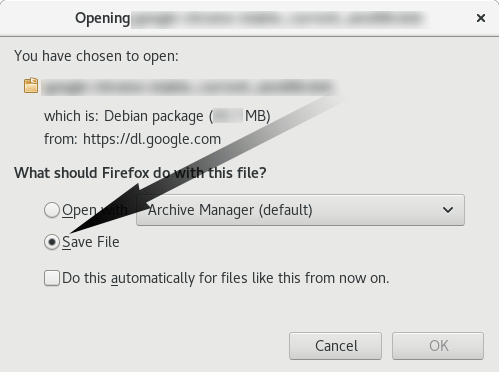
-
4. Installing WordPress desktop Client on Debian
Next follow with Debian WordPress desktop Client Installation:
sudo gdebi ~/Downloads/wordpress*.deb
-
5. Launching WordPress desktop Client
Finally, Launch & Enjoy WordPress App on Debian
On GNOME to Start Searching use the Cmd/Win Shortcut
On KDE Start directly to type the Keyword ‘wordpress’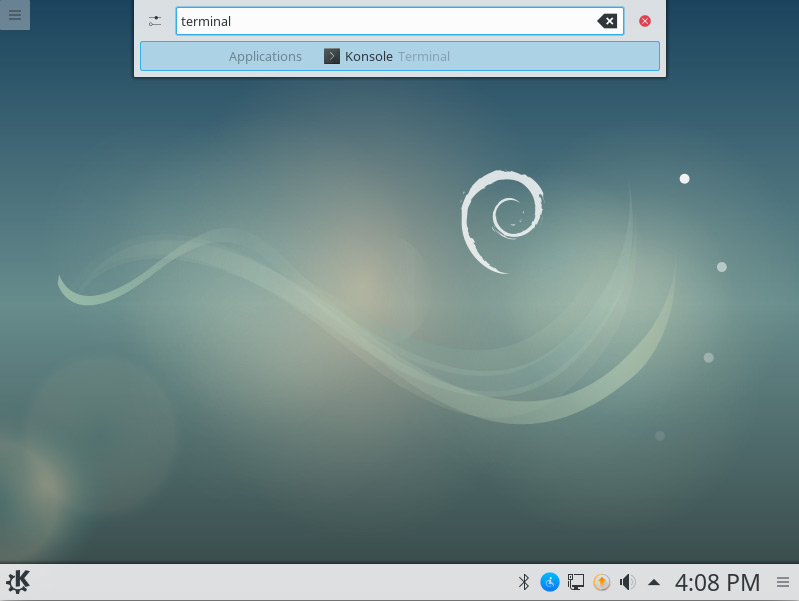
Finally, on others desktop Flavors Look into the respective Menus…
-
6. WordPress desktop App Getting Started Guide
How to Getting Started with WordPress App on Debian
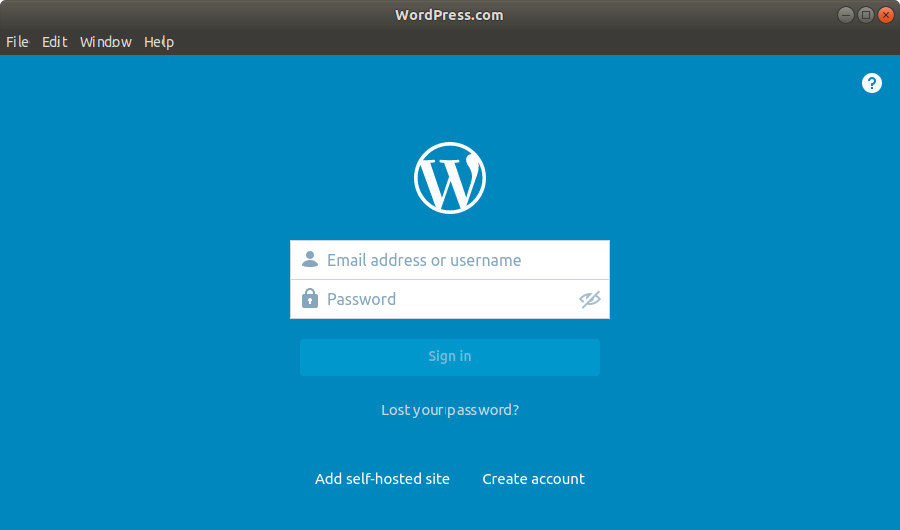
Contents