Setting Up Server
-
2. Installing Samba Server
Then to Install Samba Server on Ubuntu
Simply play:sudo apt install samba samba-common-bin samba-vfs-modules winbind bind9 bind9utils ldb-tools ntp smbldap-tools libnss-winbind libpam-winbind
Authenticate with the User Admin Pass.
If Got “User is Not in Sudoers file” then see: How to Enable sudo.
This Setup includes the Utilities for File and Printer Sharing. -
3. Installing Samba GUI
Then to Install Samba Configuration GUI
Simply play:sudo apt install system-config-samba
Again to fix a missing File issue:
sudo touch /etc/libuser.conf
-
4. Configuring Samba Server
Then Launch the Samba Configuration GUI
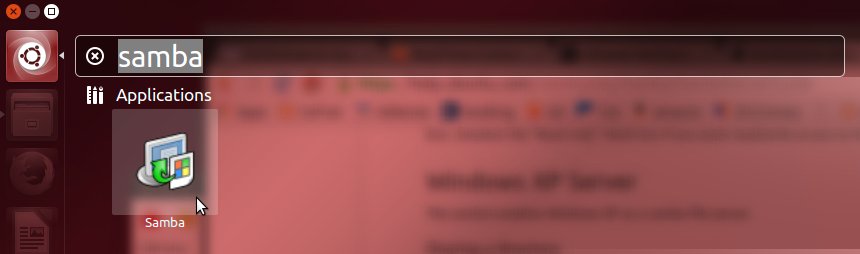
First, Add Enabled User:
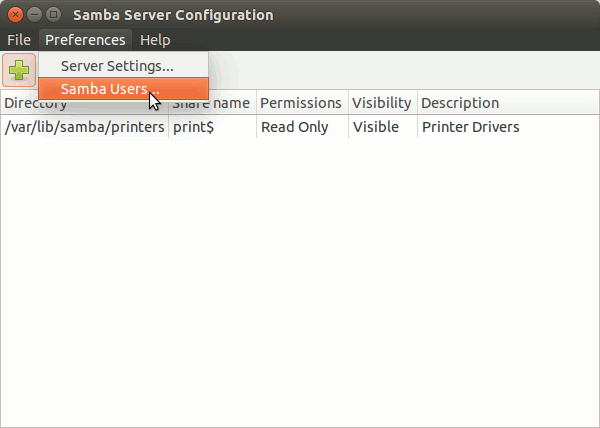
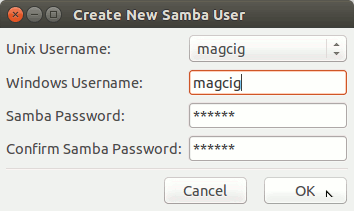
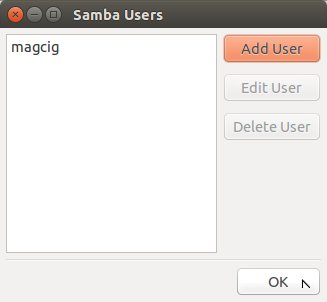
Again Add Enabled Directory:
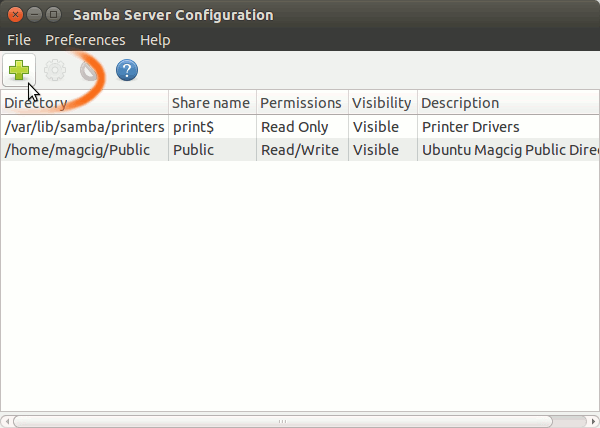
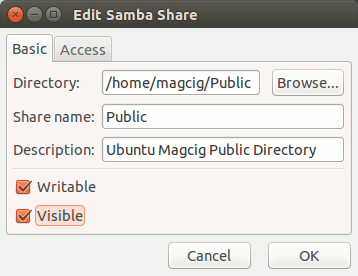
In case you can Grant Read only access to the Folder.
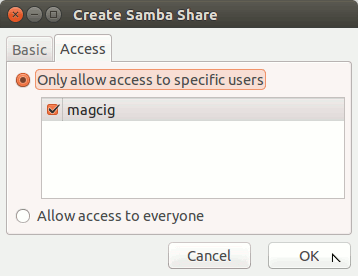
Contents