Installing 3
-
19. Using Custom Fonts
This choice is Arbitrary.
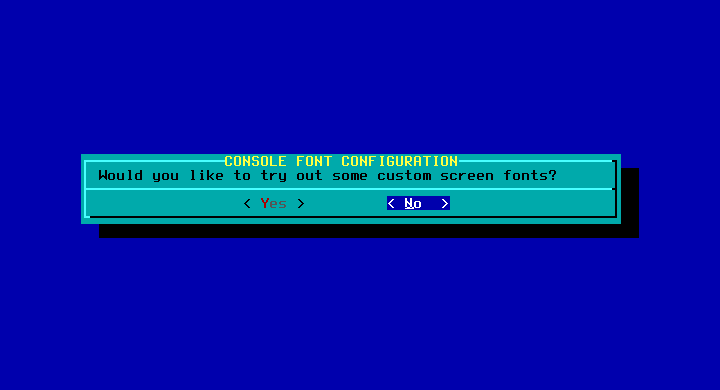
-
20. Configuring UTC Hardware Time
Again if Unsure say ‘No’
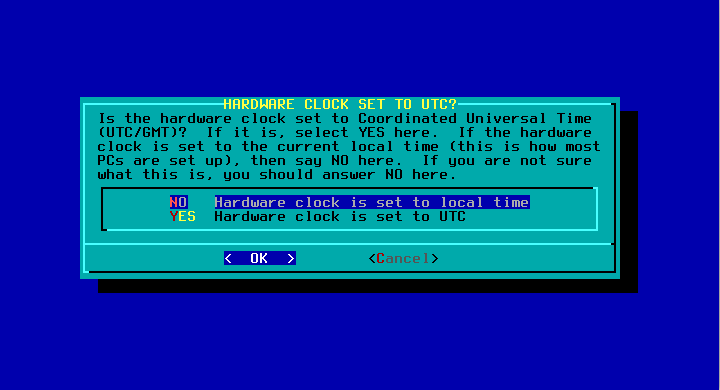
-
21. Setting Time Zone
Choose a suited Timezone from the List:
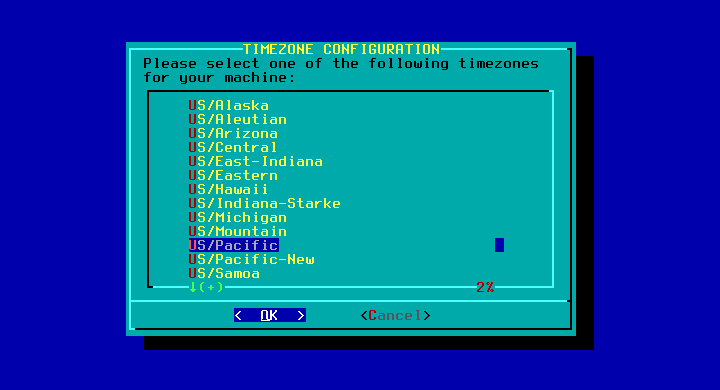
-
22. Setting Default Window Manager
Choose your Favorite Display Manager
When Unsure just Take the Default one. -
23. Setting Up Admin Password
It’s hightly Recommended to Set a Root Pass.
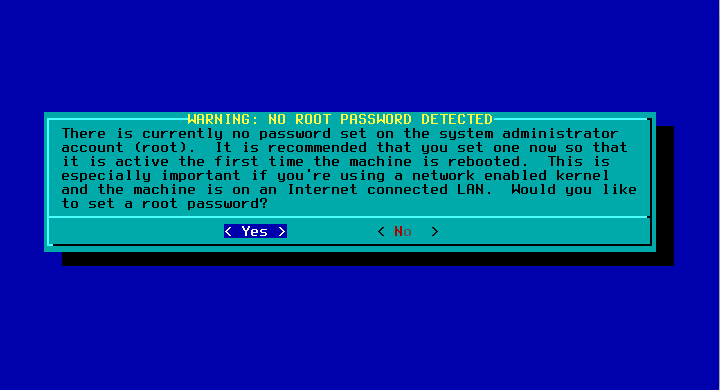
-
24. Achieving Installation
Congratulations! We have Successfully Installed Slackware 14.2 :)
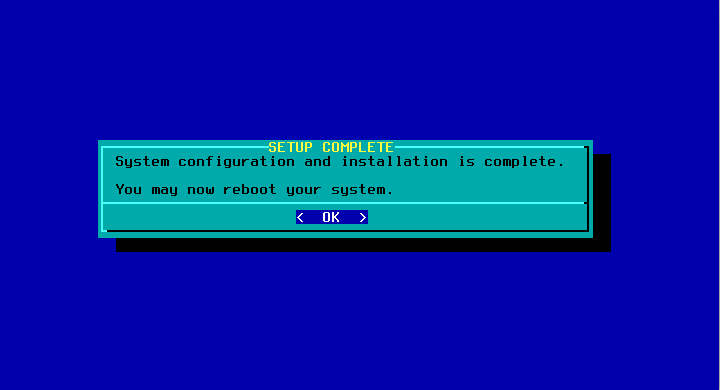
Exit the Installer.
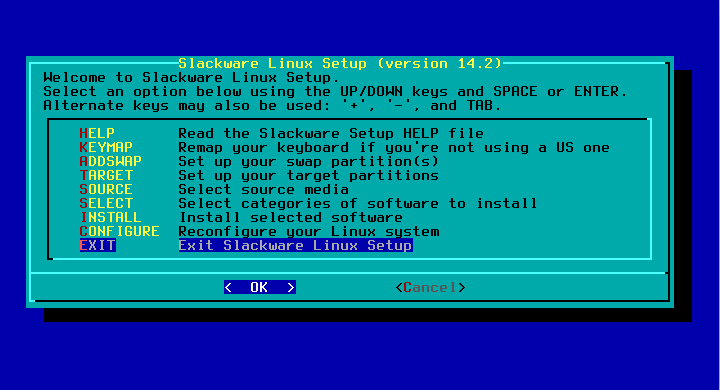
Contents