GNU/Linux EndeavourOS Installing Chrome Beta – Step by step Guide
How to Download and Install Chrome Beta Edition in EndeavourOS GNU/Linux desktop – Step by step Tutorial.
And Google-Chrome Beta Web Browser for EndeavourOS includes the New Features.
Again Google-Chrome is a Browser that combines a minimal Design with sophisticated Technology to make the Web faster, safer, and easier.
Google Chrome Browser Features:
- Speed: Chrome is designed to be fast in every possible way.
- Simplicity: Chrome’s browser window is streamlined, clean and simple.
- Security: Chrome is designed to keep you safer and more secure.
- Privacy: Chrome puts you in control of your private information.
- Customization: There are tons of ways to customize Chrome and make it yours.
- Signing-In: Signing in to Chrome brings your bookmarks, history, and other settings to all your computers.

1. Launching Terminal
Open a Terminal Shell emulator window
Ctrl+Alt+t on desktop
(Press “Enter” to Execute Commands)
Or Select the Launcher on the Bottom Bar:Or else Right-Click on desktop or File Manager > Open Terminal Here: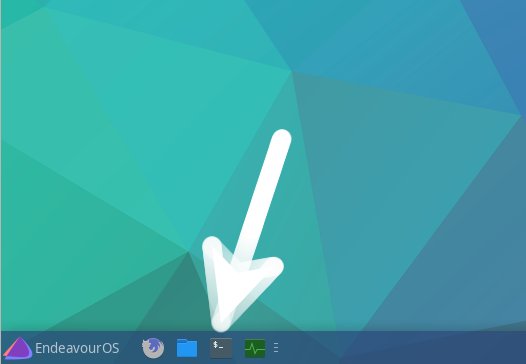
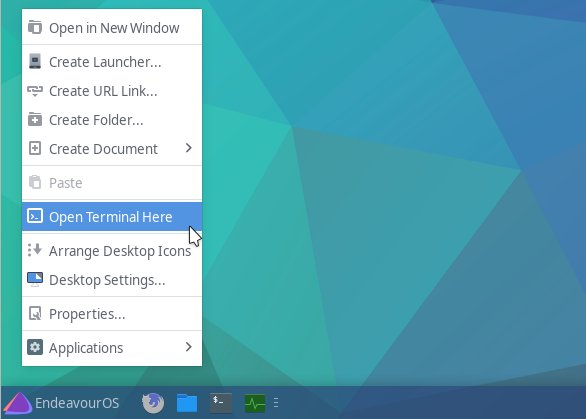
Contents