Installing
-
2. Downloading Google-Chrome
Download Google-Chrome Web Browser for Ubuntu Kylin
-
3. Installing Google-Chrome
Then to Install Google-Chrome on Ubuntu Kylin
Simply play:sudo apt install ~/Downloads/google-chrome*.deb
But if you are in Trouble to Find the Location on Terminal then See: How to Access Downloads Folder from Browser.
-
4. Launching Google-Chrome
Finally, Launch & Enjoy Google-Chrome on Ubuntu Kylin!
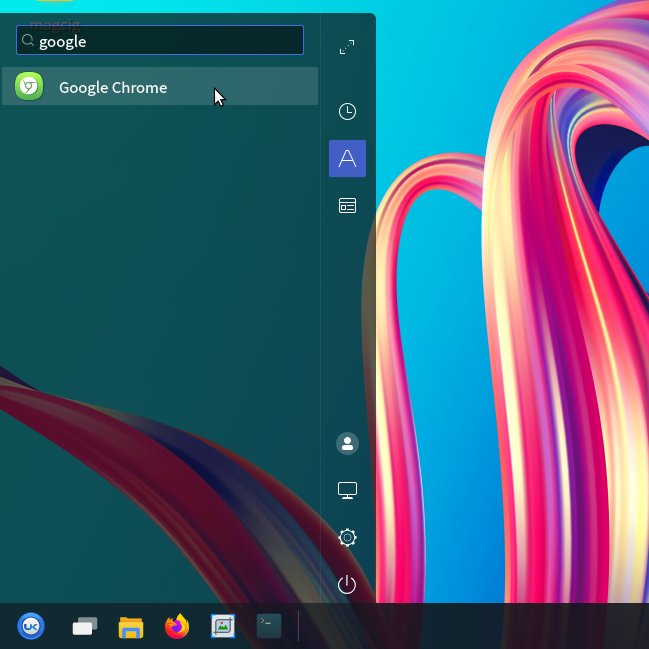
If you don’t find the Launcher then first Reboot:sudo reboot
And you can Run it also from Terminal simply with:
google-chrome
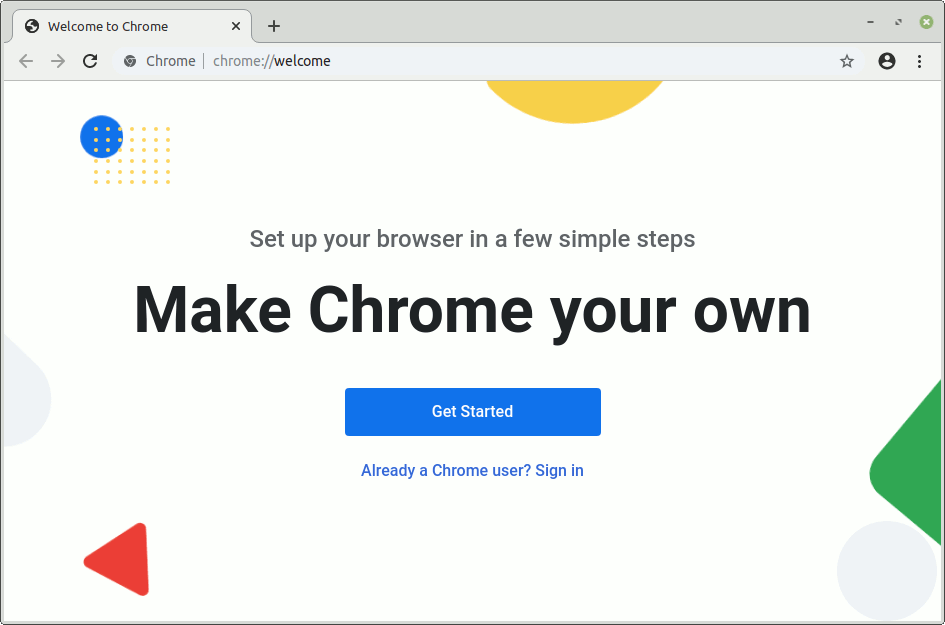
Ubuntu-based Best Software Installation Guides:
Best Software to Install on Ubuntu Kylin.
So Now Thanks to Google Inc. you Should Finally, Fully Enjoy a Google-Chrome Installation Browser Experience on Ubuntu Kylin ;)
Contents