Installing
-
1. Downloading Chrome
Download Google-Chrome for Kubuntu
On Firefox prompt choose “Open with Discover”:
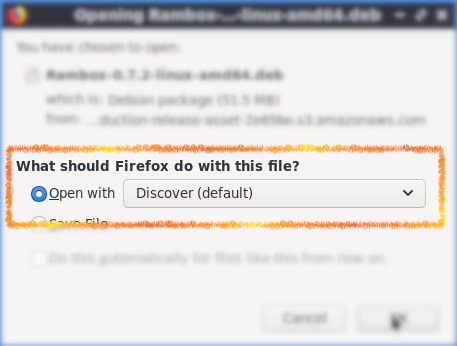
-
2. Installing Chrome
Or then Double-Click on the .deb Chrome Package And confirm for Installation
And the KDE Package Manager will provide to Install the Package with All his Dependencies… :)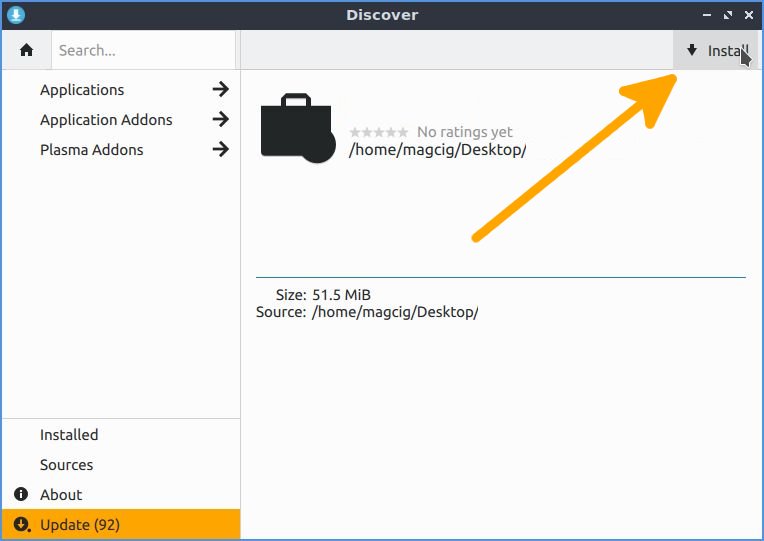
-
4. Launching Chrome
Finally, Launch & Enjoy Chrome
From the KDE Plasma 5 App Dashboard: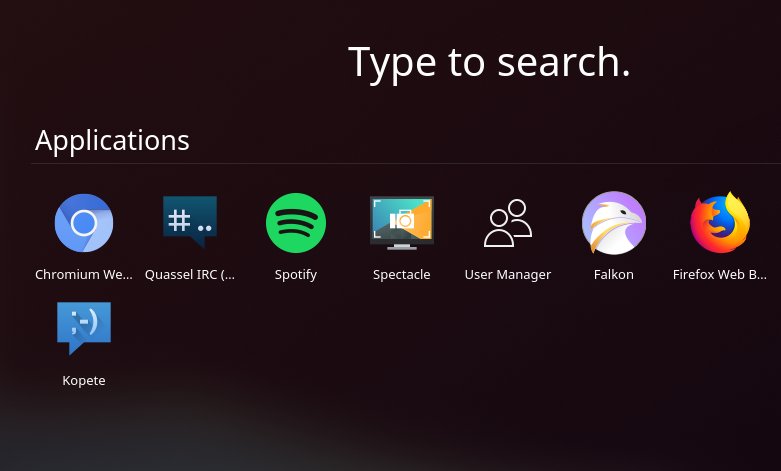
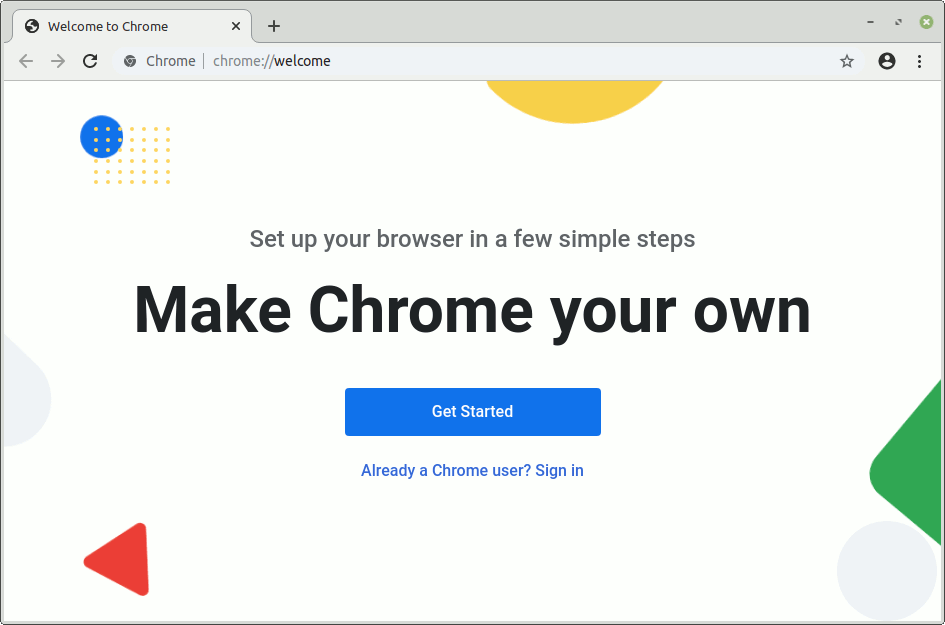
If it do Not Startup, then Check if Google-Chrome is in the User Path on Terminal Shell:
which google-chrome
If Chrome it is Not Found on System then Make a Symlink to it with:
sudo ln -s /opt/google/chrome/google-chrome /usr/local/bin/google-chrome
So Now Thanks to Google Inc. you Should Finally, Fully Enjoy a Google-Chrome Installation Browser Experience on Kubuntu Linux ;)
Contents