Booting Debian Linux
-
4. Booting in Recovery Mode
First, Access the Advanced Startup
Start the Search App::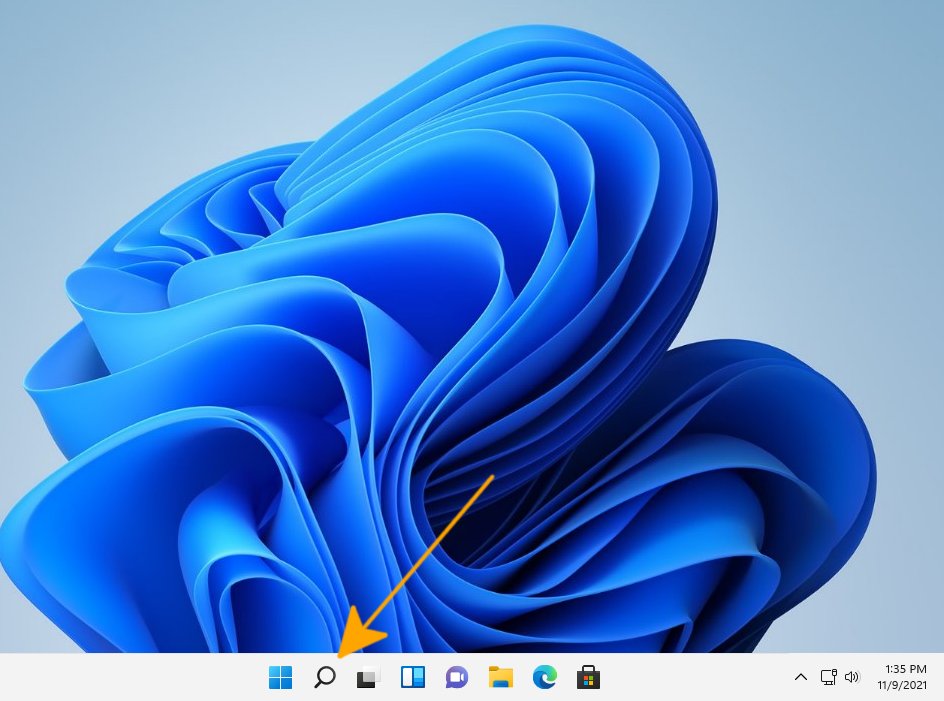
Search for “recovery” and Choose “Recovery Options“:
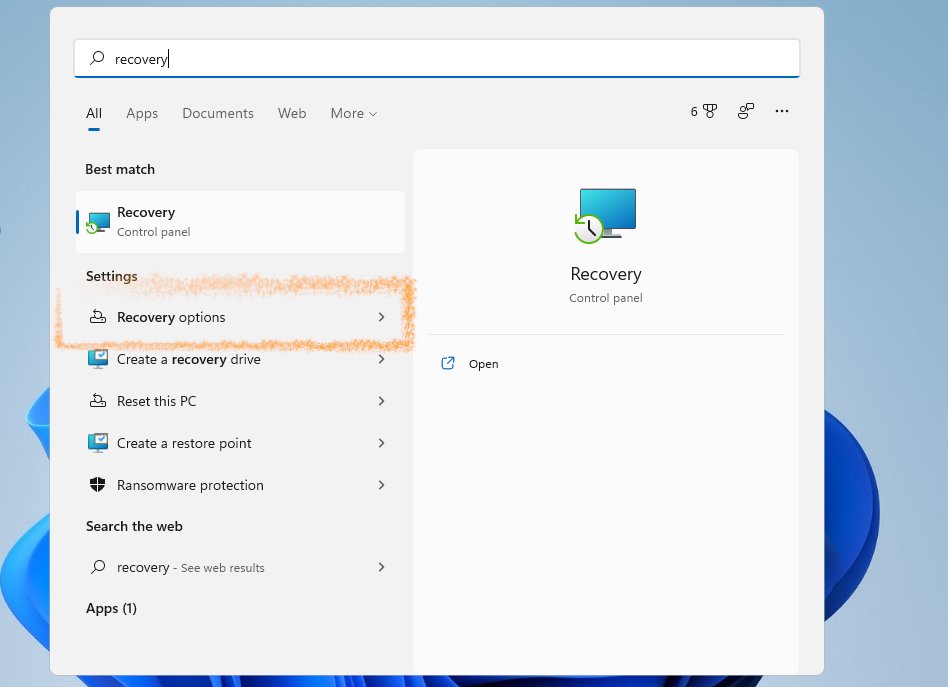
And then on the “Advanced startup” Section Select “Restart Now“:
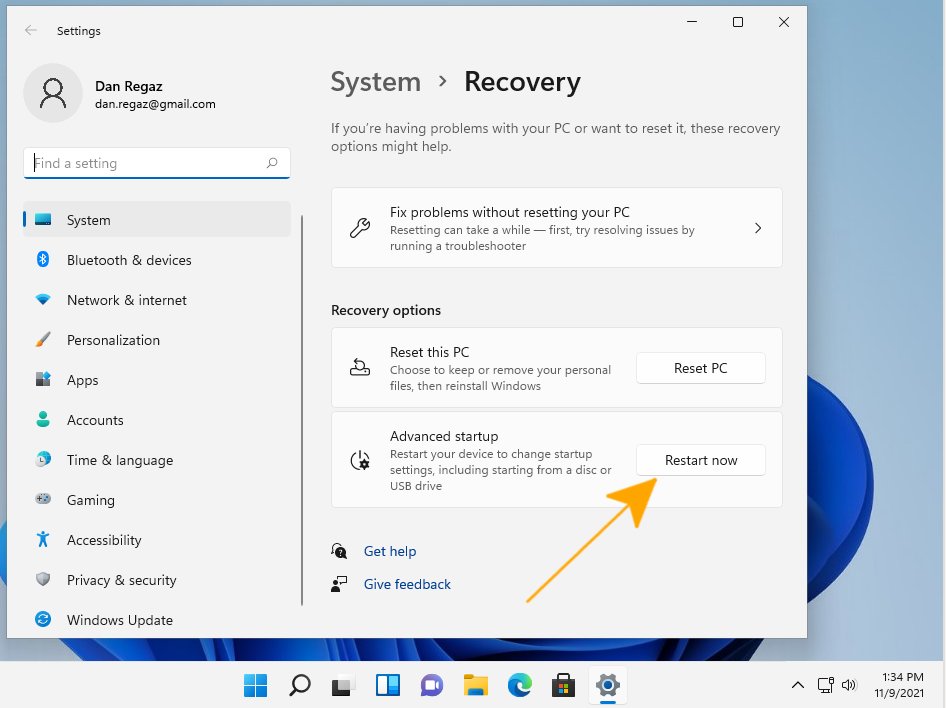
Again Confirm it:
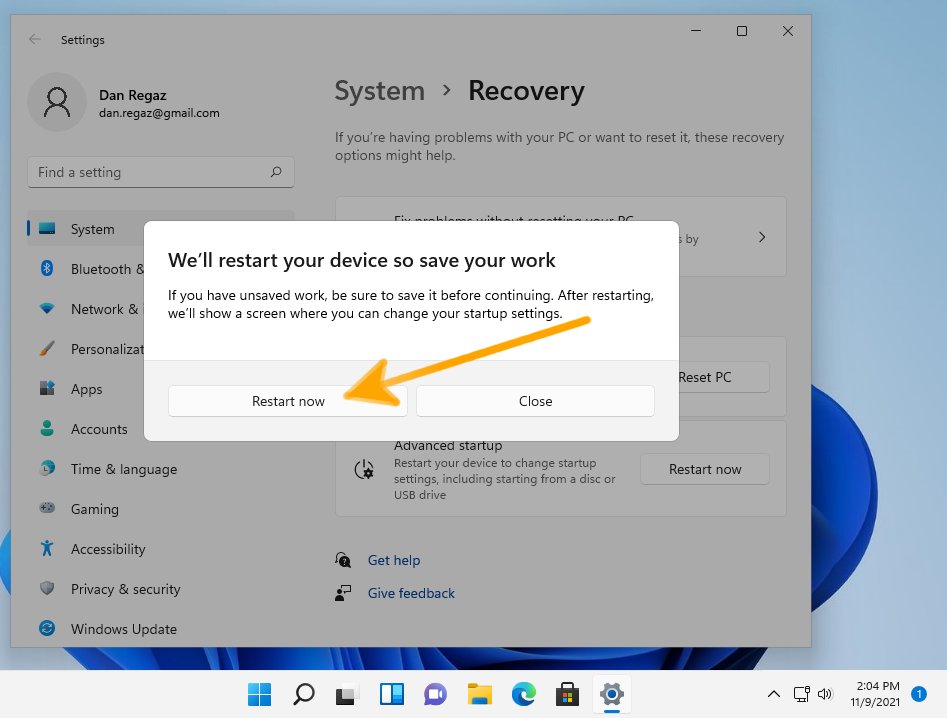
-
5. Loading Debian Linux OS
Next to Boot from Debian Linux CD/USB Media
After Reboot Select “Use a device“: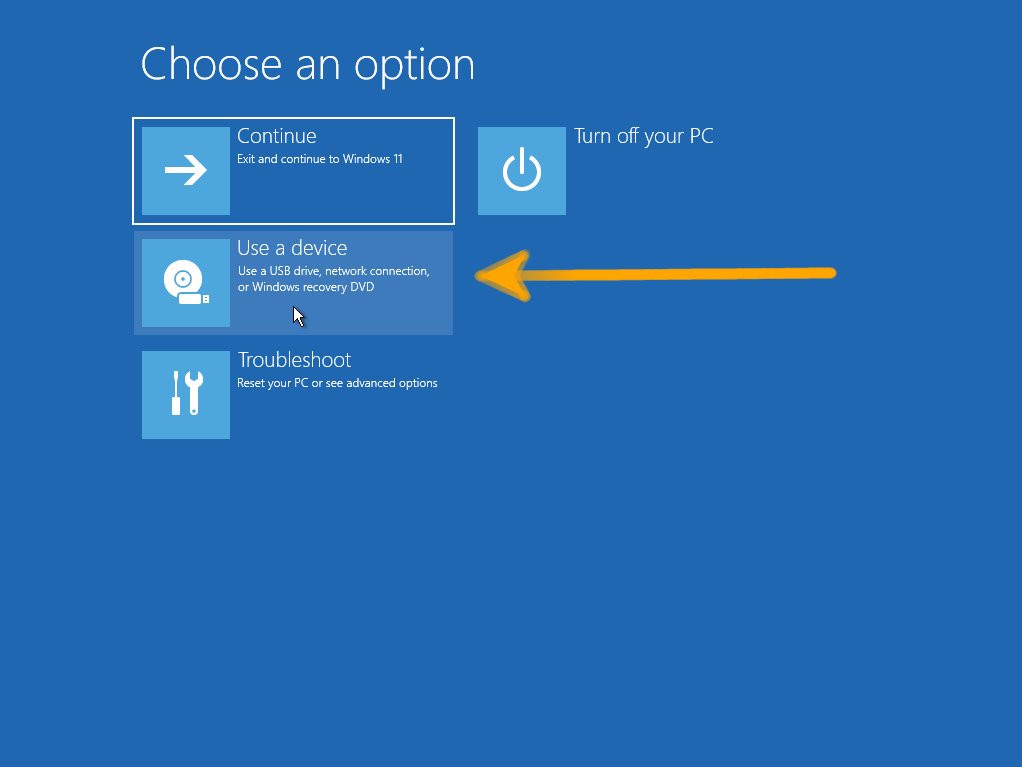
And Next the needed USB/CD Drive:
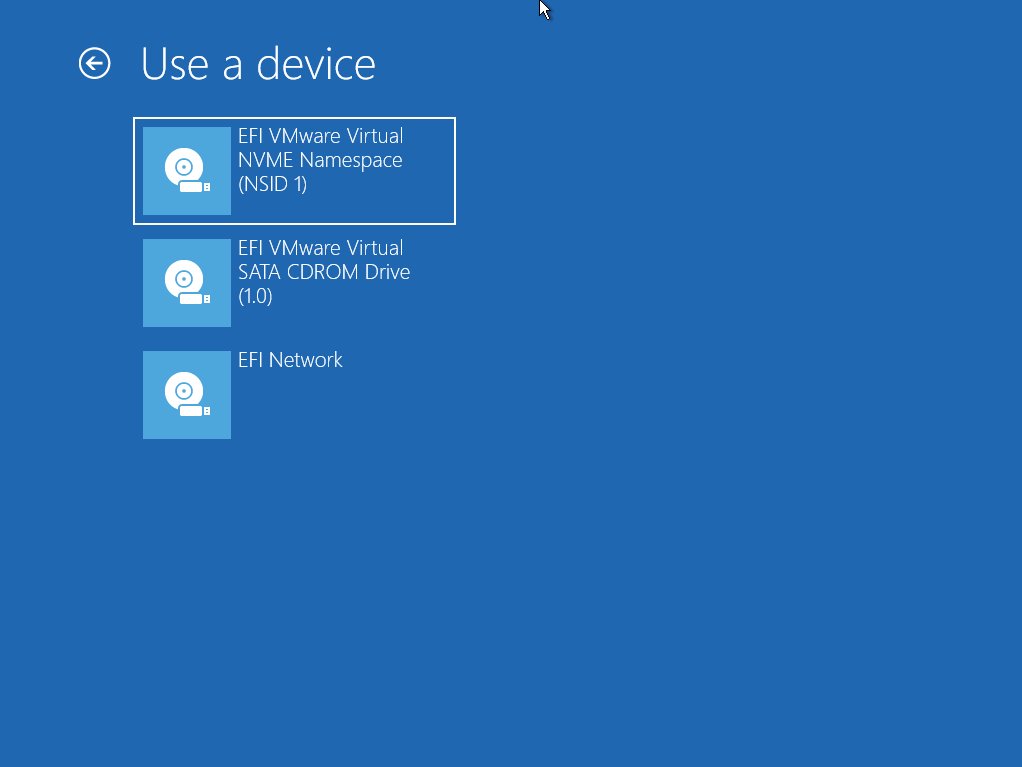
And so then Boot your PC with Debian Bullseye Live Media.
Contents