ChromeBook Installing Lubuntu – Step by step Guide
[ad_slider autoplay=”true” interval=”8″ count=”5″]This Tutorial shows you Step-by-stepHow to Install Lubuntu GNU/Linux desktop in a Chromebook Computer.
And theGNU/Linux Lubuntu Installation on a Chromebook is Easily achieved in 2 Main Steps:
Enabling Chromebook Developer Mode to Access Shell
Downloading and Running the Crouton Tool

-
1. Enabling Developer Mode
So First, Enable Developer Mode on Chromebook
Warning: Enabling Developer Mode disables key security features, leaving your Chromebook more vulnerable.ChromeBook Developer Setup Guide[ad_slider autoplay=”true” interval=”8″ count=”5″] -
2. Launching the Shell Emulator
Open a CROSH Tab
Ctrl+Alt+t on desktop, Type “shell” and Hit
(Again Press to Execute Commands…).In case first see: Terminal Quick Start Guide.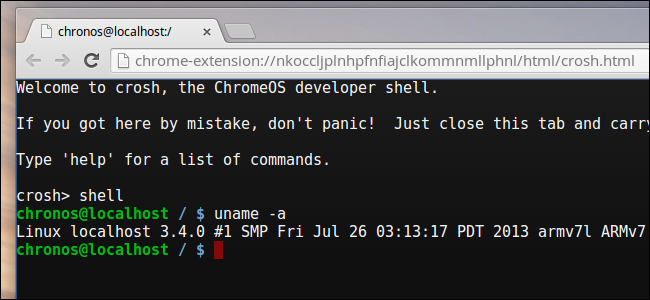
Contents