GNU/Linux CentOS Canon MG3500/MG3520/MG3522 Printer Setup – QuickStart Guide
Hi! The Tutorial shows you Step-by-Step How to Install Canon PIXMA MG3500/MG3520/MG3522 Series Printer/Scanner in CentOS 7+ GNU/Linux Desktops.
And the Canon MG3500/MG3520/MG3522 CentOS Driver Setup it’s easy because it only involves the execution of some Basic Shell Commands.
But nevertheless, this outdated Cnjifilter Printer Driver require the Setup of some Legacy Software.
Especially relevant: after the Driver Installation to achieve the Printer Setup follow guidance to Add Printer!
So this Guide is Valid also for All the others Red Hat Linux Based Distros like:
- Red Hat Enterprise Linux
- Oracle Enterprise Linux
- Rocky Linux
- AlmaLinux
The Canon PIXMA MG3500 Series Printer includes the following Models: MG3510, MG3520, MG3540, MG3550, MG3560, MG3570, and MG3580.
Finally, included in this Tutorial you find also instructions to QuickStart with Canon Scanning on CentOS.

1. Launching Terminal
Open a Shell Session
(Press “Enter” to Execute Commands)In case first see: Terminal QuickStart Guide.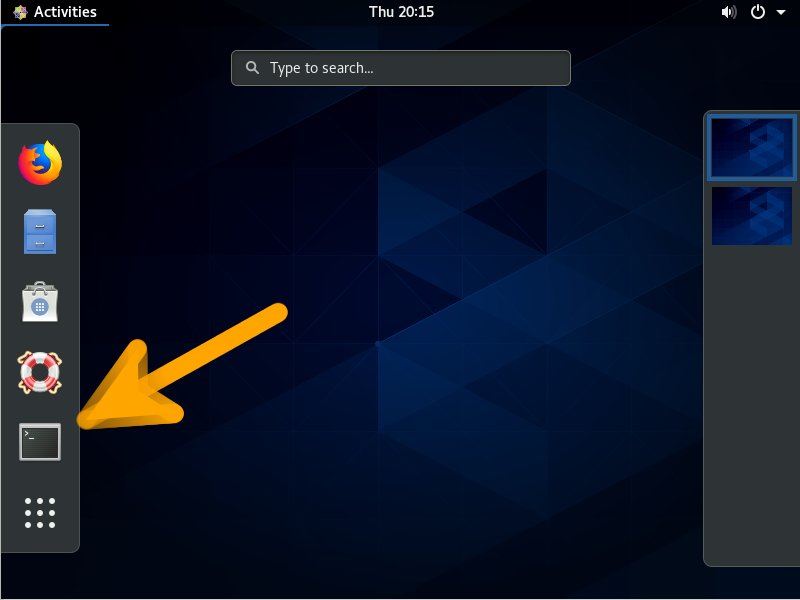
2. Downloading Driver
Download Canon MG3500/MG3520/MG3522 Printers Linux Drivers
Choose the MG3550 Printer .rpm Driver.
Contents
