GNU/Linux GNOME 3 Making Launcher Guide
Hi! The Guide shows you Step-by-Step How to Create a New Application Launcher on GNOME 3 GNU/Linux Desktops.
And this Practical Example illustrate here How to Add a Firefox Nightly Entry inside to the Internet Section a GNOME 3 Main Menu.
Finally, this Technique is Useful for Adding Any New Software on Gnome 3 Linux Desktops.

-
How to QuickStart with Command Line on GNU/Linux:
Check if Alacarte Menu Editor is there
which alacarte
If Not then to Install it:
On Apt Based with:sudo apt install alacarte
And on Yum/Dnf Based with:sudo yum install alacarte
Or:su -c "dnf in alacarte"
Again on SUSE Based:sudo zypper in alacarte
If Got “User is Not in Sudoers file” then see: How to Enable sudoThan Launch Main Menu or Alacarte
It depends from the Linux Distro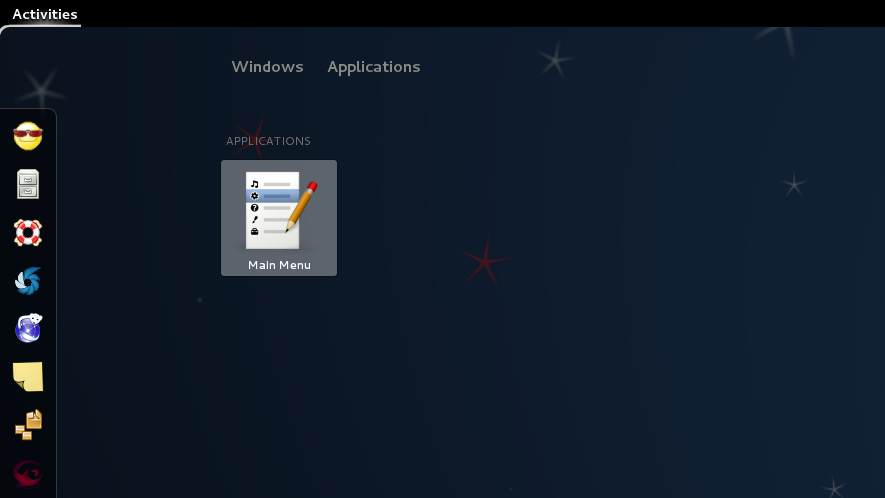
Select or Make Menu.
Click on New Item.

Next Click to the Left On the Launcher Icon.

Browse the Path to your Application Name .png Icon file.
Under this Image you Find Link to Tutorial for Locating Images and Icons.

If you Do Not Find Icon it and Need Help to Locating the Icon Look:
❤️ Love Linux? Be part of our survival.
❤️ Support GNU/Linux Freedom
We’ve Solved Tons of Issues but never even got offered a beer! 🍺Linux How to Locate Command
How to Install Google-Chrome Web Browser in Linux: Installing Chrome on Linux