GNU/Linux Ubuntu 22.04 Installing Photoshop CS6 – QuickStart Guide
Hi! Unlock the power of creativity with our step-by-step guide, showing you how to seamlessly Install Photoshop CS6 in Ubuntu 22.04 Jammy LTS GNU/Linux Desktop.
And Photoshop CS6 for Ubuntu 22.04 is a raster Graphics Editor developed and published by Adobe Inc for Windows and Mac.
Especially relevant: as Requisite for the Setup you must have the Photoshop CS6 Extended Installer Executable for Windows.
This Setup has been Successfully tested with several Wine Versions in the Range 4.x-7.x.
Wine (originally an acronym for “Wine Is Not an Emulator”) is a Compatibility Layer capable of Running Windows Apps on several POSIX-compliant OSes systems, such as Linux, Mac OSX, & BSD.
Moreover, this guide includes detailed instructions about to Making a Desktop Launcher for Photoshop on Ubuntu.
Finally, this Setup is valid for all the Ubuntu-based Distros like:
- Linux Mint
- Zorin OS
- Lubuntu
- Elementary OS
- Kde Neon
- Pop_OS!
- Xubuntu
- Linux Lite
- Bodhi
- Puppy
- Kubuntu
- LXLE
- Trisquel
- Voyager Ubuntu
- feren OS
- Peppermint
- Linux Ultimate Edition (You may just need to Discover what’s the Parent Release)

1. Launching Terminal
Open a Terminal Shell Emulator Window:
(Press “Enter” to Execute Commands)Ctrl+Alt+t on Desktop.
2. Installing Wine
How to Install Wine in Ubuntu
First, you could try with your Current Wine.
To Check it’s there issue:wine --version
3. Configuring Wine
Now Configure Wine Prefix
First, to Configure Photoshop CS6 Wine Prefix play:WINEARCH=win32 WINEPREFIX=~/.photoshopcs6 winecfg
Wait and possibly Confirm for the proposed Components Setup:Then on the Wine configuration Window Choose the “Libraries” Tab and then one by one Add all this Software: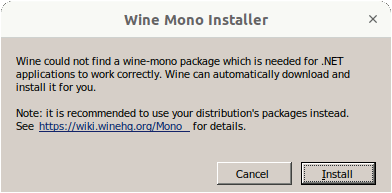
atmlib
gdiplus
ie6
vcrun2005
vcrun2008
vcrun2010
fontsmooth-rgb
corefonts
msxml3
msxml6
Last Confirm the Setup with .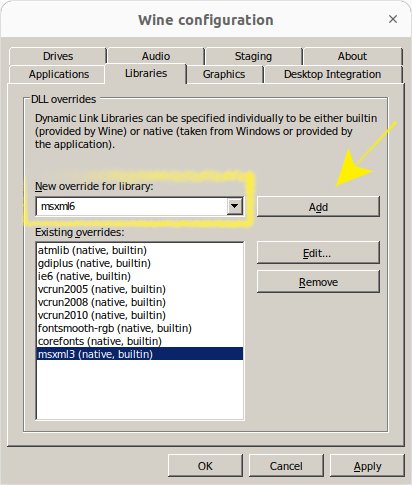
Contents
