GNU/Linux Pop!_OS Installing Syncthing – QuickStart Guide
Hi! The Tutorial shows you Step-by-Step How to Install Syncthing in Pop!_OS LTS GNU/Linux Desktop.
And Syncthing for Linux Pop!_OS is a continuous File Synchronization Program.
It synchronizes Files between two or more Computers in Real Time, safely protected from prying eyes.
Moreover, the Syncthing Features:
- Private: None of your data is ever stored anywhere else other than on your computers. There is no central server that might be compromised, legally or illegally.
- Encrypted: All communication is secured using TLS. The encryption used includes perfect forward secrecy to prevent any eavesdropper from ever gaining access to your data.
- Authenticated: Every device is identified by a strong cryptographic certificate. Only devices you have explicitly allowed can connect to your other devices.
- Open Protocol: The protocol is a documented specification — no hidden magic.
- Open Source: All source code is available on GitHub — what you see is what you get, there is no hidden funny business.
- Open Development: Any bugs found are immediately visible for anyone to browse — no hidden flaws.
- Open Discourse: Development and usage is always open for discussion.
- Powerful: Synchronize as many folders as you need with different people or just between your own devices.
- Portable: Configure and monitor Syncthing via a responsive and powerful interface accessible via your browser. Works on macOS, Windows, Linux, FreeBSD, Solaris, OpenBSD, and many others. Run it on your desktop computers and synchronize them with your server for backup.
- Simple: Syncthing doesn’t need IP addresses or advanced configuration: it just works, over LAN and over the Internet. Every machine is identified by an ID. Give your ID to your friends, share a folder and watch: UPnP will do if you don’t want to port forward or you don’t know how.
Especially relevant, as a recommended Alternative you should see: Syncthing GTK Installation Guide.
Finally, this guide includes detailed instructions about to Getting-Started with Syncthing on Ubuntu.

1. Accessing Shell
Open a Terminal Shell emulator window
Hit Win/Cmd to Show Bar.
(Press “Enter” to Execute Commands)Or Right-Click on Desktop or Folder and Choose “Open in Terminal”: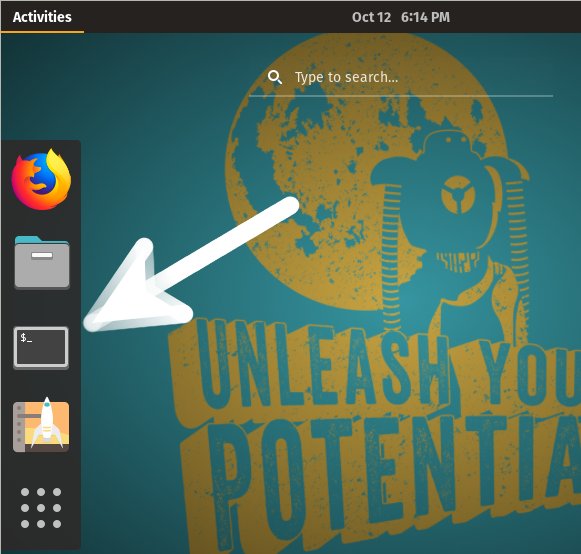
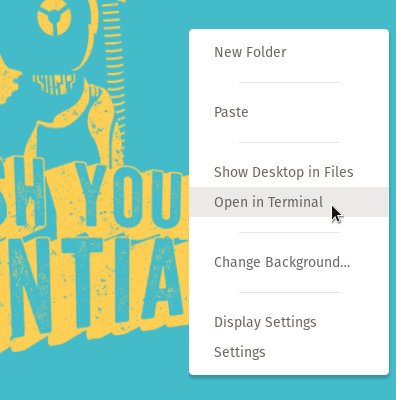
Contents
