GNU/Linux Ubuntu 22.04 Epson L5190 Printer Setup – QuickStart Guide
Hi! The Tutorial shows you Step-by-Step How to Install Epson EcoTank L5190 Printer/Scanner in Ubuntu 22.04 Jammy LTS GNU/Linux Desktop.
And to Install Epson L5190 Printer in Ubuntu Jammy you need to Setup the Proprietary Driver.
Especially relevant: after the Driver Setup to achieve the Printer Setup follow the included instructions to Add Printer.
Moreover, using the Epson Printer Utility Software, you can Check Ink Levels, View Error and other Status…
Finally, the guide includes also instructions on How to Getting-Started Epson L5190 Scanning on Ubuntu.

1. Launching Terminal App
Open a Terminal Shell Emulator Window:
Ctrl+Alt+t on Desktop
(Press “Enter” to Execute Commands)In case first see: Terminal QuickStart Guide.
-
2. Updating Ubuntu Repo
Then Update Ubuntu Jammy Repositories:
sudo apt update
Authenticate with the User Admin Pass.
If Got “User is Not in Sudoers file” then see: How to Enable sudo. -
3. Downloading Epson L5190 Driver for Ubuntu
Download Ubuntu Epson L5190 Driver
On Firefox prompt if possible Select directly “Open with Ubuntu Software Center”!

Or with Chrome Click on Bottom’s Button, otherwise Double-Click on it in the File Manager…
-
4. Installing Epson L5190 Driver on Ubuntu
Next follow with Ubuntu Epson L5190 Driver Installation
Click on “Install”: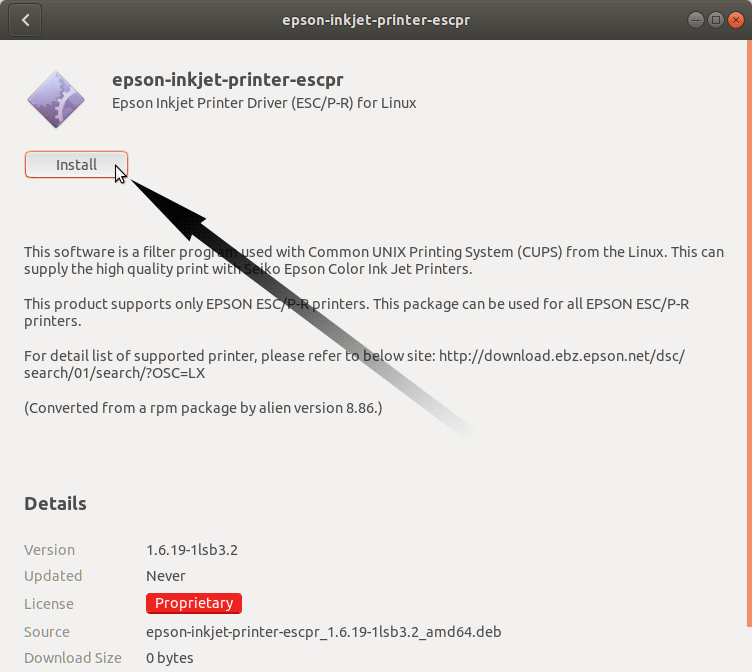
Then Authenticate with your Admin Password to Start the Installation process:

In a Short Time the Software should be Successfully Installed!
Or instead on the Command Line proceed with:sudo apt install ~/Download/epson*.deb
But if you are in Trouble to Find the Location on Terminal then See: How to Access Downloads Folder from Browser.
Contents
