GNU/Linux Ubuntu 22.04 HP Laser 135 Printer Setup – QuickStart Guide
Hi! The Tutorial shows you Step-by-Step How to Install HP Laser MFP 135 Printer in Ubuntu 22.04 Jammy LTS GNU/Linux Desktop.
And the HP Laser 135 Ubuntu Driver Installation is Easy, and it involves only the execution of some Basic Shell Commands.
Especially relevant: this Rebranded HP Printer use the original Samsung Unified Linux Driver.
The HP Laser 135 Series Printer includes the following Models:
135a
135ag
135r
135w
135wg
Finally, to achieve the Setup follow the included instructions on How to Add HP 135 Printer on Ubuntu Desktop.

1. Launching Terminal App
Open a Terminal Shell Emulator Window:
Ctrl+Alt+t on Desktop
(Press “Enter” to Execute Commands)
sudo apt update
In case first see: Terminal QuickStart Guide.
Authenticate with the User Admin Pass.
If Got “User is Not in Sudoers file” then see: How to Enable sudo.2. Installing Dependencies
Then to Install Required Packages on Ubuntu
Simply play:sudo apt install cups cups-client cups-filters cups-ipp-utils unzip
-
3. Downloading HP Laser 135 Driver
Download HP Laser 135 Installer for Ubuntu
Grab the Latest ULD Linux Release available.
If Not Found the Select “Choose a different OS”, then OS Linux and again Version Linux.
And on a Firefox Prompt possibly Select the “Open with Archive Manager” option:
4. Extracting HP ULD Driver
Then Extract HP ULD Driver Archive into /tmp Directory
If it does Not Open automatically then Double-Click on File Manager: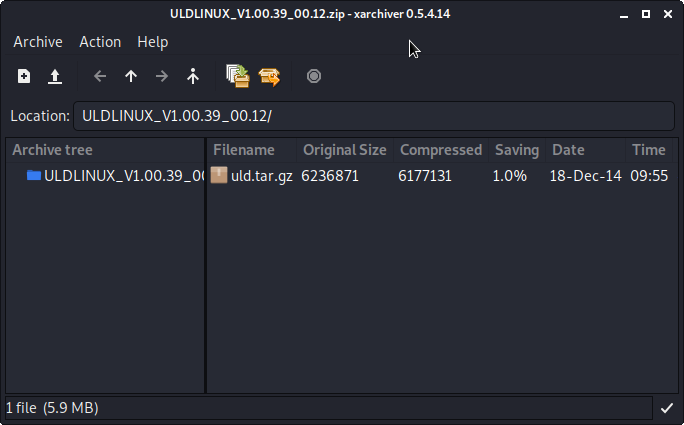 And Again for the Included Archive:
And Again for the Included Archive: 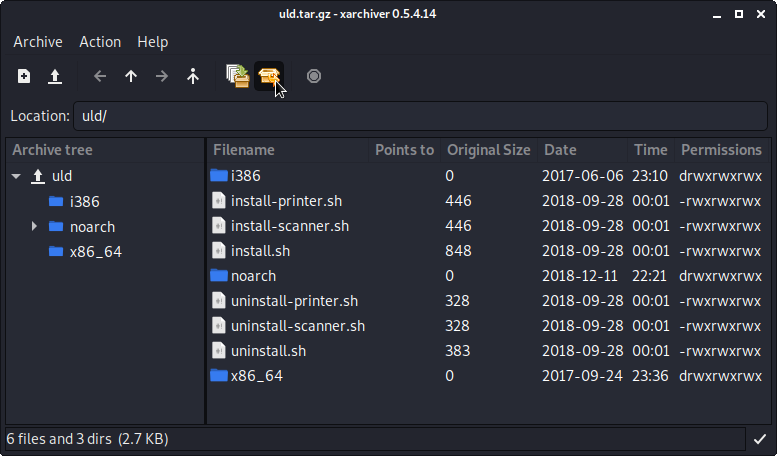 Or from Command Line:
Or from Command Line: unzip -d /tmp/ ~/Downloads/uld*.tar.gz
(But if you are in Trouble to Find the Location on Terminal then See: How to Access Downloads Folder from Browser.)
And again:tar xvzf /tmp/uld*.tar.gz -C /tmp/
Contents
