GNU/Linux Debian Bullseye Installing XMind – QuickStart Guide
Hi! The Tutorial shows you Step-by-Step How to Install XMind in Debian Bullseye 11.x 64-bit GNU/Linux Desktop.
And XMind for Debian Bullseye is an Open-Source Brainstorm and Mind Mapping Software with Premium Features.
Moreover, the Mind Map structure in XMind contains a Root in the center, with main Branches radiating from it.
Besides the basic Mind Map structure, XMind also offers Org-chart, Tree-chart, Logic-chart, etc. These charts will play important roles under various circumstances.
Here are some Key Features of XMind:
- Mind Mapping: XMind provides a flexible and intuitive interface for creating mind maps. Users can create nodes representing ideas, tasks, or concepts and connect them with lines to show relationships and hierarchies. Mind maps can be customized with different styles, colors, icons, and formatting options.
- Multiple Structures: XMind supports various types of structures beyond traditional mind maps, including fishbone diagrams, tree diagrams, org charts, matrices, and timelines. This allows users to choose the structure that best suits their needs and the type of information they want to visualize.
- Templates: XMind includes a library of pre-designed templates for different purposes, such as project planning, meeting agendas, SWOT analysis, and brainstorming sessions. These templates provide a starting point for users and help them organize their thoughts more effectively.
- Brainstorming Tools: XMind offers several brainstorming tools to help users generate ideas and solve problems collaboratively. These tools include the ability to add, organize, and prioritize ideas quickly, as well as features like the “Idea Factory” for capturing random thoughts and the “Fishbone Chart” for identifying root causes.
- Integration and Collaboration: XMind allows users to export mind maps in various formats, including PDF, Word, PowerPoint, and image files, making it easy to share and collaborate with others. It also supports real-time collaboration through cloud-based services, enabling multiple users to work on the same mind map simultaneously.
- Cross-Platform Compatibility: XMind is available for multiple platforms, including Windows, macOS, Linux, iOS, and Android. This ensures that users can access and work on their mind maps from any device or operating system.
- Task Management: XMind includes basic task management features, such as the ability to add task information, due dates, priority levels, and progress indicators to nodes within a mind map. This makes it a useful tool for project planning and tracking.
- Integration with Third-Party Tools: XMind integrates with various third-party tools and services, including Microsoft Office, Evernote, Trello, and Google Drive, allowing users to import/export data and collaborate seamlessly with their existing workflows.
Moreover, included inside the article you’ll find instructions on How to Getting-Started with XMind on Debian.
Finally, this Setup is valid for all the Debian-based Distros like:
- Kali
- MX Linux
- Deepin
- Parrot
- antiX
- SparkyLinux
- Q4OS
- Netrunner
- Voyager
- MakuluLinux
- Elive
- LMDE
- Parsix

1. Launching Terminal
Open a Shell Session
(Press “Enter” to Execute Commands)In case first see: Terminal QuickStart Guide.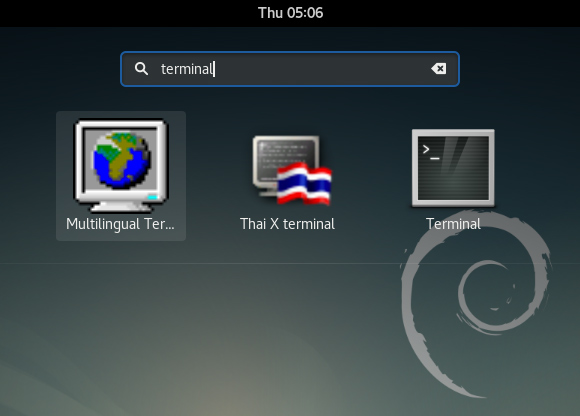
-
2. Downloading XMind
How to Download XMind for GNU/Linux System
Contents
