Getting Started
-
4. Jellyfin Media Server Getting-Started Guide
Getting-Started with Jellyfin Media Server on GNU/Linux
-
5. Launching Jellyfin Client
Finally, Launch & Enjoy Jellyfin Media Player
Use the Desktop Launcher: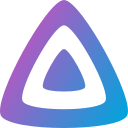
From Shell with:
flatpak run com.github.iwalton3.jellyfin-media-player
In case of Launcher Issue.
-
6. Connecting to Server
Last, to Connect to Jellyfin Media Server
So first, simply choose “Add Server“: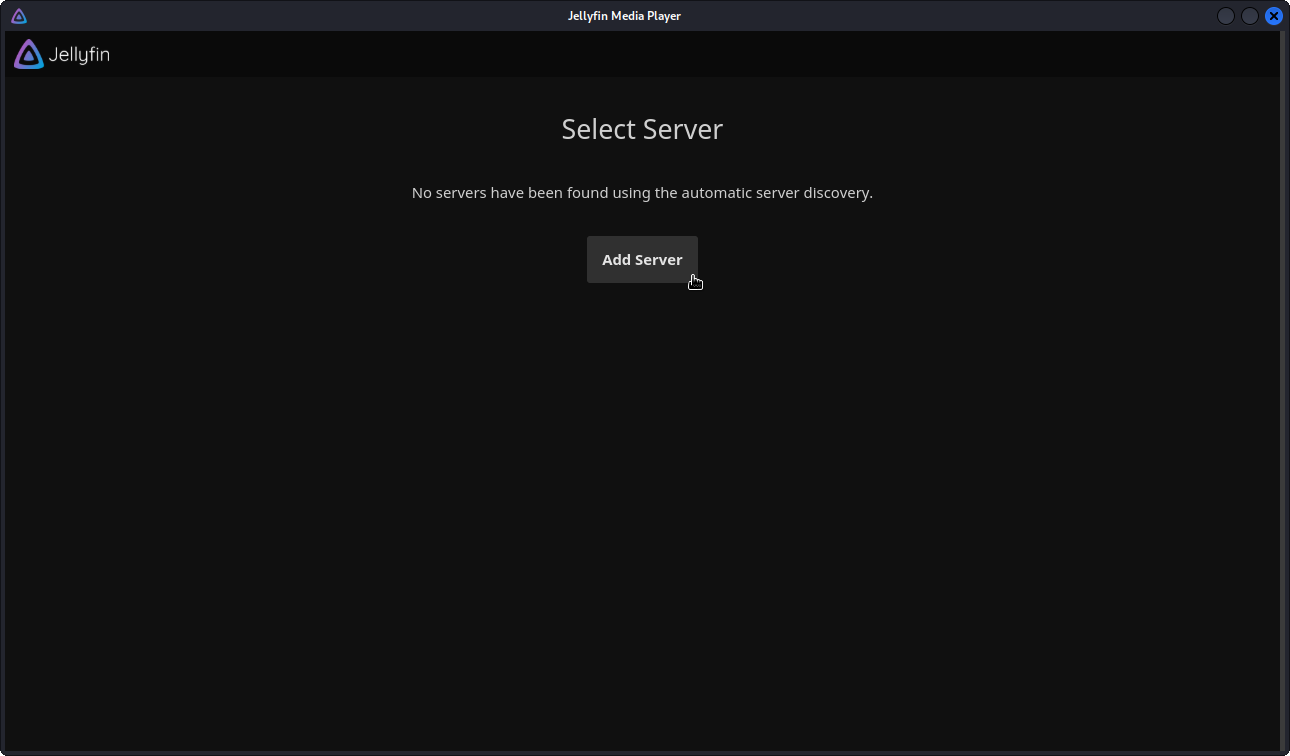
Then on “Connect to Server” easily you may need to Discover your Server IP Address.
So if needed look at:On macOS you can use the Linux Instructions to access it on Command Line.
For other Systems like Windows Search the available Online Documentation.
Enter the Address followed by the Port :8096 identifier: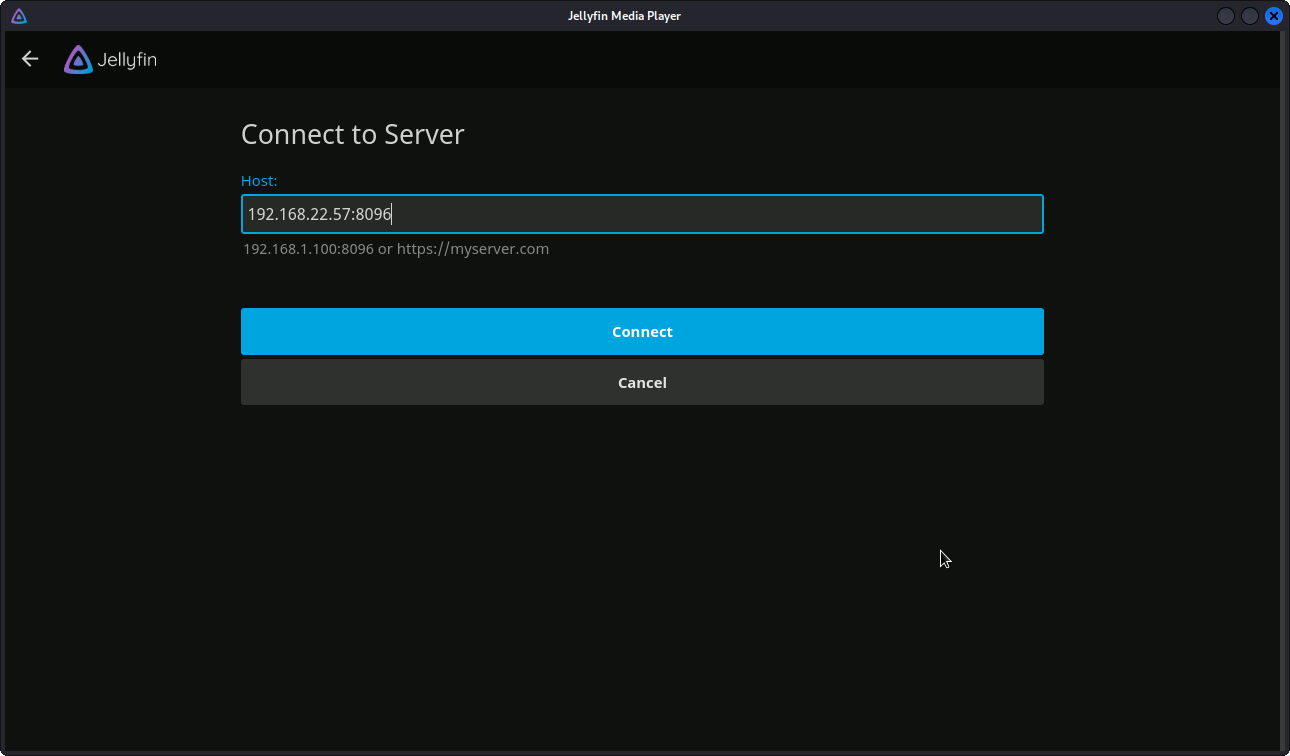
Next, Sign in with your Credentials:
(If you don’t know it look on the Server Admin UI Settings, and possibly make a New User)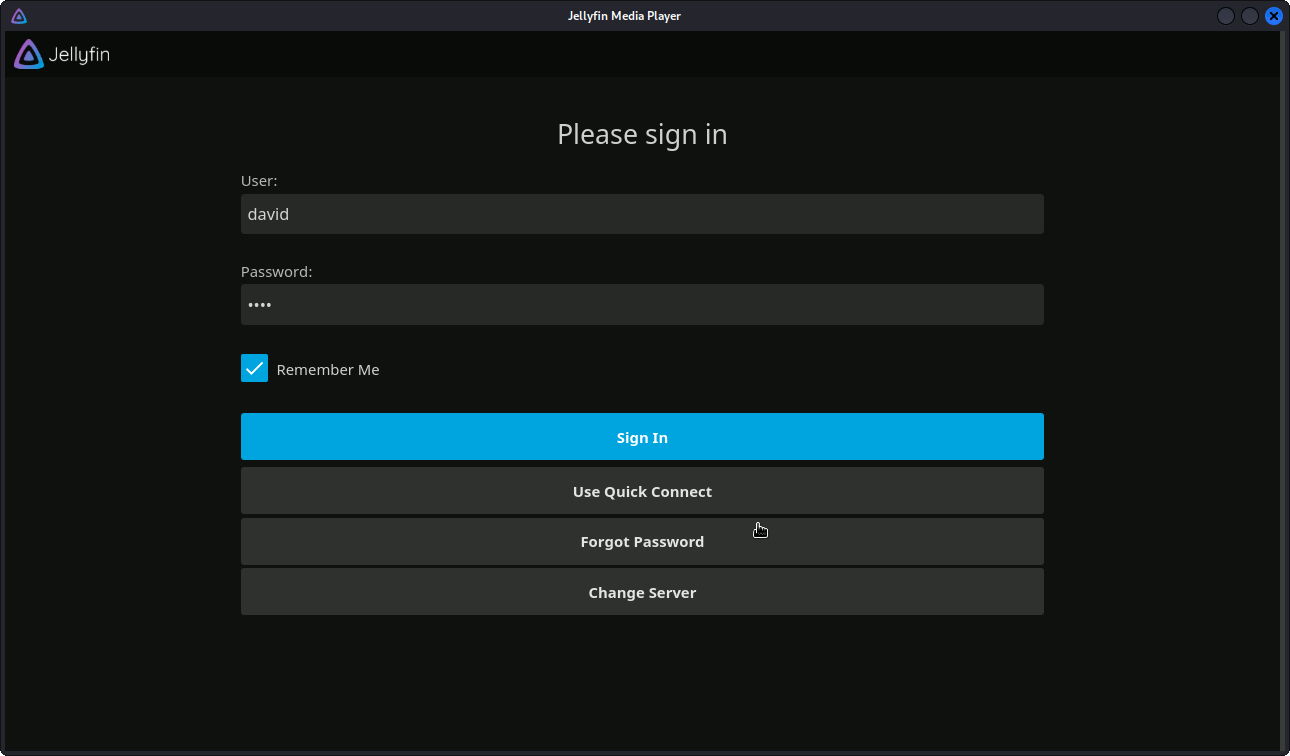
Congratulations, you can finally Access and Enjoy your Media! :)
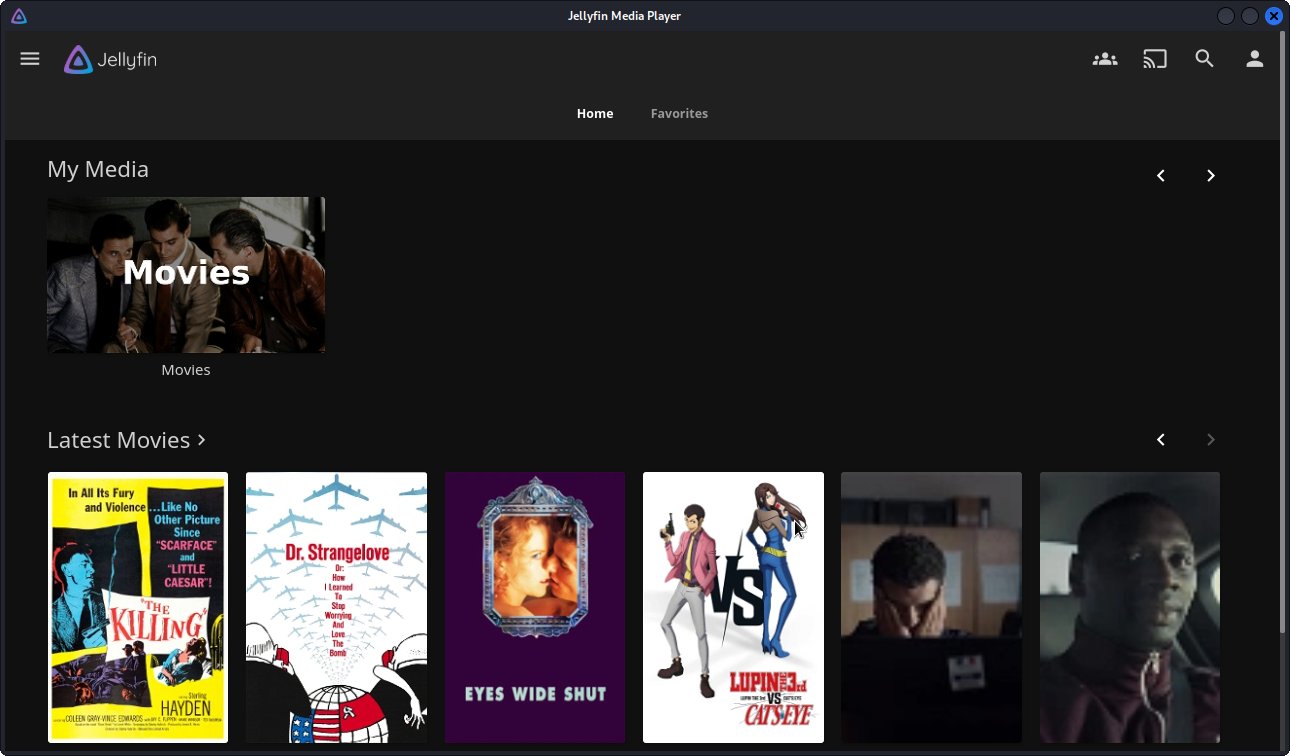
So Now I’m truly Happy if this Info could Help You to Install Jellyfin on Ubuntu 18.04!
Contents
