GNU/Linux Ubuntu 18.04 Installing VirtualBox Extension Pack Guide
Hi! The Tutorial shows you Step-by-Step How to Download and Install VirtualBox Extension Pack in Ubuntu 18.04 Bionic LTS GNU/Linux Desktop.
And VirtualBox Extension Pack is a complemental Package to the VirtualBox base package which is installed on the Host.
The Extension Pack has a different License (closed-source) and adds certain features, for instance USB2/USB3 support and support for RDP.
Finally, this Setup is valid for all the Ubuntu-based Distros like:
- Linux Mint
- Zorin OS
- Lubuntu
- Elementary OS
- Kde Neon
- Pop_OS!
- Xubuntu
- Linux Lite
- Bodhi
- Puppy
- Kubuntu
- LXLE
- Trisquel
- Voyager Ubuntu
- feren OS
- Peppermint
- Linux Ultimate Edition (You may just need to Discover what’s the Parent Release)
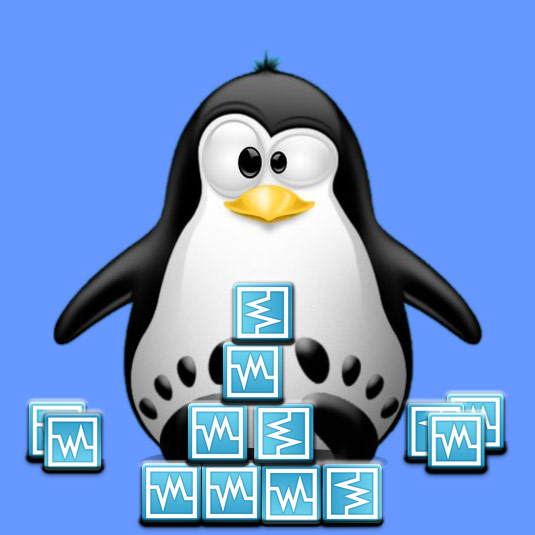
1. Downloading VirtualBox Extension Pack
Download VirtualBox Extension Pack for Ubuntu GNU/Linux
Possibly, on Firefox Prompt Choose “Save File”:
2. Accessing Target
Now Launch File Manager
And access the Downloads Folder.3. Installing VirtualBox Extension Pack
Then to Set up VirtualBox Extension Pack on Ubuntu
Simply Double-Click on the Package on the File Manager:Confirm with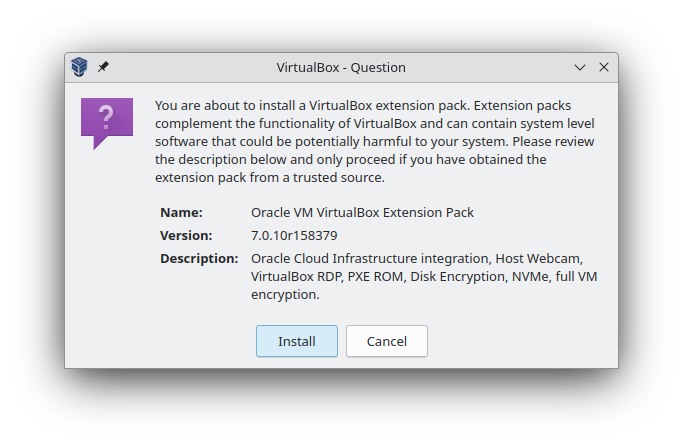
And next accept the License Agreement: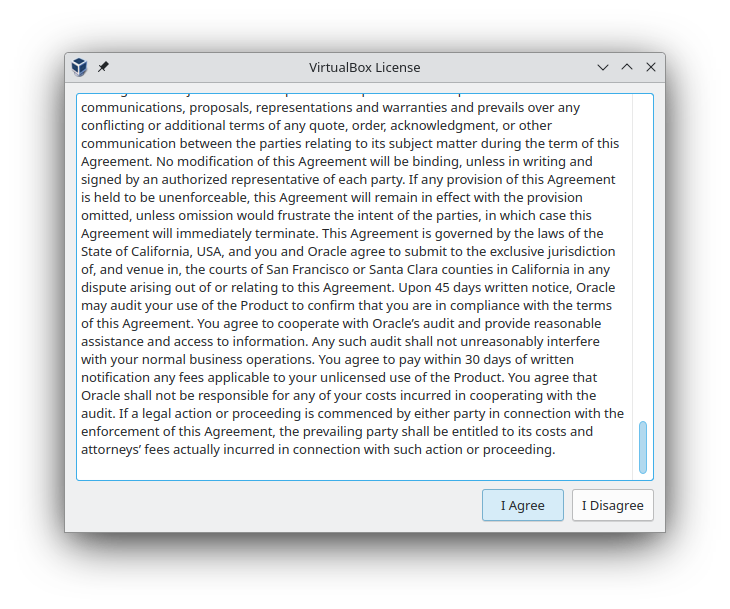
4. Checking VirtualBox Extension Pack Setup
Finally, to Check VirtualBox Extension Pack Setup Choose Tools on Top-Right corner:
And in case of “Can’t Enumerate Host Usb Devices” Issue, see: How to Enable USB Devices Connection.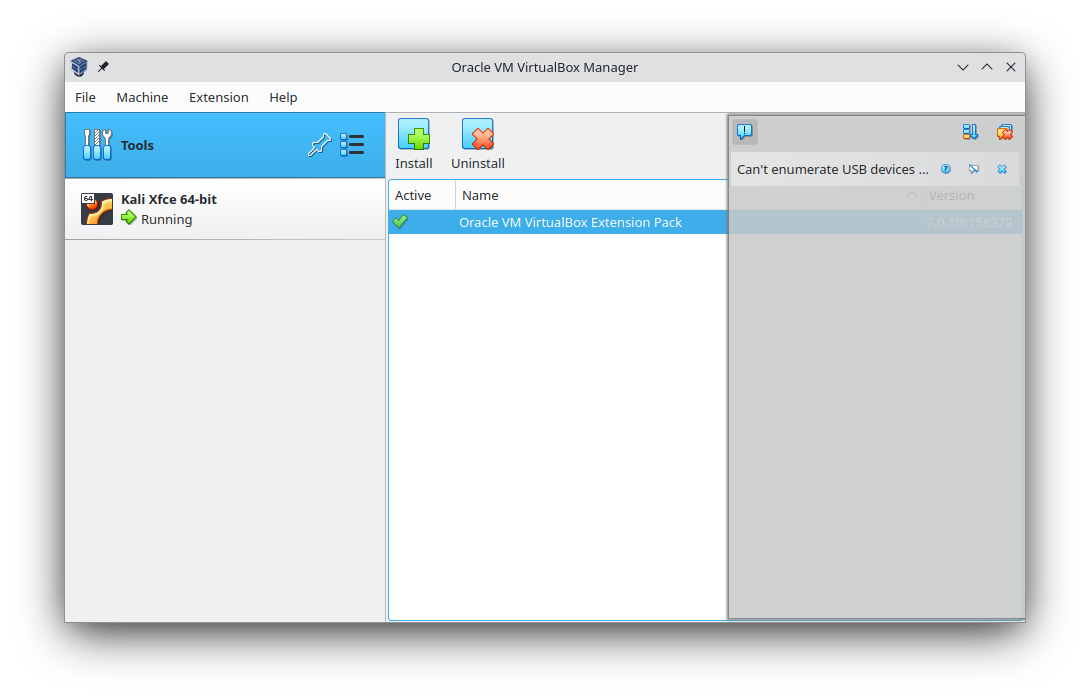
So Now I’m truly Happy if My Guide could Help You to QuickStart with VirtualBox Extension Pack on Ubuntu 18.04 Bionic!
