GNU/Linux Debian Bullseye Installing Ventoy – QuickStart Guide
Hi! The Tutorial shows you Step-by-Step How to Install Ventoy USB Burning Bootable ISO Tool in Debian Bullseye 11 GNU/Linux Desktop.
And Ventoy for Debian Bullseye an Open Source Tool to create Bootable USB Drive for ISO/WIM/IMG/VHD(x)/EFI files.
With Ventoy, you don’t need to format the Disk over and over, you just need to Copy the Image Files to the USB drive and Boot them directly.
You can Copy many Files at a time and Ventoy will give you a Boot Menu to select them.
You can also Browse Image Files in Local Disks and Boot them.
Especially relevant: you just need to Install Ventoy Once, after that all the things needed is to Copy the ISO Files to the USB.
After you can also use it as a plain USB drive to Store Files and this will not affect Ventoy’s function.
Finally, this Setup is valid for all the Debian-based Distros like:
- Kali
- MX Linux
- Deepin
- Parrot
- antiX
- SparkyLinux
- Q4OS
- Vanilla OS
- Netrunner
- Voyager Debian
- MakuluLinux
- Elive
- LMDE
- Parsix (You may just need to Discover what’s the Parent Release)

1. Downloading Ventoy
Download Ventoy Installer for Debian GNU/Linux
2. Extracting Ventoy
Then Extract Ventoy into Home Directory
(If you don’t intend to keep it on System use instead the /tmp Target)
If it does Not Open automatically then Double-Click/Right-Click to Open with Archive Manager: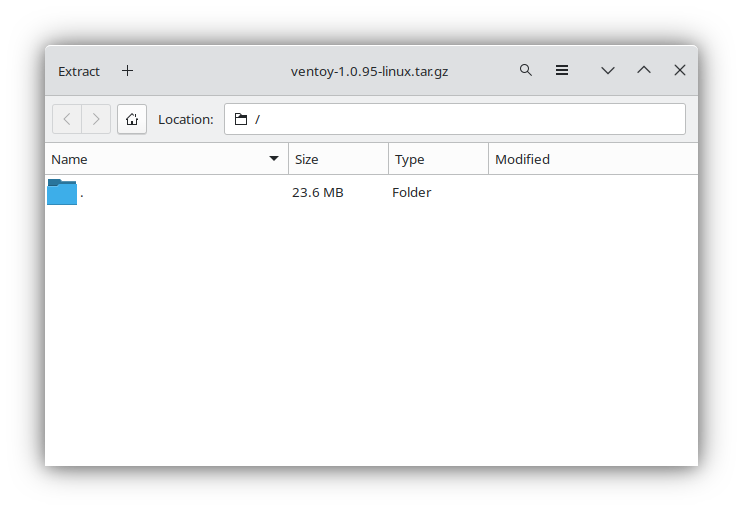 Or from Command Line:
Or from Command Line: tar xvzf ~/Downloads/ventoy*.tar.gz -C ~
You can choose to Extract it in whatever other Location into the File System.
Finally, if yuo are in Trouble to Find Out it on Terminal See: How to Access Downloads Folder from Browser.
Contents
