GNU/Linux Fedora 39 Realtek RTL8188CE Driver Source Setup – Step-by-step Guide
Hi! The Tutorial shows you Step-by-Step How to Install Realtek RTL8188CE WiFi/Bluetooth Wireless Driver from Source Code in Fedora 39 GNU/Linux.
And this Realtek RTL8188CE Driver in Fedora 39 Fixes some well known Issues and so:
It has been modified to allow you to transmit at up to 39 dBm instead of the stock driver hard limit of 20 dBm, regardless of your CRDA regulatory domain. This is a substantial increase in capability because every 3 dB increase is equivalent to a doubling of the power. IOW, you can pump out 4x more Tx power than before. This is subject to CRDA restrictions however (though you can set that to whatever you want, just make sure you’re staying legal)
It has a few default settings that generally increase stability
Some helpful fixes are backported from newer kernels so that they can be enjoyed without upgrading the entire kernel (very useful for staying on your distros current kernel while benefitting from fixes relating to this driver)
Again this Driver may be functioning also for all the following Realtek Chipsets:
- RTL8188CE/RTL8188EE
- RTL8191SE
- RTL8192CE/RTL8192DE/RTL8192SE
- RTL8723AE
As suggested from the Realtek Driver Support.
Especially relant: please be aware of how this Driver is Not supporting all the Linux Kernels range, so in case of issue consult the available Online Documentation.
Finally, this Realtek RTL8188CE Driver Fedora 39 Setup should be working also after a Kernel Upgrade with the Dkms integration.

1. Launching Terminal
Open a Shell Session
(Press “Enter” to Execute Commands)
-
2. Installing Dependencies
Then to Install Required Stuff
First, possibly Upgrade your system with:sudo dnf upgrade
In this case after reboot:sudo reboot
Then run:sudo dnf groupinstall "Development Tools"
Further you may need also the C Libraries:sudo dnf groupinstall "C Development Tools and Libraries"
And again:sudo dnf install dkms elfutils-libelf-devel unzip
Authenticate with the User Admin Pass.
If Got “User is Not in Sudoers file” then see: How to Enable sudo. -
3. Downloading Realtek RTL8188CE Driver
Download Realtek Driver in Fedora GNU/Linux
If you are using Firefox then on Prompt Choose “Open with Archive Manager”:Or After try to Select the Package by the Downloads Button on Top Panel: Instead, on Google-Chrome simply try to Choose the Package on the Bottom Panel:
Instead, on Google-Chrome simply try to Choose the Package on the Bottom Panel: How to Install Chrome Browser on Fedora.
How to Install Chrome Browser on Fedora.
Or best to Clone the Archive with Git. -
4. Extracting Realtek RTL8188CE Driver
And then Extract Driver Archive into /tmp
(But best instead you follow instructions for a Git Checkout)
Possibly Double-Click/Right-Click on Package and Open with Archive Manager: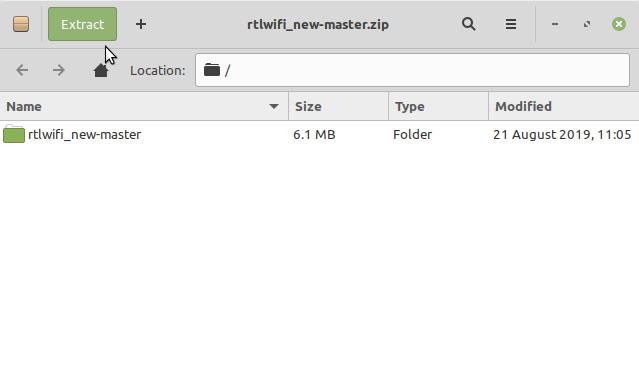 Or from Command Line:
Or from Command Line:
unzip -d /tmp/ ~/Downloads/*master.zip
But if you are in Trouble to Find the Location on Terminal then See: How to Access Downloads Folder from Browser.
Contents