GNU/Linux Ubuntu 24.04 Installing Dkms without Internet Guide
[ad_slider autoplay=”true” interval=”8″ count=”5″]How to Install DKMS without Internet Connection on Ubuntu 24.04 Noble LTS GNU/Linux – Step by step Tutorial.
Most noteworthy: to achieve this Setup you simply need any Online Computer with a Browser and a USB Stick to Copy the downloaded Packages.
But if you dispose of an Android Mobile Phone with Internet Acces, then an Easier Solution should be of using it! See: Internet Connection USB Tethering Guide.
And the Dynamic Kernel Module Support for Ubuntu 24.04 is a Program/Framework that enables generating Linux Kernel Modules whose Sources generally reside Outside the Kernel Source Tree.
DKMS automatically rebuilds Kernel Modules after updates, ensuring driver compatibility without manual intervention.
- Automatic Rebuilds – Modules are rebuilt after every kernel update.
- Driver Compatibility – Keeps custom drivers working across kernel versions.
- Hands-Free Updates – No need for manual recompilation.
- Wide Support – Works with NVIDIA, VirtualBox, Wi-Fi and more third-party drivers.
- System Stability – Reduces breakage after kernel upgrades.
Finally, this Setup is valid for all the Ubuntu-based Distros like:
- Linux Mint
- Zorin OS
- Lubuntu
- Elementary OS
- Kde Neon
- Pop_OS!
- Xubuntu
- Linux Lite
- Bodhi
- Puppy
- Kubuntu
- LXLE
- Trisquel
- Voyager
- feren OS
- Peppermint
- Linux Ultimate Edition (You may just need to Discover what’s the Parent Release)
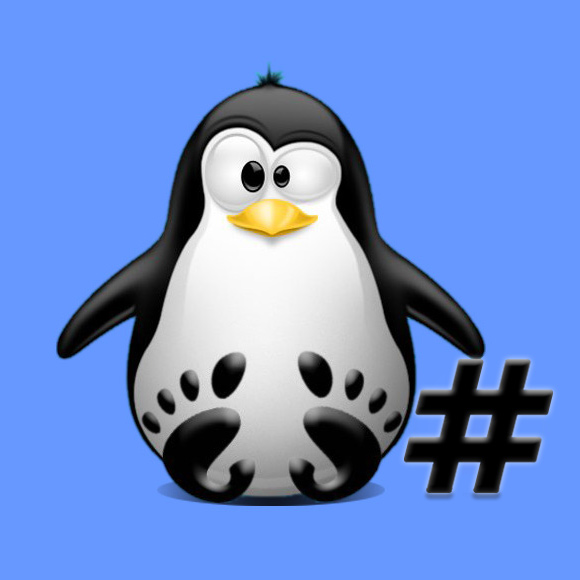
1. Downloading DKMS
Download DKMS for Ubuntu 24.04 GNU/Linux
Save the File!DKMS tar.gz Archive for Ubuntu 24.04[ad_slider autoplay=”true” interval=”8″ count=”5″]2. Extracting DKMS Archive Archive
Then Extract DKMS Archive Archive into /tmp Directory
From Command Line, now you have to Access the Package Location:cd /[PATH2ARCHIVE]
But if you are in Trouble to Find it out on Terminal then See: How to Access USB Device.
tar xvzf ./dkms*.tar.gz -C /tmp/
But if you are in Trouble to Find it out on Terminal then See: How to Access USB Device.
How to Quick Start with Command Line on Ubuntu GNU/Linux:
Console Ubuntu Quick Start Guide[ad_slider autoplay=”true” interval=”8″ count=”5″]3. Installing DKMS
Then to Setup DKMS Offline on Ubuntu 24.04
First, Access the Target Folder with:cd /tmp/dkms*
And then to Install DKMS simply play:sudo dpkg -i ./*.deb
This Command corresponds to Install All the .deb Files included in the current Directory.