GNU/Linux Manjaro Canon i-SENSYS LBP722Cdw/LBP732Cdw Printer Setup – Step by step Guide
The Tutorial Shows You Step-by-Step How to Install Canon i-SENSYS LBP722Cdw/LBP732Cdw Printer on Manjaro GNU/Linux desktop – Step by step Tutorial.
And the Canon LBP722Cdw/LBP732Cdw Manjaro Driver Installation procedure is Quick & Easy and simply involves the execution of some basic Commands on the Terminal Shell emulator.
For the Canon i-SENSYS Printers Manjaro Setup is recommended when available the default CQue Driver.
Elsewhere choose the UFRII Driver that is the 2nd version of UFR (Ultra Fast Render) functionally similar to Postscript and PCL.
Especially relevant: after the Driver Installation to achieve the Setup follow the included instructions to Add Printer.

1. Launching Terminal App
Open a Terminal Shell Emulator Window:
(Press “Enter” to Execute Commands)In case first see: Terminal Quick Start Guide.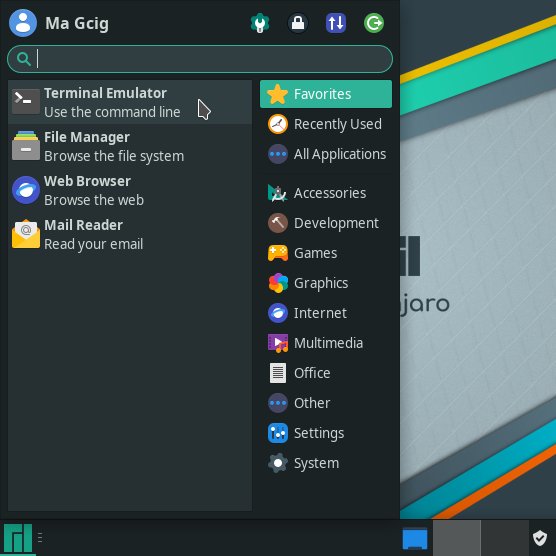
If needed, first see: Terminal Quick Start Guide.2. Installing AUR Package Manager
How to Install Yay for Manjaro GNU/Linux
Contents