Easily Unlock Full Linux Power on Chrome Devices with MrChromebox UEFI Firmware – Step by step Guide
Looking to break free from the limitations of ChromeOS? With MrChromebox’s custom UEFI firmware, you can fully replace ChromeOS on your Chromebook or Chromebox and install any Linux distribution you like.
This guide walks you through the entire process—safely and step-by-step—so you can enjoy a complete Linux experience on your Chrome device.
By replacing ChromeOS with Linux, you gain full control over your Chromebook, with no restrictions on software, updates, or system tweaks. A full Linux installation gives you the freedom to run powerful tools, code editors, and privacy-respecting applications.
A full Linux system on Chromebook supports advanced file systems, native Linux applications, custom kernels, and full root access. With MrChromebox UEFI firmware, your device can boot directly from USB and support a wide range of Linux distributions.

-
1. Enabling Developer Mode
So First, Enable Developer Mode on Chromebook
Warning: Enabling Developer Mode disables key security features, leaving your Chromebook more vulnerable. -
2. Launching the Shell Emulator
Open a CROSH Tab
Ctrl+Alt+t on desktop, Type “shell” and Hit
(Again Press to Execute Commands…).In case first see: Terminal Quick Start Guide.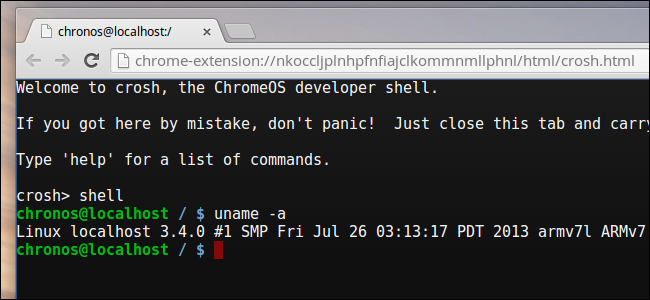
Contents