How to Install VMware Workstation 11 on Elementary OS 64-bit Linux Easy Visual-Guide
Install VMware Workstation 11 for Elementary OS
Hi! The Tutorial shows you Step-by-Step How to Install VMware Workstation 11 on Elementary OS amd64 Linux Desktop.
Includes Detailed Commands & Instructions on Lubuntu VMware Workstation 11 Installation that Show Every single Step and Command involved…
To the How to Install VMware Workstation 11 on Elementary OS Bottom you Find Links to How to Install VMware Tools for Workstation 11 Guests.

A Short List of the VMware Workstation 11 New Features:
- New Operating System Support
- VMware Hardware Version 11
- Unity improvements for Windows 8.1 virtual machines
- Allocate up to 2GB video memory to a virtual machine
- Improvements for high DPI displays
- Integration with VMware vCloud Air virtual private cloud
- Boot virtual machines with EFI support
- Create desktop shortcuts for virtual machines
-
Download VMware Workstation 11 (30 Days Trial)
-
Open a Command Line Console Window
Ctrl+Alt+t
(Press “Enter” to Execute Commands)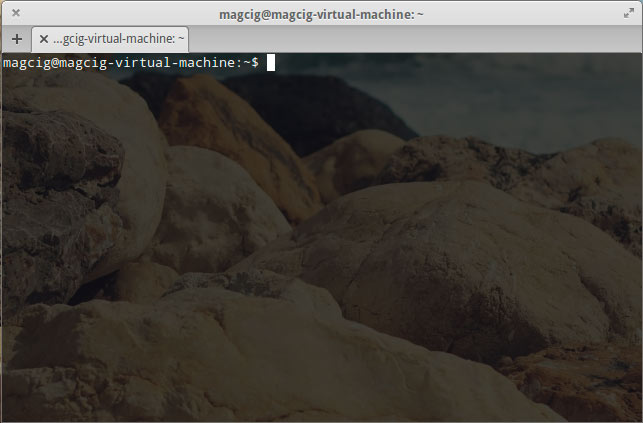
-
First, Install the Required Packages
sudo su -c "apt-get build-essential"
-
Then Start the VMware-Workstation Installation Wizard
cd $HOME/Downloads
sudo su -c "chmod +x ./VMware-Workstation*11*.bundle"
sudo su -c "./VMware-Workstation*11*.bundle"
-
Then Follow the VMware Workstation 11 Installation WorkFlow.

Choose is Check for Updates on Startup.

Set the User Enabled to Administer the Workstation 11.

Then the Shared VMs Target.

The Https Port to Connect to the VMware Server.

Possibly Insert the License Key if Already have One.

Then Start Installation.



-
Then you can Enjoy the VMware Workstation 11 for Linux.

-
How to Install VMware-Tools on VMware Workstation Guests:
How to Install Google-Chrome Web Browser on Elementary OS Linux
Installing Google-Chrome Web Browser on Elementary OS.