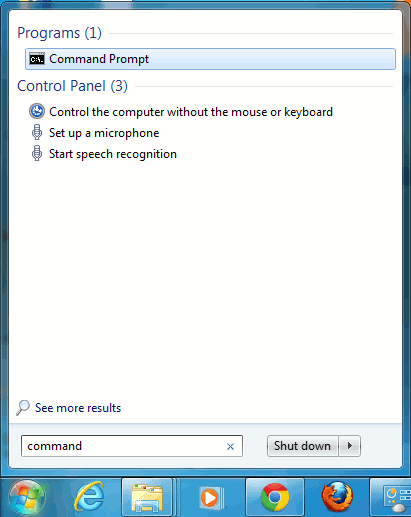The Guide shows you Step-by-Step How to Install and Getting-Started with the Latest Apache Maven 3 Release for Windows 7.
As Prerequisite there is Java so Inside the Post you will find a Link to Post on Installing the Latest Oracle-Sun Java JDK 7 for Windows 7 32/64-bit.
And this Visual Guide includes the Basic Screenshots of All GUI Steps involved.
The Content give Focus Only to the Essentials Instructions and Commands to make it Easier to Follow.