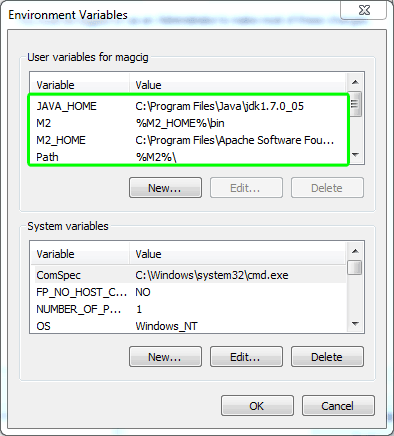[ad_slider autoplay=”true” interval=”8″ count=”5″]
This Tip Show One of the Most Mysterious and Intimidating Step Involved in Windows Software Installation for the Newbies: Set an Environment Variable.
The Description Should Result Childish Easy, Clear and Understandable.
And this Visual Guide includes the Basic Screenshots of All GUI Steps involved.
The contents of the Guide give focus only to the Essentials Instructions and Commands to make easier the visualization of the process;)
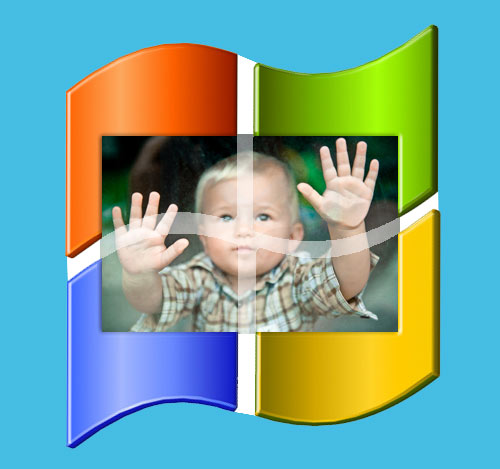
-
Start > Computer > Right-Click Properties
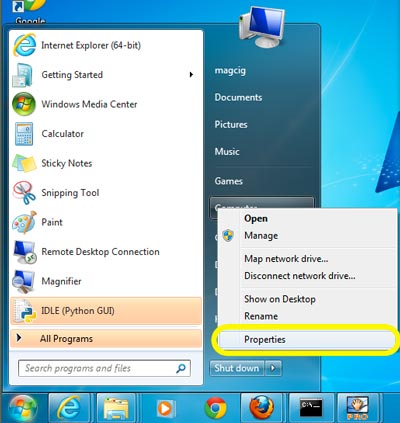
-
Click on Advanced System Settings
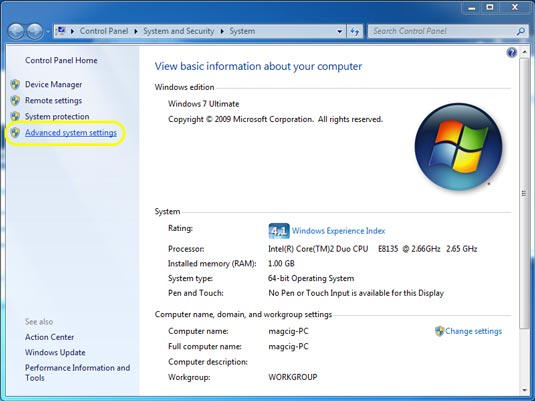
-
Click on Environment Variables
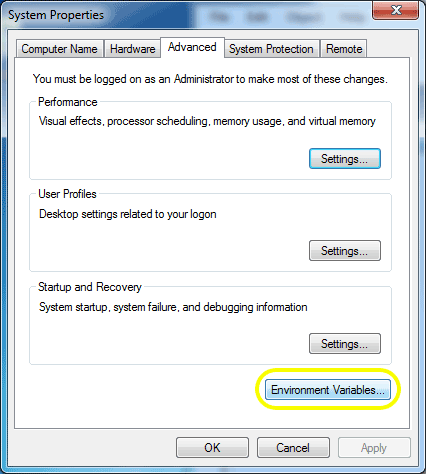
-
Set/Create/Edit Environment Variables.
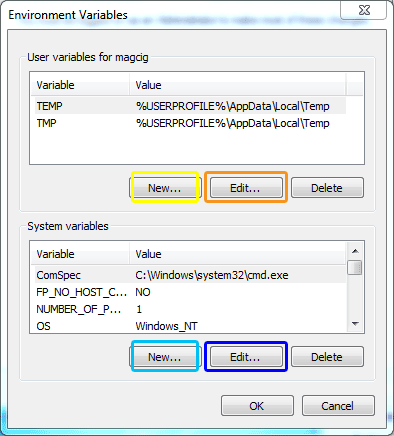
- On Up Window: User Variables
-
New User Variable
Click on New.
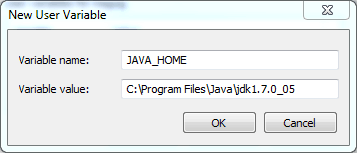
In this Example the Set-Up for the Java-JDK7 Home Variable for the User.
-
Edit User Variable
Click on Edit.
-
- On Down Window: System Variables
-
New System Variable
Click on New.
-
Edit System Variable
Click on Edit.
-
- On Up Window: User Variables
-
To Reuse a Variable inside Another Definition:
Surround it By % Percent Signs.