How to Install and Getting Started with the Oracle-Sun Java JEE Glassfish 3.X Application Server on Debian Linux 7 Wheezy Xfce 32bit/64-bit desktop.
What’s the Reasons to Choose Glassfish 3 Server between the Others Java-Servers Open Source Alternatives?
-
GlassFish is the Java EE reference implementation
-
Support Latest version of the JEE Specification
-
Commercial-Professional Support Available
.
Especially relevant: the Only Requirement is a Oracle Java JDK Superior to 5.
The Post Include the Basic Installation’s Screenshots to make the Visualization of the Process Easier.
Finally, to the article Bottom you Find a Link to Quick Start with the Linux Glassfish3 Java EE Server.

-
Download Glassfish3 App Server:
Glassfish Server 3 unix.sh -
Open a Terminal Window
(Press “Enter” to Execute Commands)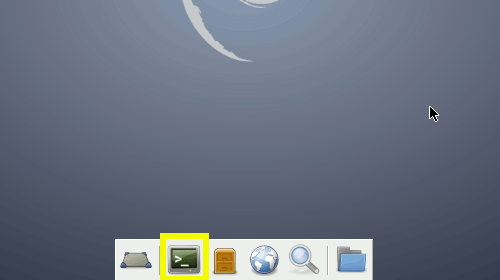
In case first see: Terminal Quick Start Guide.
-
Start Glassfish 3 Installation
su
If Got “User is Not in Sudoers file” then see: How to Enable sudo
cd </path/2>
sh ./glassfish-3*unix.sh
Best to Install Oracle-Sun Official Java JDK 6-7
How to Install Oracle Java JDK on Debian Linux Wheezy.
Install Oracle JDK for Debian -
Installing Glassfish 3
- Next
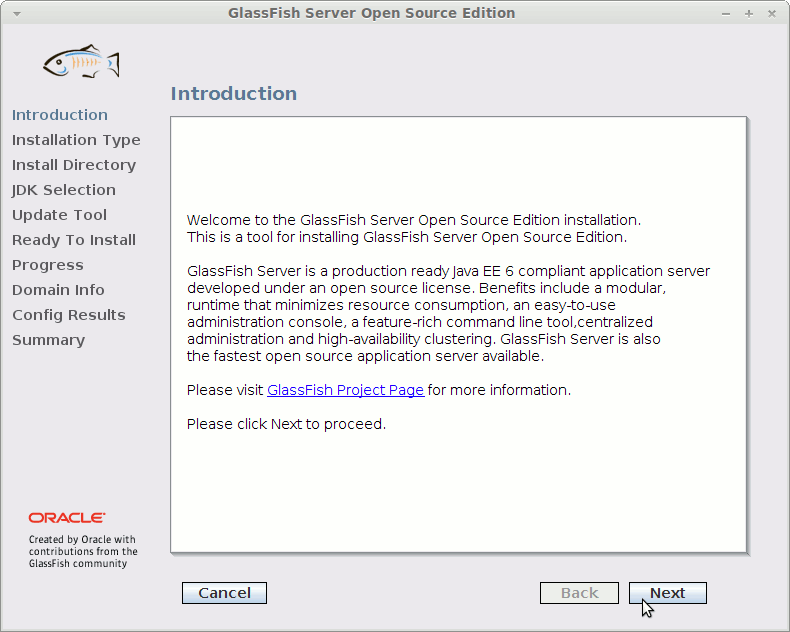
- Select Custom
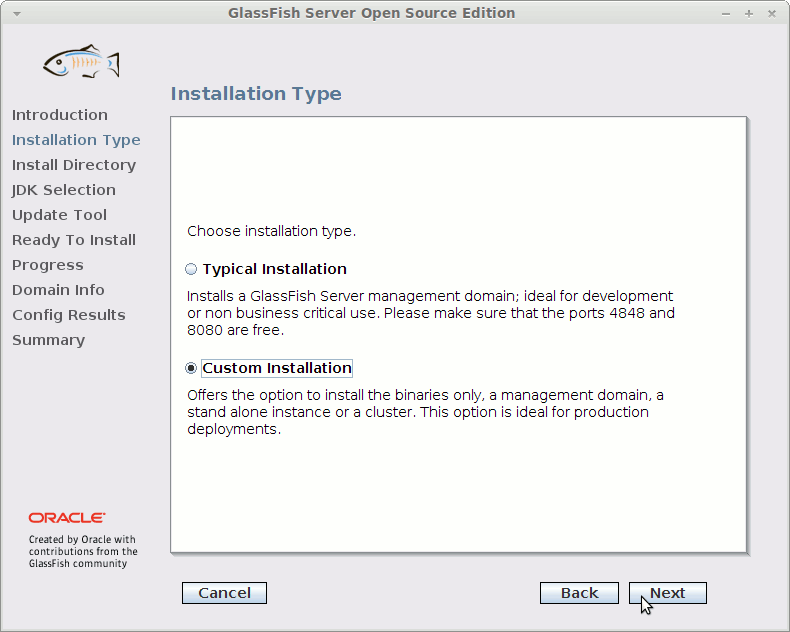
- Install and Configure
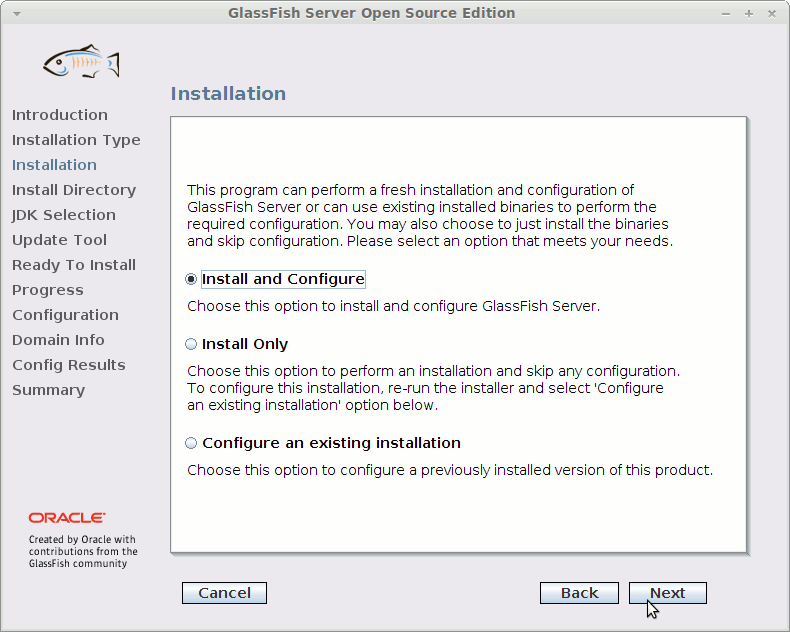
- Set the Install Directory
Good Choice: /opt/glassfish3.
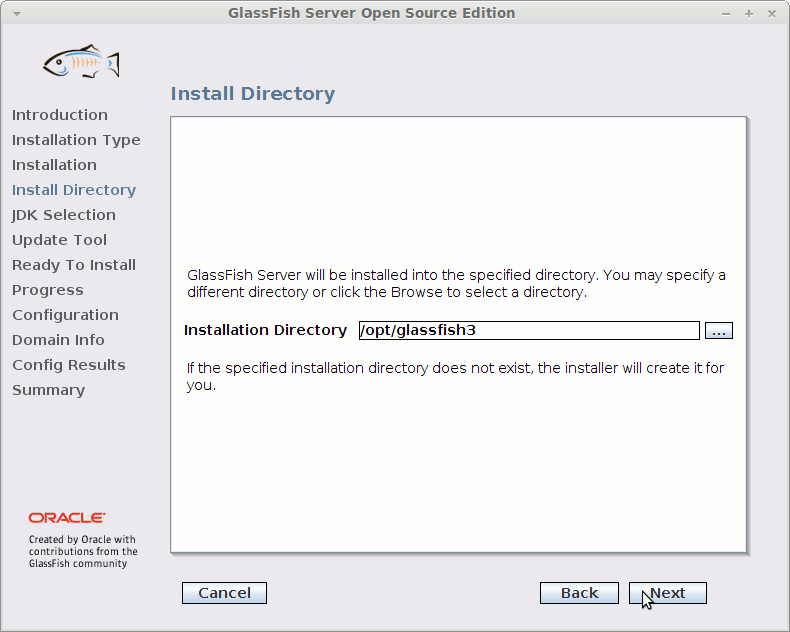
- Oracle JDK should be Automatically Recognized
If Not Found is Best to Review the Oracle JDK 7 Initial Setup on Link Above.
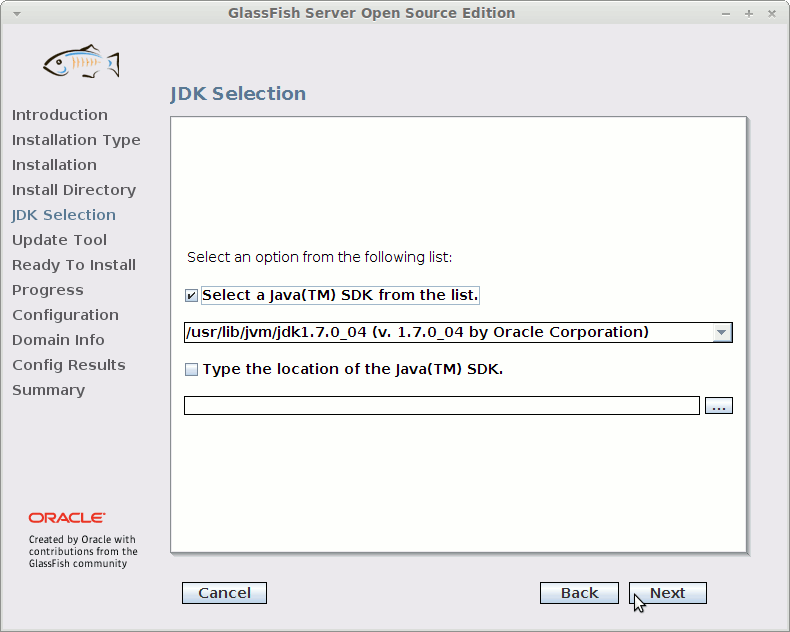
- Next
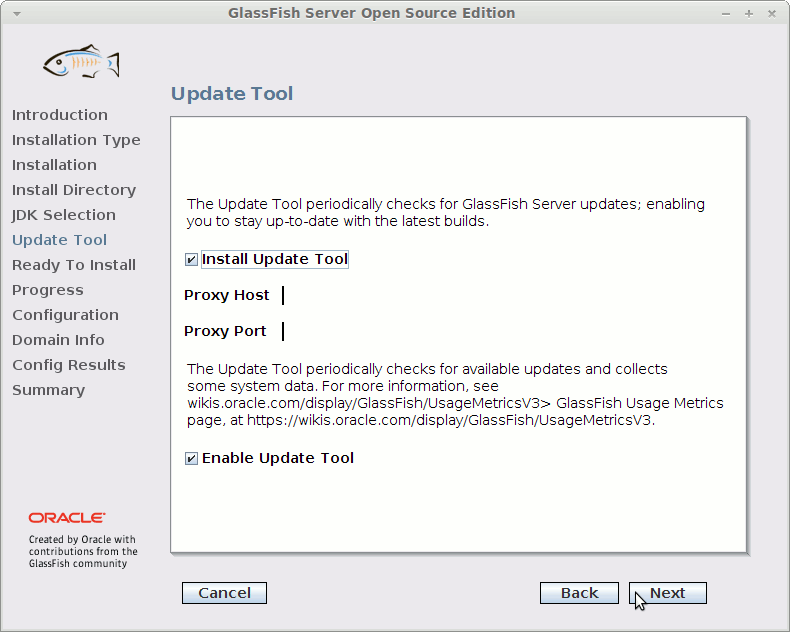
- Installation
If Not Found is Best to Review the Oracle JDK 7 Initial Setup on Link Above.
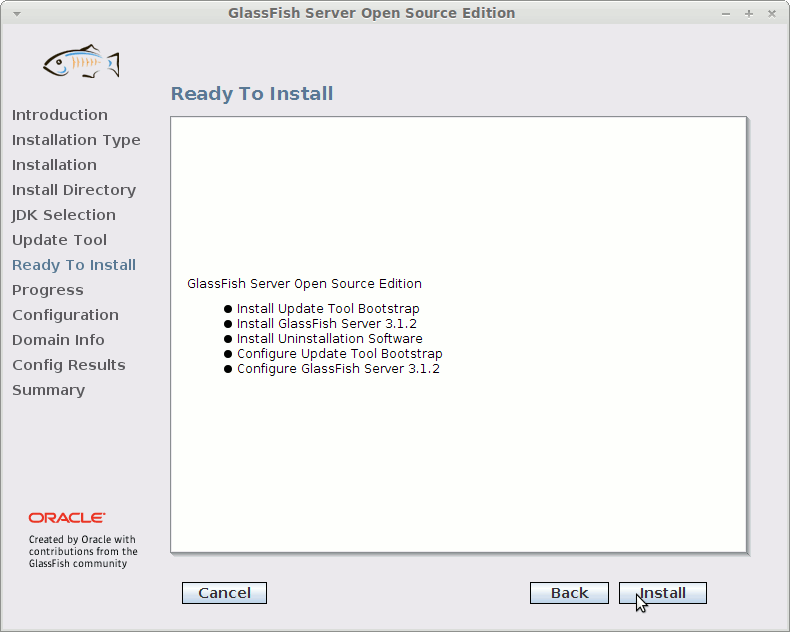
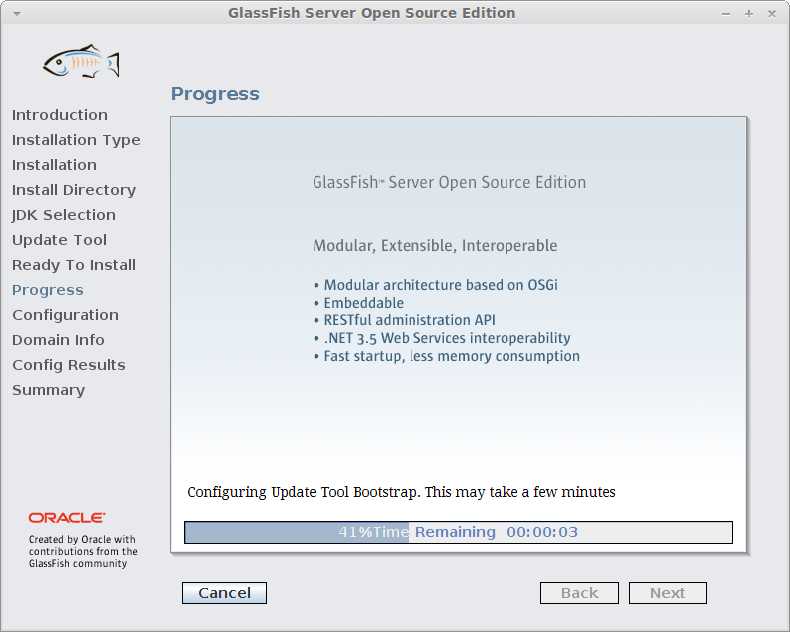
- Create a server domain
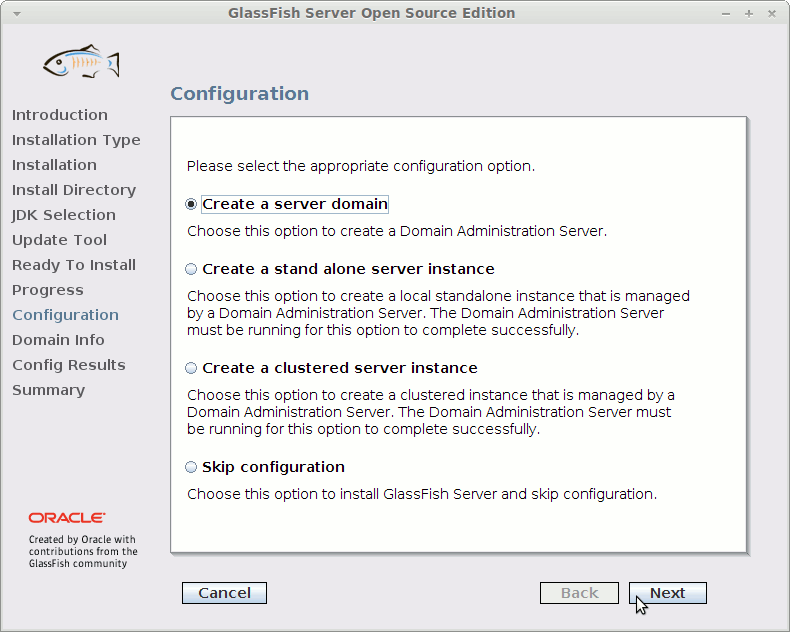
- Optionally Set Ports for Muti-Servers/Multi-Domains
With the Start domain after creation Option Checked the Glassfish Server will be Automatically Started after Installation.
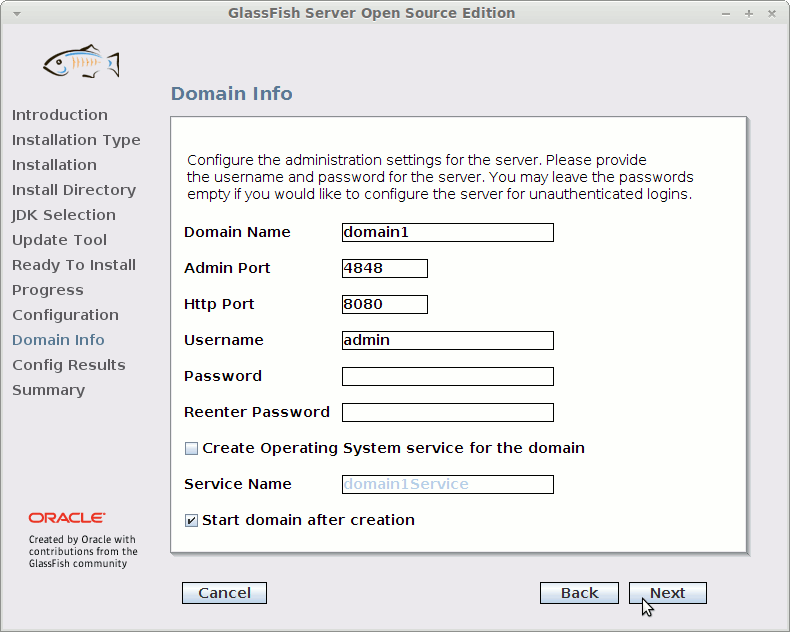
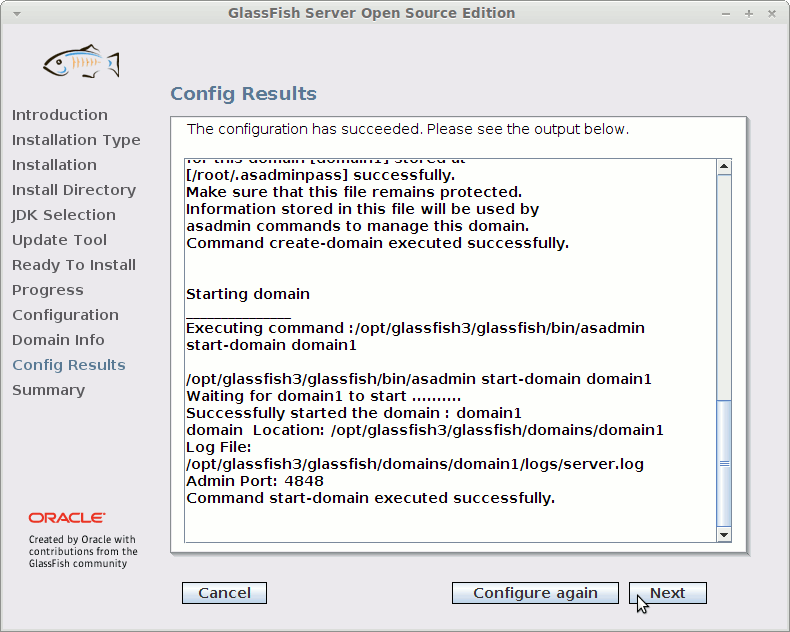
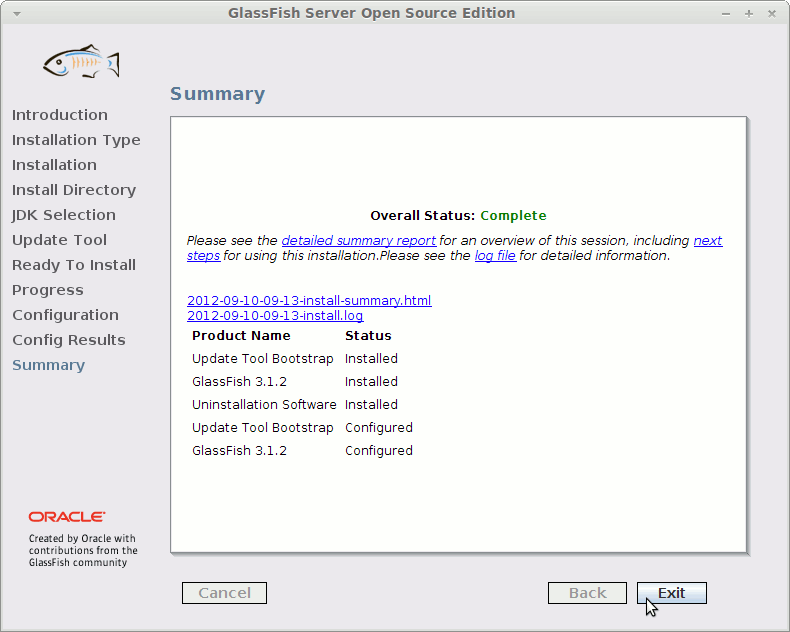
- Next
-
Access Glassfish on Browser
Default URL:
http://localhost:8080
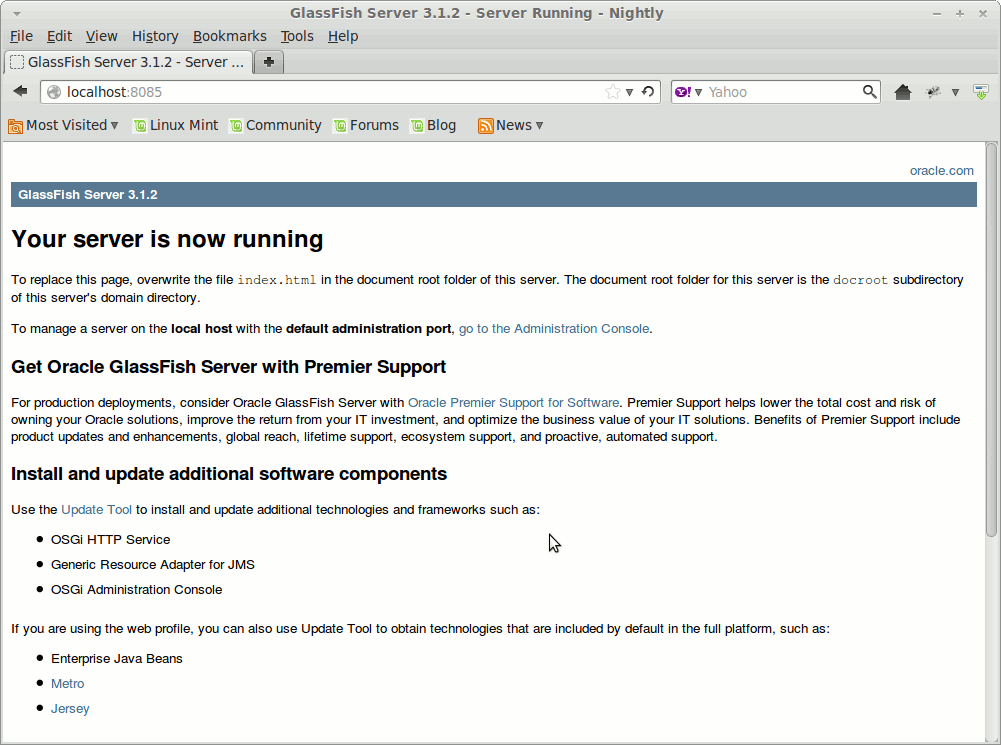
-
GlassFish3 Quick Start:
Glassfish Jump-Start Guide