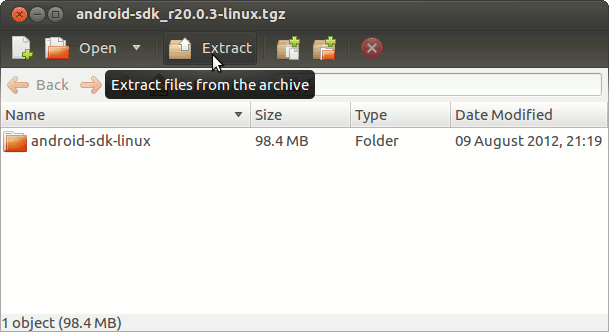Installing Android SDK Tools on Ubuntu 12.04 LTS 64-bit
The Guide Simply shows you Step-by-Step How to Install and Getting-Started with Android SDK Tools Latest Revision for Ubuntu 12.04 Precise Pangolin LTS Amd64 Desktop.
The Android Software Development Kit (SDK) is the collection of Libraries, Tools, Documentation, and Samples that are required to Run and Develop Android Apps.
And this Visual Guide includes the Basic Screenshots of All GUI Steps involved.
The Contents and Details of Android SDK Installation for Ubuntu 12.04 LTS are Expressly Minimal to Give Focus Only to the Essentials Instructions and Commands and Make the Tut Easier to Understand ;)