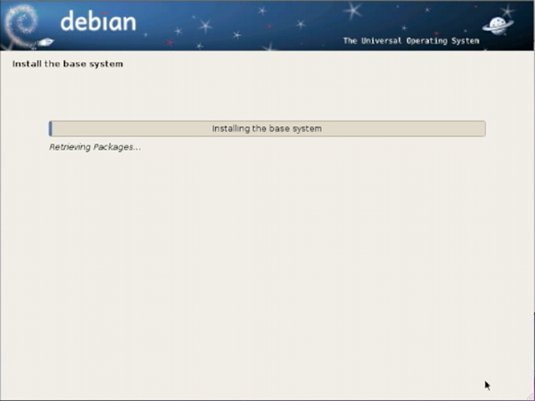Installing Debian Wheezy 7 on Top of Windows 8
The Visual-Guide shows you Step-by-Step How to Easy Installing a Linux Debian 7 Wheezy Desktop Alongside Windows 8 Pre-Installed/Uefi Firmware.
The First, Need Step Consists in Disabling the New Windows 8 Secure Boot that Impedes the Boot from Installation Media CD/DVD.
The Initial Pre-Installation Step of Preparing the Installation Media CD/DVD for Installation is Included if you Need Consult the Online Documentation.
Finally, to the article Bottom you Find also As a Bonus Link to How to Create an App Launcher on Linux Debian Desktops.

-
How to Free Up Space for Linux Installation Disk
-
How to Burn Debian Installation Media to CD/DVD
-
Win8 Disable Secure Boot and Enable Booting from CD/DVD
-
Boot from Debian Installation Media.
-
Select Graphical Install.

-
Select a Language.
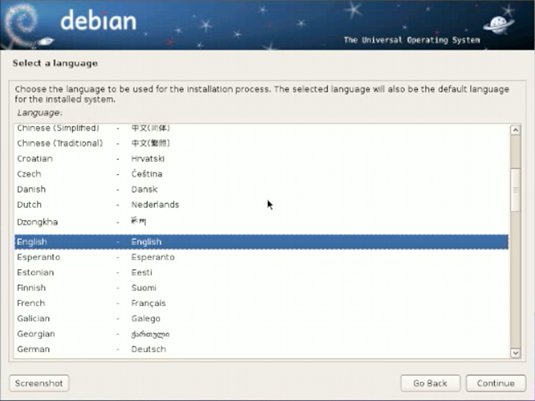
-
Select your Location.
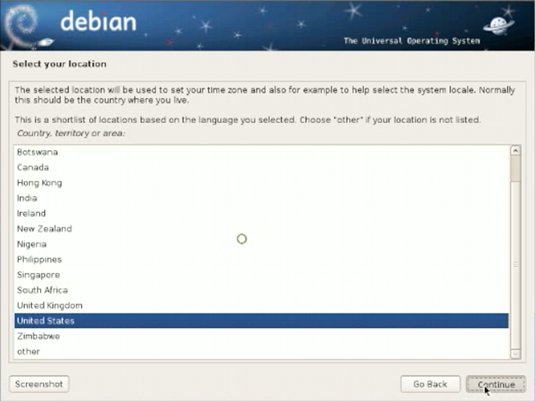
-
Configure the Keyboard.
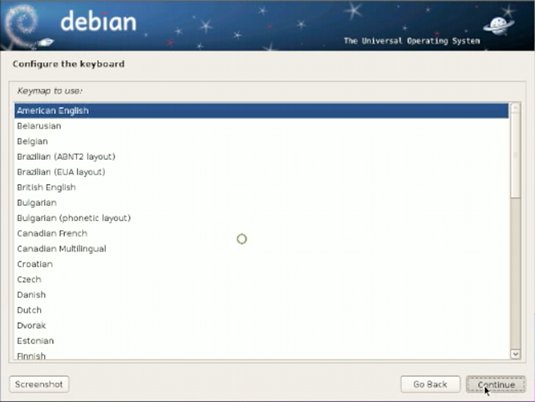
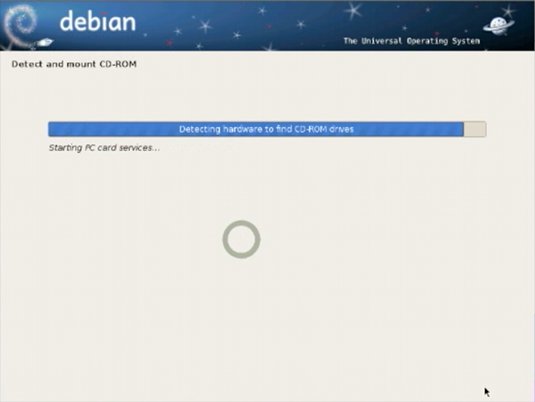
-
Set the Host.
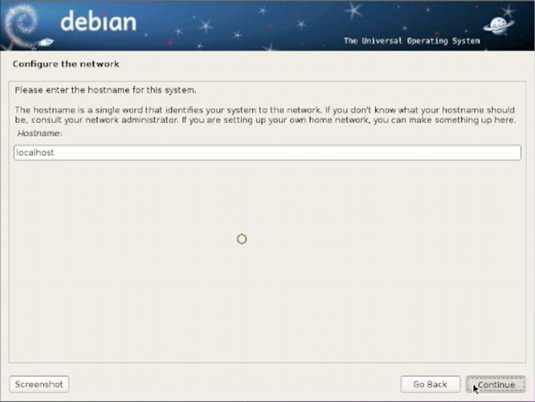
-
Set the Domain.
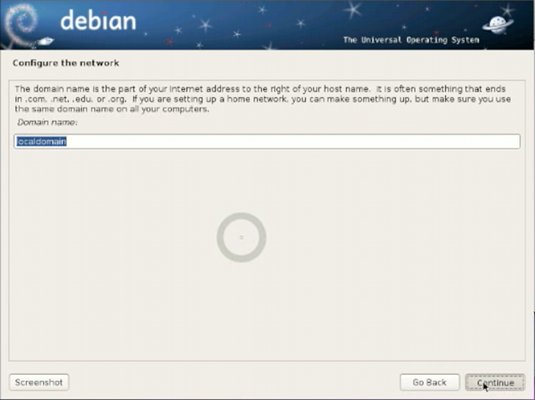
-
Choose a Mirror for Debian archive.
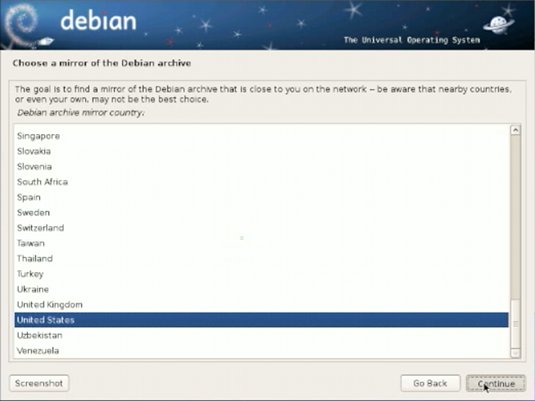
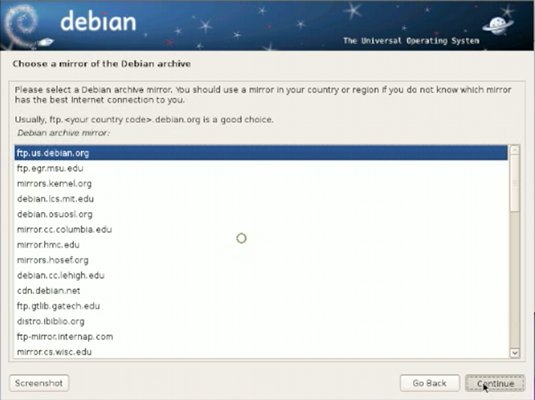
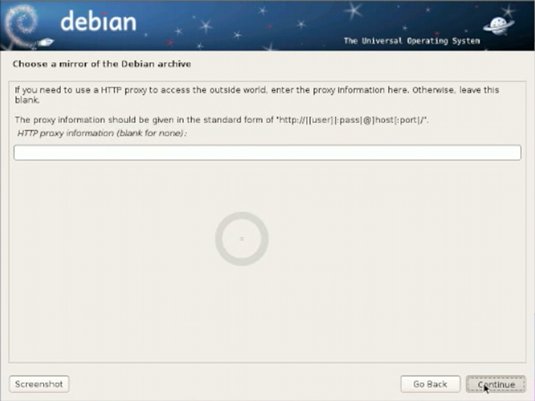
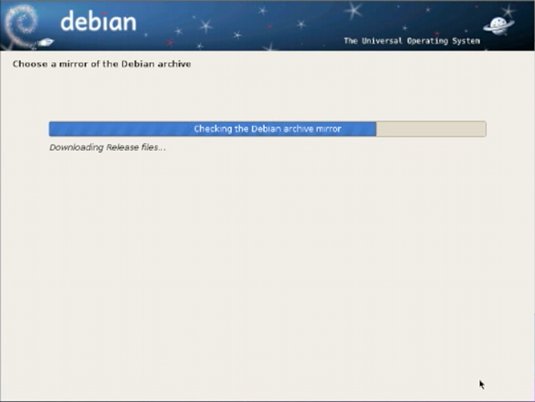
-
Set Up Users and Passwords.
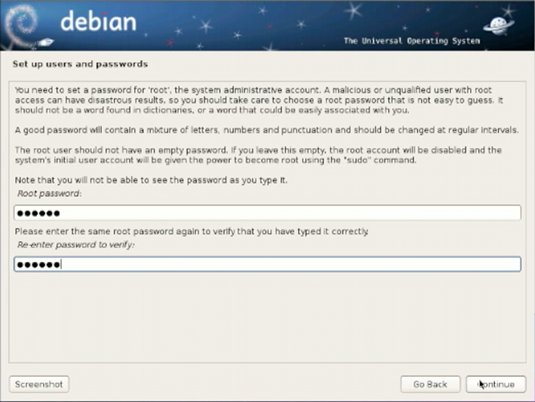
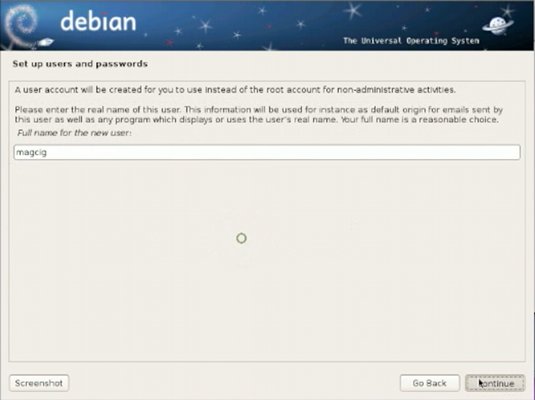
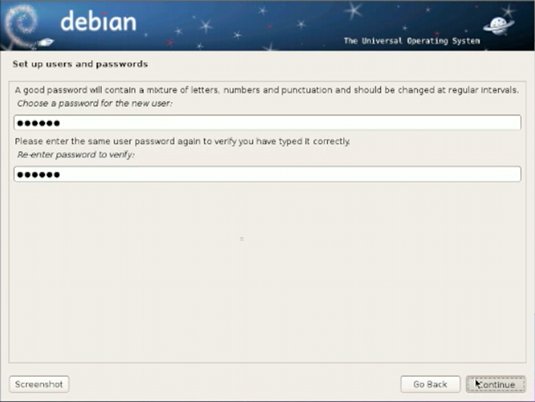
-
Configure the Clock.
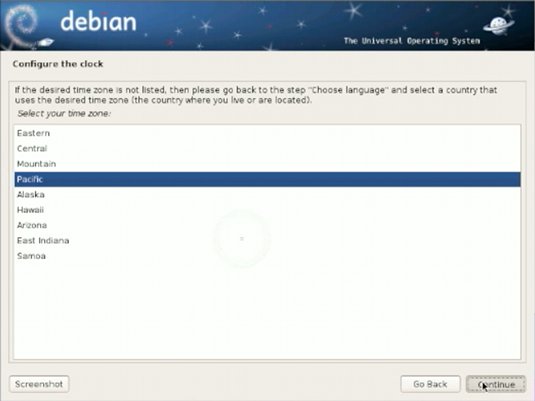
-
Wait Until the Installation is Achieved :)