Install Kubuntu 14.04 Trusty on Top of Windows 8
How to Install Kubuntu Linux 14.04 Trusty Tahr on a PC with Windows 8 Uefi and Secure Boot Barrier Pre-Installed.
The Guide shows you also How to Prepare or Burn the Kubuntu Linux Installation Media but if you Need then Consult the Online Kubuntu Documentation.
The Ubuntu-based OS Installers are Now Just Fantastic in the Ability of Easy Drag Partitioning and Resizing the Windows 8 Disk.
To Make the Entire Kubuntu 14.04 Installation Windows 8 Easier to Visualize and Retain the Post Includes the Basic Screenshots of All GUI Steps involved.
The content and details are expressly reduced to give Focus only to the Essentials Instructions and Commands and Make the Tut Easier to Understand ;)

-
How to Burn Kubuntu Installation Media to CD/DVD
-
Windows 8 Disabling “Secure Boot” and Enable Boot from CD/DVD:
-
Boot with the Kubuntu Linux Installation Media
-
Start Installation of Kubuntu
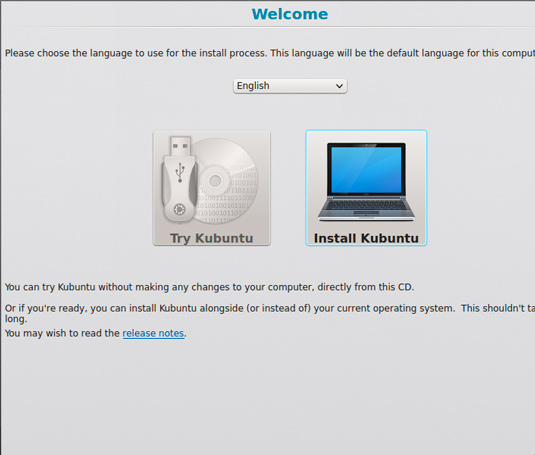
-
Prepare Kubuntu Installation
May Check the Third Party Software Option
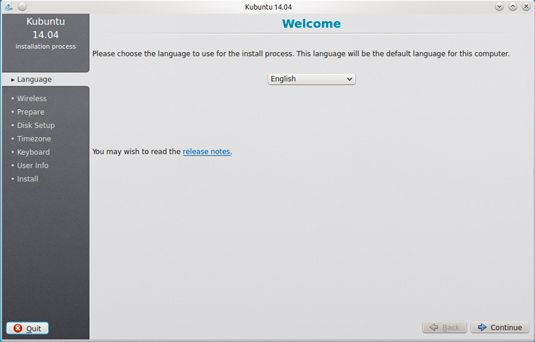
-
Formatting Kubuntu Hard-Drive
See Above for Making Space for Linux on Disk.
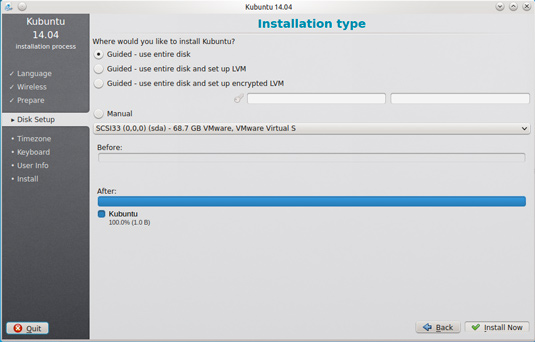
Set the Time-Zone
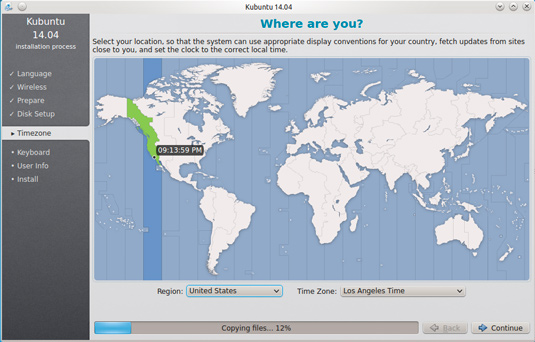
SetUp a Regular User
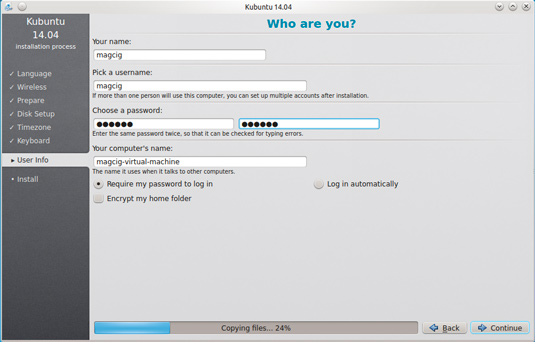
Installing Kubuntu Trusty
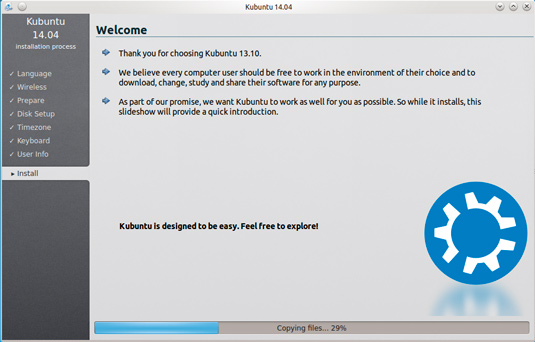
Reboot Into Kubuntu 14.04 Unity desktop! :)
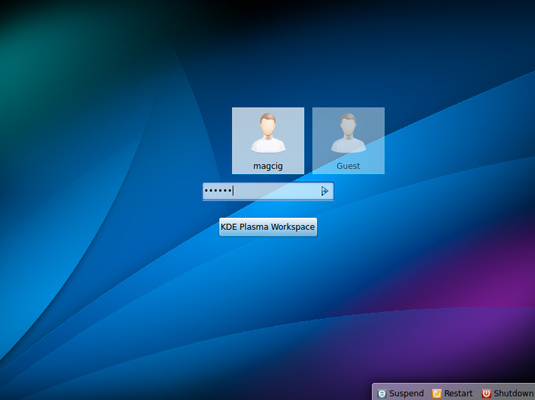
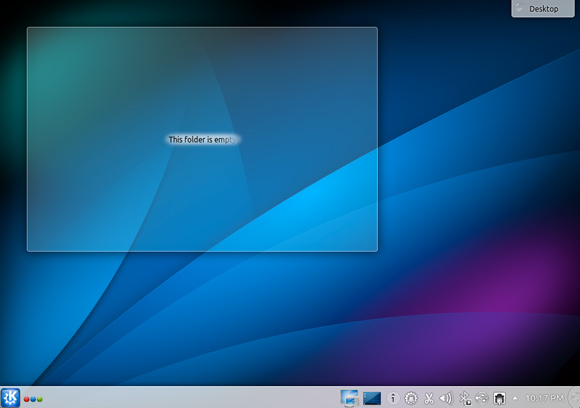
How to Free Up Space for Kubuntu on Disk