Light Table Getting Started for Ubuntu 14.04 Trusty LTS
How to Install and Getting Started with Light Table (The next generation code editor) on Ubuntu 14.04 Trusty Tahr LTS GNU/Linux desktop – Step by step Tutorial.
Light Table Features:
- WATCHES: Next-gen println to keep track of important values in your code. Just add a watch to an expression and the value will be streamed back to LT in real time.
- INLINE EVALUTION: No more printing to the console in order to view your results. Simply evaluate your code and the results will be displayed inline.
- OPEN SOURCE: Developer tools should be open source. Every bit of Light Table’s code is available to the community because none of us are as smart as all of us.
- MALLEABLE: Keymaps, behaviors, and Light Table’s Behavior-Object-Tag engine means you can easily shape your IDE to whatever your work requires.
- PLUGIN MANAGER: The plugin manager hooks into the central list of plugins so you don’t have to go hunting all over the internet to find the ones you want.
- POWERFUL EDITING: Light Table is a lightweight, clean, and sleek interface with all of the power and functionality you need and expect from your editor.
Light Table’s general editor capabilities will work with most languages out there, but it has deeper Language Integrations (things like inline eval) for Clojure, ClojureScript, Javascript, Python, HTML, and CSS. More languages can be added via plugins in the future.

-
Open a Command Line Terminal Window
(Press “Enter” to Execute Commands).Ctrl+Alt+t

In case first see: Terminal QuickStart Guide.
-
Download Light Table Editor for Ubuntu
Get the Light Table Tar Distribuition Archive.
-
Double-Click on Archive Extract into /tmp
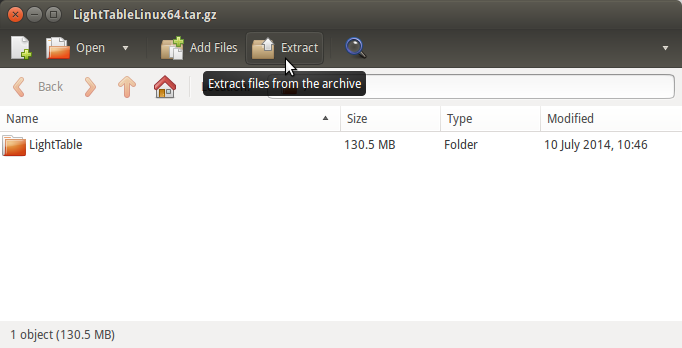
Or from Command Line:
tar xvzf LightTable*.tar.gz -C /tmp/
-
Relocating Light Table.
sudo su -c "chown -R root:root /tmp/LightTable && mv /tmp/LightTable /opt/"
-
Making a Symlink for Easy Command Line Launching
sudo su -c "ln -s /opt/LightTable/LightTable /usr/local/bin/LightTable"
Testing Set-Up:
which LightTable
-
How to Getting Started with Light Table on Ubuntu
