Install Eclipse IDE 2025-06 R for C/C++ on Fedora 20/21
How to Install and Getting Started with the Latest Eclipse IDE 2025-06 R C/C++ for Fedora 20/21 i686/x8664 Lxde/KDE/Xfce/Mate Linux desktop.
There is the Possibility also to Install the Eclipse Standard Platform via YUM and After Add the C++ Development PlugIn.
Hence, here we Proceed Directly to Download and Installation of the Whole Original Eclipse for C/C++ Development Linux Release.
The Content give Focus Only to the Essentials Instructions and Commands to make it Easier to Follow.
To the Guide How to Install Eclipse for C on Fedora 20 Lxde Bottom you find a Link to Create a Launcher and Hello-World Application Quick Starting.

-
Download Eclipse C/C++ Oxygen R IDE for C/C++ Developers:
-
Double-Click on Archive and Extract Eclipse into /tmp
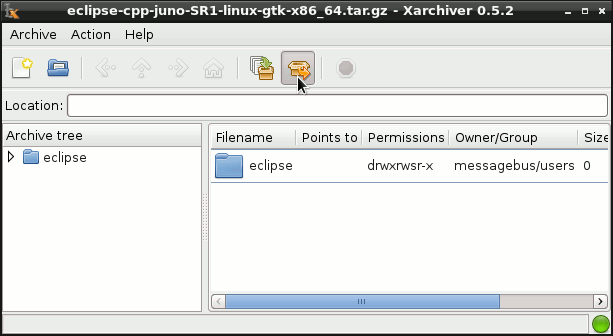
-
Open Terminal Window
(Press “Enter” to Execute Commands)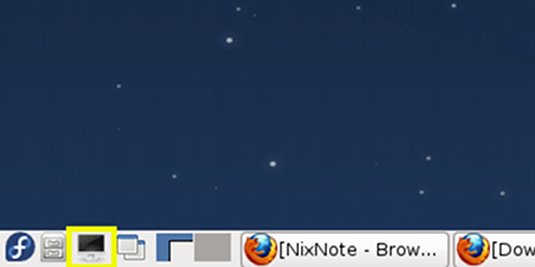
In case first see: Terminal Quick Start Guide.
-
Install Required Packages
su
If Got “User is Not in Sudoers file” then see: How to Enable sudo
sudo yum install gcc-c++
-
Relocating Eclipse
sudo chown -R root:root /tmp/eclipse && mv /tmp/eclipse /opt/
-
Starting Eclipse from Terminal
Making a Symlink
ln -s /opt/eclipse/eclipse /usr/local/bin/eclipse
exit
After you can Start Eclipse from Terminal simply with:
eclipse
-
Create an Eclipse Launcher for Easy&Quick-Starting
-
Eclipse C++ Getting Started SetUp & Hello-World