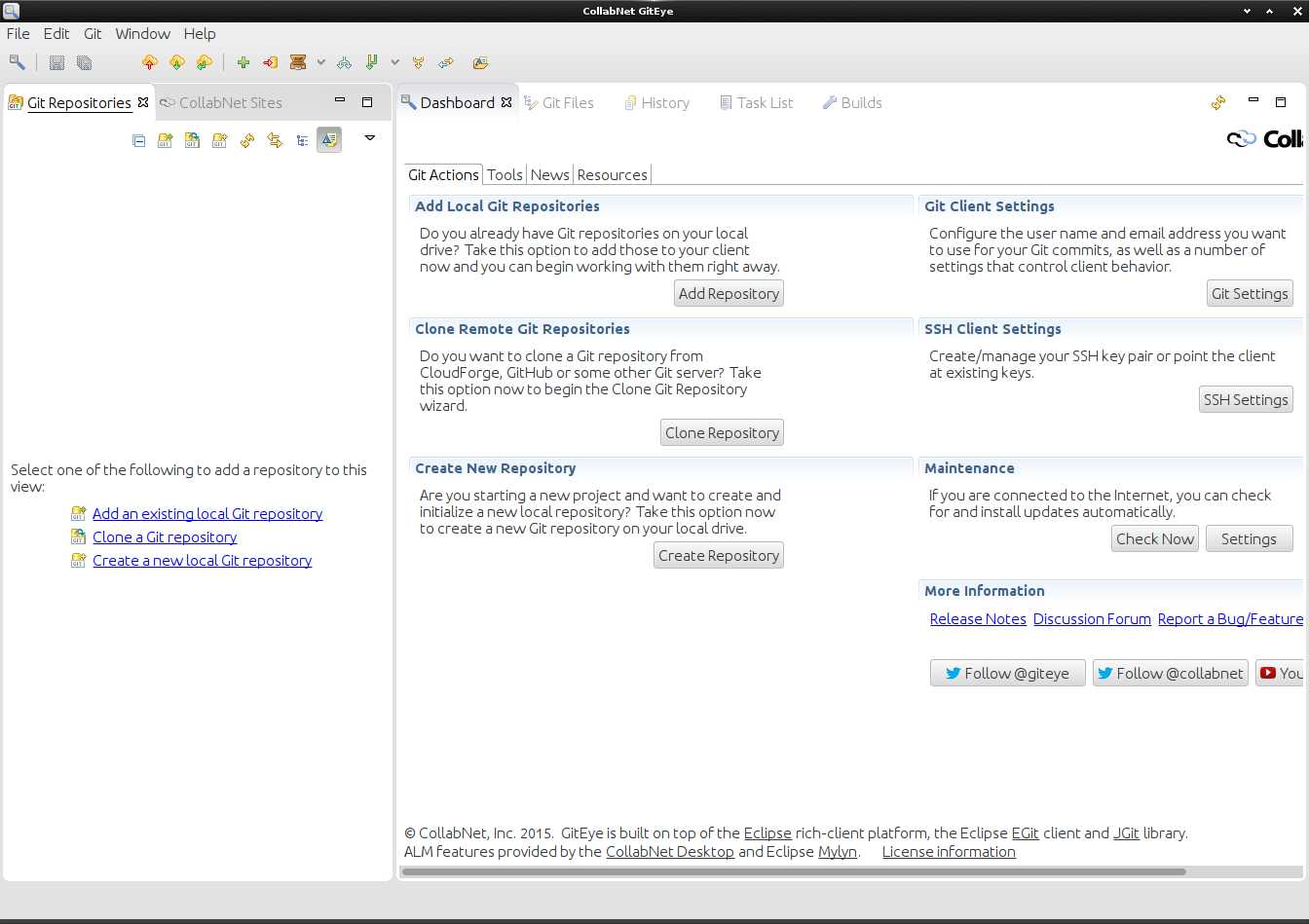GitEye Quick Start for Linux Mint 17.2 Rafaela LTS
The Linux Mint Tutorial shows you How to Install and Getting-Started with the Free Git Client GitEye on Linux Mint 17.2 Rafaela LTS GNU/Linux Desktop.
CollabNet GitEye is an Intuitive Graphical Git client with Integration to your favorite Planning, Tracking, Code Reviewing, and Build Tools.
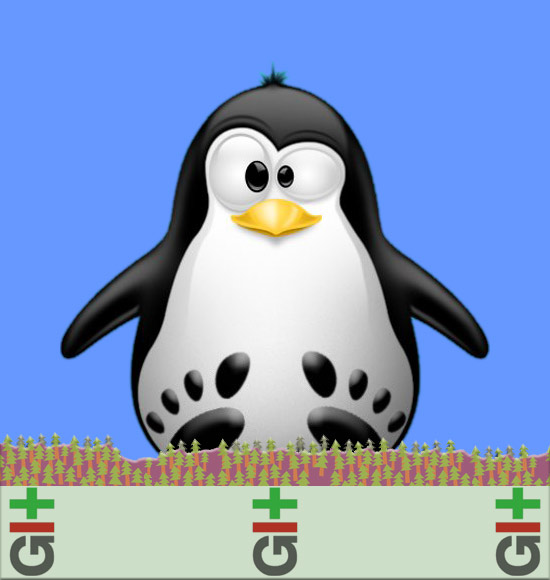
-
Download CollabNet GitEye Client for Linux
-
Double-Click and Extract into /tmp/GitEye.
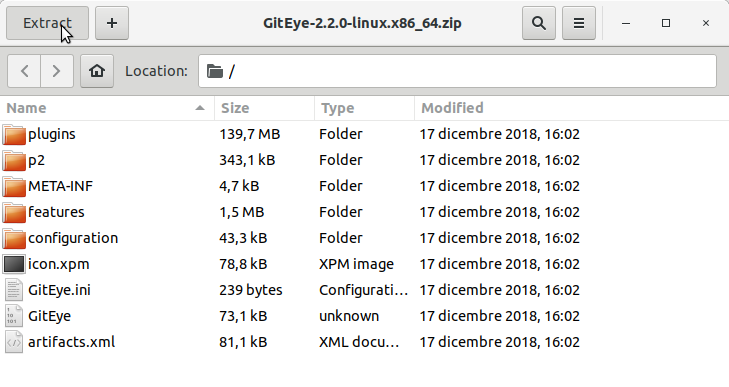
-
Open a Shell Terminal emulator window
(Press “Enter” to Execute Commands)
In case first see: Terminal QuickStart Guide.
-
Relocating GitEye
Set the SuperUser as Owner:sudo chown -R root:root /tmp/GitEye
Then Switch Contents:
sudo mv /tmp/GitEye /opt/GitEye
If Got “User is Not in Sudoers file” then see: How to Enable sudo
-
Launching GitEye from Shell
Create a Symlink for Easy starting with:sudo ln -s /opt/GitEye/GitEye /usr/local/bin/GitEye
Then to Launch it:
GitEye
-
How to Create a GitEye Desktop Menu App Launcher