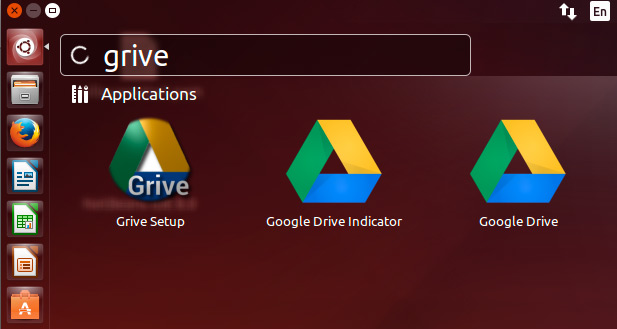Google Drive Quick Start for Ubuntu 15.10 Wily
Hi! The Tutorial shows you Step-by-Step How to Install and Getting-Started with Google Drive Docs Sync Client on Ubuntu 15.10 Wily Werewolf GNU/Linux Desktop.
- Powerful Search: Recognizing Objects in Images and Text in Scanned Docs!
- View Anything: View Over 31 File Types right in your Browser.
- Work Offline: you can turn on Google Drive Offline to Create and Edit.
- Chat, Discuss & Mentions: Add a “+” in front of an email address in a comment and Drive will send them an email so they know to follow up.
- Go back in time with Revision History: Google Docs, Sheets, and Slides automatically save and track every change you make, forever.
Grive Tools will assist in the installation and setup of Google Drive on your Ubuntu desktop.
- Grive Tools consists of the following components:
- Grive Setup – The main setup installation program to get started.
- Grive Indicator – Application indicator for Google Drive.
- A GUI installation will guide you through the installation process and setup Google Drive in your home folder.
- You will be able to access your Google Drive files locally* as well as synchronize your files with your Google Drive online. (* excluding Google Docs)
- Auto Sync – Grive Tools keeps your Google Drive synchronized automatically by detecting changes in your local Google Drive folder. New files and folders will be uploaded to your Google Drive automatically after a few seconds.
- Bi-Directional Sync – When you Sync your Google Drive new files online will be downloaded to your local folder and new local files will be uploaded to your Google Drive online.
- The Grive Application Indicator supports both light and dark desktop themes.
- On Screen notifications of Google Drive activity.
- Supported Desktops include Unity, GNOME, KDE, Xfce, Cinnamon and LXDE
- Supported languages : Afrikaans, English, Spanish, Dutch, German, French, Italian, Portuguese, Russian, Serbian, Polish, Czech, Arabic and Japanese (more translations soon)
- For users that require more features like choosing which folder to sync with Google Drive, and interval sync of online files, have a look at overGrive.
Especially relevant: CURRENTLY THIS CLIENT IS NOT SUPPORTING THE GOOGLE DRIVE POLICIES.
So instead you may see: RClone Browser Installation Guide.

-
How to Add Grive Tools Ubuntu Repository PPA
-
Open a Terminal Shell emulator window
Ctrl+Alt+T on desktop
(Press “Enter” to Execute Commands)
In case first see: Terminal QuickStart Guide.
-
How to Install Grive > 0.3 on Ubuntu Linux
-
Then may need to Amend the Grive-Tools Repo.
sudo su -c "nano /etc/apt/sources.list.d/thefanclub*.list"
Change the “wily” at the end of line in “vivid“!
Like:deb http://ppa.launchpad.net/thefanclub/grive-tools/ubuntu vivid main
Ctrl+x to Save & Exit from nano editor :)
sudo apt-get update
-
Install Grive Tools for Ubuntu
sudo apt-get install grive-tools
If Got “User is Not in Sudoers file” then see: How to Enable sudo
-
Getting-Started with Google Drive on Ubuntu Linux