Install Google Drive Client for Debian
How to Getting Started with Google Drive Docs Sync Client on Debian 8 Jessie GNU/Linux GNOME/Xfce/Lxde/Mate/Cinnamon/KDE desktop.
- Powerful Search: Recognizing Objects in Images and Text in Scanned Docs!
- View Anything: View Over 31 File Types right in your Browser.
- Work Offline: you can turn on Google Drive Offline to Create and Edit.
- Chat, Discuss & Mentions: Add a “+” in front of an email address in a comment and Drive will send them an email so they know to follow up.
- Go back in time with Revision History: Google Docs, Sheets, and Slides automatically save and track every change you make, forever.
Especially relevant: CURRENTLY THIS CLIENT IS NOT SUPPORTING THE GOOGLE DRIVE POLICIES.
So instead you may see: RClone Browser Installation Guide.

-
Open a Shell Terminal emulator window
Start Typing ‘term’ on desktop.
(Press “Enter” to Execute Commands)
In case first see: Terminal Quick Start Guide.
-
How to Install Google Drive Client for Debian
-
Authenticate google-drive-ocamlfuse with your Google account
By simply running:google-drive-ocamlfuse
And then following the Instructions on Browser:


-
Create a New Directory
Where you want the Google Drive to be mounted:mkdir ~/gdrive
This create a new gdrive directory in your home directory.
-
Check if Tool is in the Path.
which google-drive-ocamlfuse
If not then:
echo "export PATH=/home/[MYUSER]/.opam/system/bin:$PATH" >> ~/.bashrc
Then to refresh the Path:
bash
-
Mount Google Drive.
google-drive-ocamlfuse ~/gdrive
-
On Non GNOME desktops Install Nautilus.
sudo apt install nautilus
-
Then you can Access Stuff also from the Nautilus File Manager.
nautilus
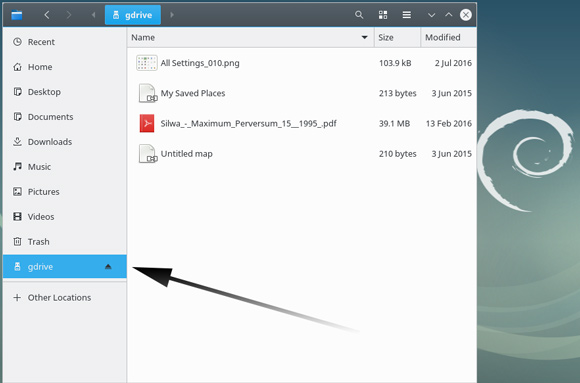
-
To Mount Google Drive on System StartUp
Execute:echo "/home/[MYUSER]/.opam/system/bin/google-drive-ocamlfuse ~/gdrive" > ~/.bash_profile
It will Append the Command into the .bash_profile File…
How to Install Google-Chrome Web Browser on Debian: SetUp Chrome on Debian.