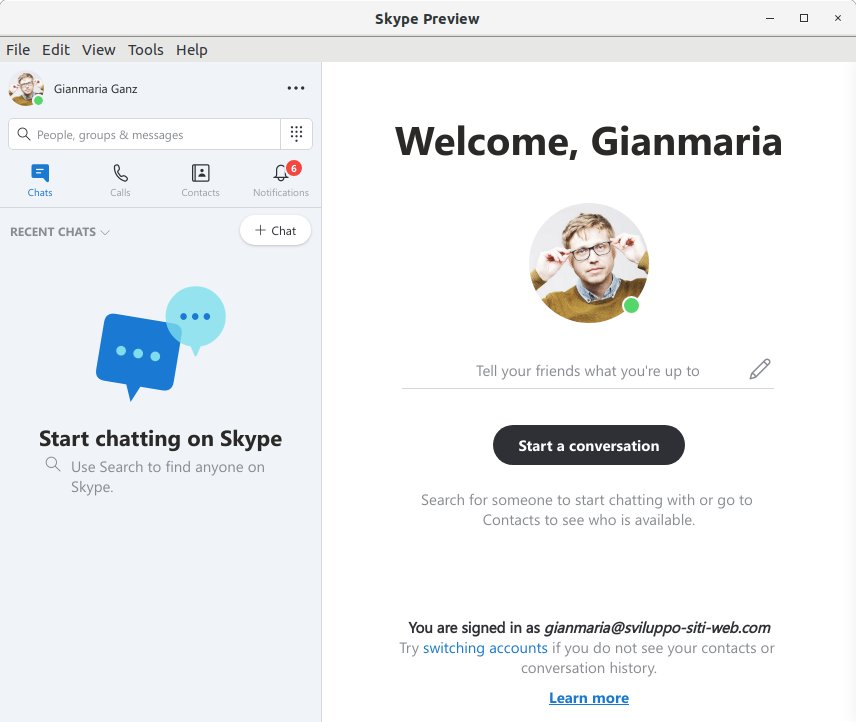Install Skype on LXLE 16.04
You are Welcome, this Tutorial shows you Step-by-Step How to Install Skype on LXLE 16.04 GNU/Linux Desktop.
And Skype for LXLE 16.04 is a Microsoft Software for Video Chatting, Making International Calls, Screen Sharing, Instant Messaging and more.
Especially relevant: at the same time I’m also illustrating here the Easiest Way of Installing the New Downloaded .deb Packages with Dependencies on LXLE 16.04.
This is the Classical Way to Get Installed the Latest Skype, sure that you may Achieve the same result by an Apt PPA or soon with a Snap or Flatpak.

Open a Shell Terminal emulator window
Ctrl+Alt+t on Desktop
(Press “Enter” to Execute Commands)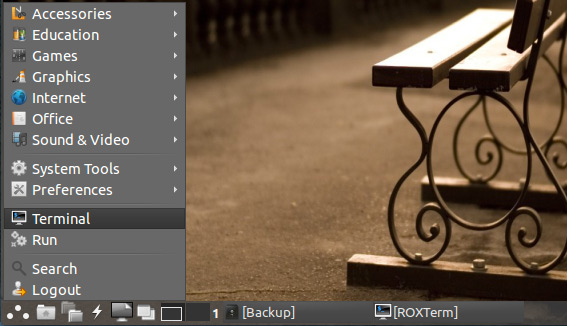
In case first see: Terminal QuickStart Guide.
Download Latest Skype for Ubuntu
Check/Install for GDebi Package Installer.
which gdebi
If No gdebi then:
sudo apt install gdebi-core gdebi
Access the Target location
(Usually Downloads go in the Home folder or when Downloaded with Firefox may be into the Temporary directory /tmp/mozilla*)cd ~/Downloads
Or when downloaded with Firefox maybe:
cd /tmp/mozilla*
To Verify that it’s there List the contents with:
ls .
Installing Skype for LXLE 16.04.
sudo gdebi ./skype*.deb
If Got “User is Not in Sudoers file” then see: How to Enable sudo
Getting-Started Making Skype Calls on LXLE 16.04
The Guide Contains Instructions on Initial Configuration to Making Calls on LXLE 16.04.
How to Install Google-Chrome Web Browser on LXLE 16.04
SetUp Chrome on LXLE 16.04.