Install Epson Scanner Linux Mint 18.3 Sylvia
Hi! The Tutorial shows you Step-by-Step How to Install Epson Scanner on Linux Mint 18.3 Sylvia LTS GNU/Linux Desktop.
And Epson Image Scan! for Linux Mint is a bundle that provides Driver and Software for Scanning on Linux Mint 18.3 Desktops.
To Get Installed the proper Image Scan release for your Printer is enough to Search on Epson Download Center for your Epson Model.

Open Shell Terminal window
(Press “Enter” to Execute Commands)
In case first see: Terminal QuickStart Guide.
Download Epson Image Scan Driver & Software for GNU/Linux
Grab the Nearest Ubuntu Release!
Extract Image Scan Bundle
Possibly Double-Click on Archive in File Manager and Extract into /tmp: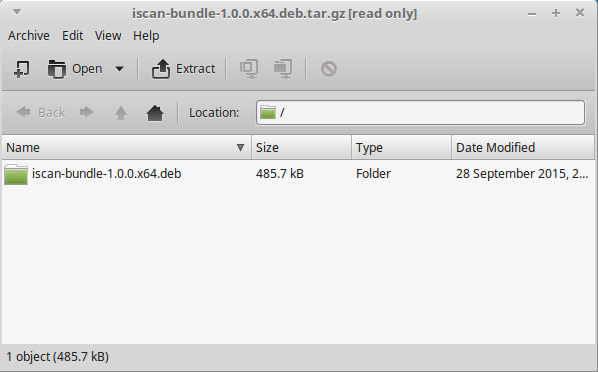
Or from Shell:
tar xvzf ./*scan*.deb.tar.gz -C /tmp/
Install the Software Dependencies.
sudo apt-get install xsltproc
If Got “User is Not in Sudoers file” then see: How to Enable sudo
Then Install imageScan Software for Linux
Change to the software Location:cd /tmp/iscan*
Then Run the Installer:
sudo ./install.sh
Launch imageScan and Start Scanning :).
From Terminal simply with:
imagescan

How Install Spotify Client on Linux Mint:
Setup Spotify Linux Mint.