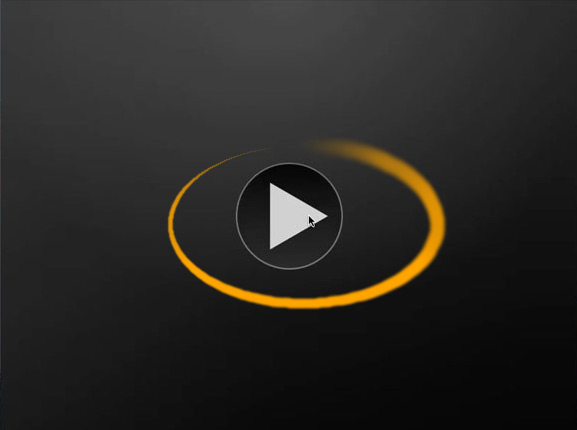Install Ubuntu 18.04 Desktop on VMware Fusion VM
Hi! The Tutorial shows you Visually and Step-by-Step How to Install Ubuntu 18.04 Bionic LTS Desktop on VMware Fusion Virtual Machine.
And this Guide for VirtualBox Ubuntu 18.04 Virtual Machine Installation explains in details Each Steps involved.
Moreover, included instructions on How to Getting Started with Ubuntu Linux.
Ubuntu 18.04 Bionic Come with Some New Great Features:
- GNOME desktop environment
- New Desktop Theme
- Faster Boot
- Color Emojis Support
- New Snap Apps Preinstalled
Finally, Relax, Take it Easy & Good Trip on Ubuntu 18.04!
-
Download Ubuntu 18.04 Bionic Desktop
Ubuntu 18.04 Bionic ISO 32/64-bit
-
How to Create a VMware Fusion VM from Linux ISO
-
Then Run the Virtual Machine.
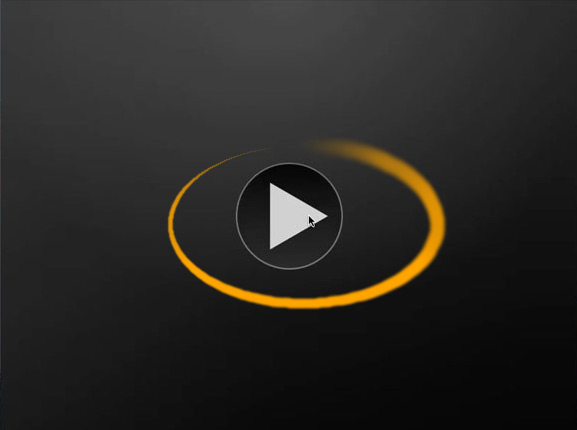
-
Next Click on Install Ubuntu
And Follow the Easy Installation GUI Wizard…

-
Prepare for Installation.

Possibly Select the Third Party Software installation.
-
Here you can Simply Take the Defaults.

Or Opt for a LVM SetUp…
-
Setting Up Country and Time Zone.

-
Select the Keyboard Layout.

-
User SetUp.

-
Possibly Log-In on Ubuntu One.

Ubuntu One is Good for Synchronizing your Stuff on All the Ubuntu Devices…
-
And Now Start the Installation and Auto-Configuration
Wait Until the Process is Achieved…

-
Once done ReBoot into the Ubuntu 18.04 Bionic Desktop!.

If the Re-Boot is Lagging then Select Re-Start from the VMs Menu…

-
Finally, Login your Barely New Ubuntu 18.04 Desktop.
And Happy Ubuntu! :).

-
How to Quick Start with Ubuntu System and Software
-
How to Install VMware Tools for Ubuntu 18.04 Bionic
VMware Tools Installation Guide
Final Tip: Use the Dash to Launch and Search on Ubuntu Apps :)