Installing
-
3. Downloading Adobe Reader
Download Latest Acrobat Reader .deb Package
Select the Latest Release and then Get the .deb Package.
Possibly, on Firefox prompt choose “Open with Discover”: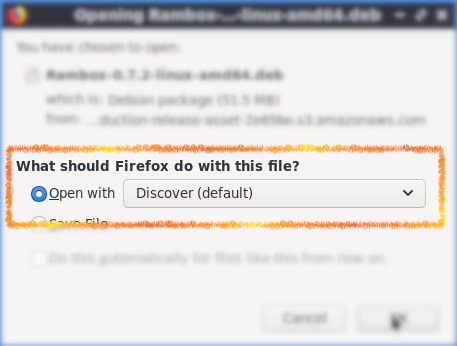
Or then Open Dolphin File Manager
And Navigate to $HOME/Downloads folder.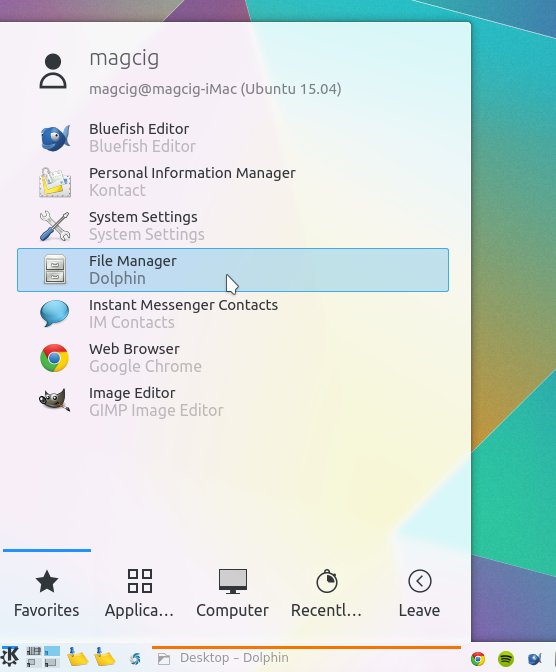
And Double-Click on Adobe Reader.deb Package -
4. Installing Adobe Reader
Then Click on Install to confirm the Setup:
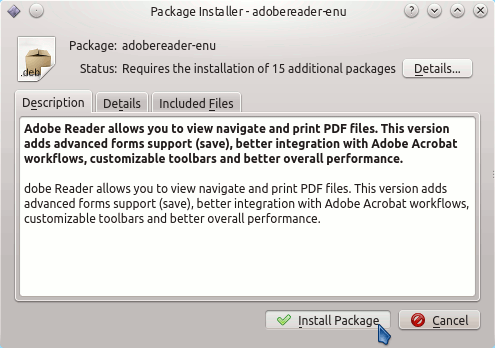
In a Little While Adobe Reader will be Successfully Installed and Working on your System :)
Then Thanks to the Adobe Software Company you can Enjoy the Best Pdf App Adobe Reader for Kubuntu Linux.
How to Install Google-Chrome Web Browser on Kubuntu:
Installing Google-Chrome Web Browser on Kubuntu Distro.
How to Install Evernote Linux Clone on Kubuntu:
How to Install Evernote Clone on Linux Kubuntu Distro.
Contents