GNU/Linux Debian Bullseye Samsung Printer Setup – QuickStart Guide
Hi! The Tutorial shows you Step-by-Step How to Install Samsung Printer in Debian Bullseye 11.x GNU/Linux Desktops.
And to Install Samsung Printer in Debian Bullseye is Now Easier Thanks to the Unified Driver Developed from the University of Louisiana.
This Guide is good for near All Samsung Printers Models including:
- Samsung Color Laser Printers Drivers Installation on Debian
- Samsung Color Multifunction Printers and Scanners Drivers Installation on Debian
- Samsung Black & White Laser Printers Drivers Installation on Debian
- Samsung Black & White Multifunction Printers and Scanners Drivers Installation on Debian
Especially relevant, for ML-15xx, ML-16xx, ML-17xx, ML-2xxx, CLP-5xx, and CLP-6xx Models See Instead: How to Install Samsung Laser Printer Driver.
Moreover, as a valid Alternative also the GutenPrint Printer Drivers Suite that support more than 60 Samsung Models
Finally, after the Driver Setup to achieve the Printer Installation, follow instructions to Add Printer!

1. Launching Terminal
Open a Shell Terminal emulator window
(Press “Enter” to Execute Commands)And Update Debian Apt Repository: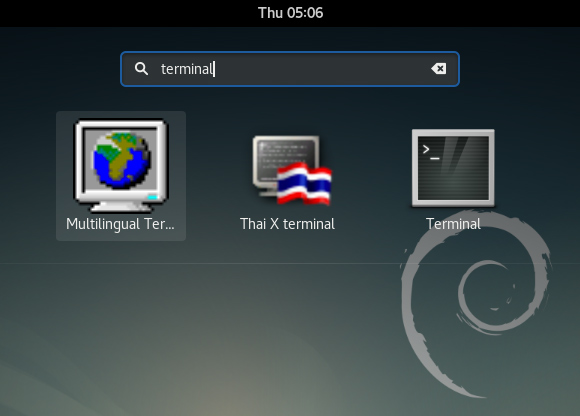
sudo apt update
Authenticate with the User Admin Pass.
If Got “User is Not in Sudoers file” then see: How to Enable sudo.2. Setting Up Samsung Printer Repository
Add Samsung Unified Linux Driver Repository
How I said also in the Intro for ML-15xx, ML-16xx, ML-17xx, ML-2xxx, CLP-5xx, and CLP-6xx Models See Instead: How to Install Samsung Laser Printer Driver.
Contents