Installing
-
2. Setting Up Ubuntu Live Boot
First, you may need Disabling Secure Boot and Setting up Boot from CD/DVD on Windows 11.
How to Start Up Windows 11 with Ubuntu CD/DVD/USB Live Media
So then Boot your PC with Ubuntu Live Media.
-
3. Installing Ubuntu 24.04 desktop
After Startup confirm Try or Install Ubuntu:
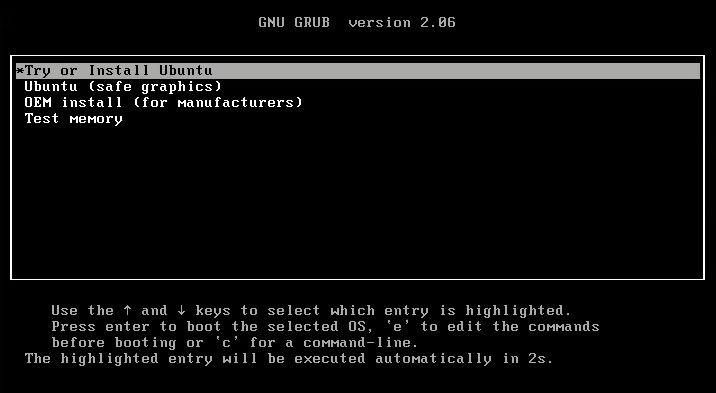
Chose your Language:
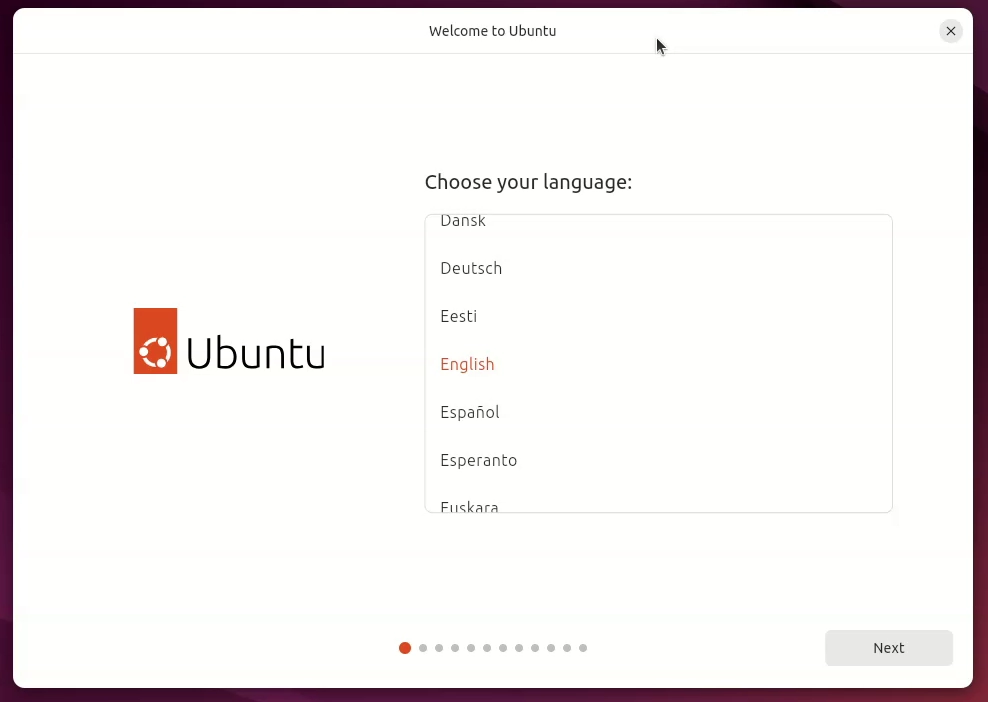
Select your Keyboard Layout:
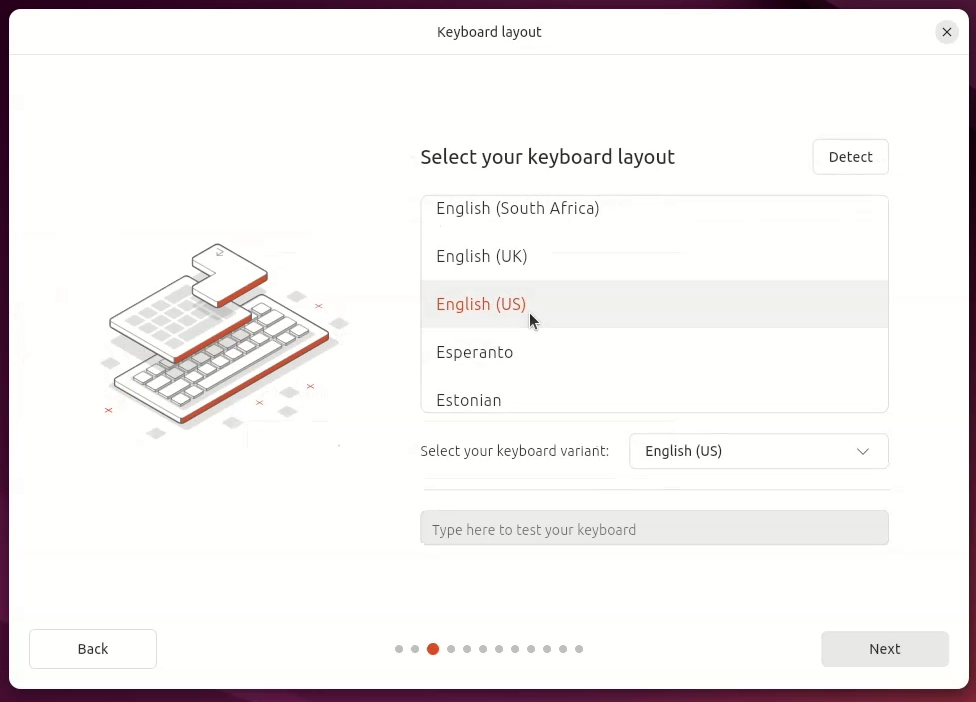
Possibly Customize your Setup:
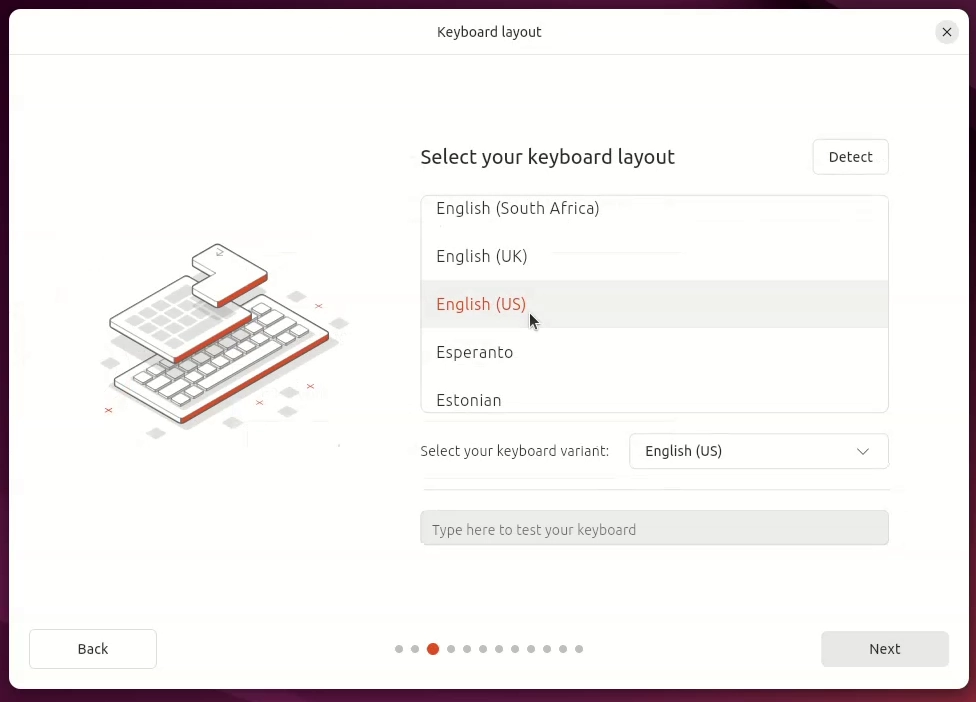
And then if available connect to Internet:
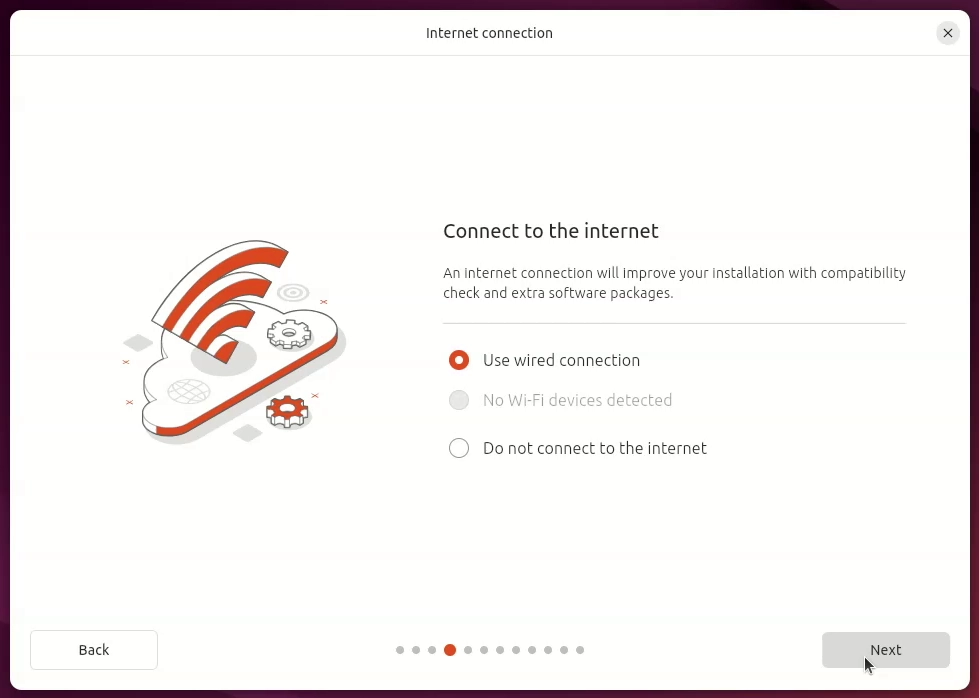
Again you may Update your Installer (Not important):
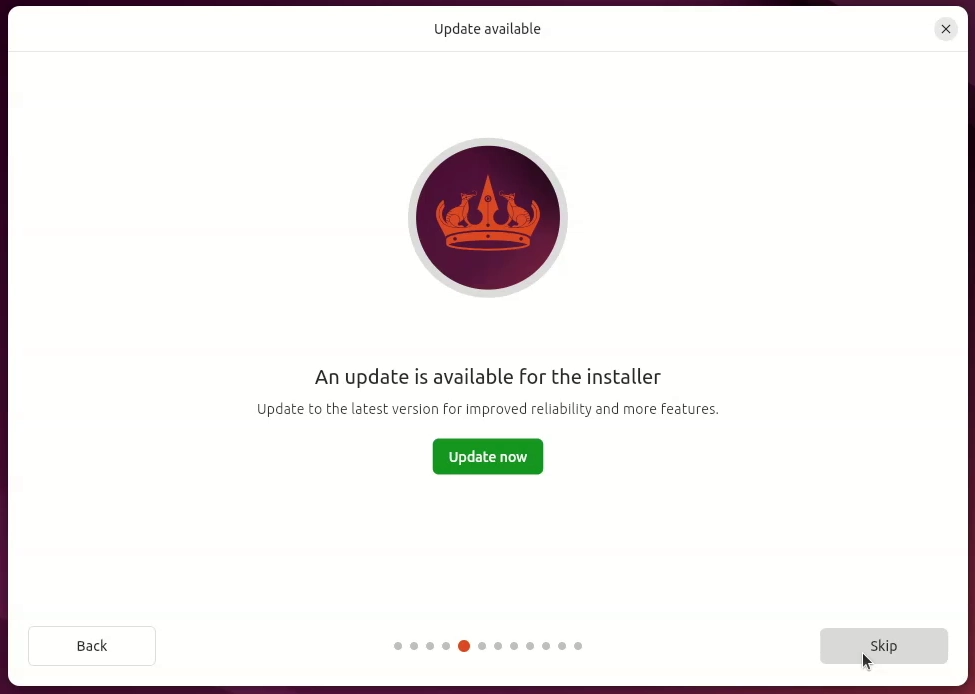
Now choose Install Ubuntu:
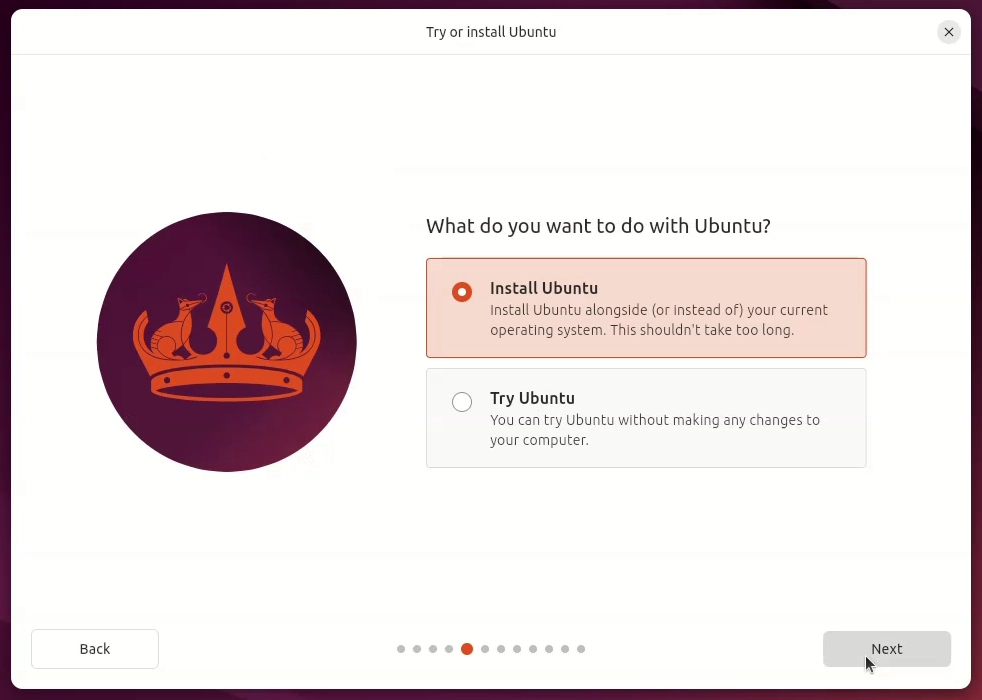
Go for Interactive Installation:
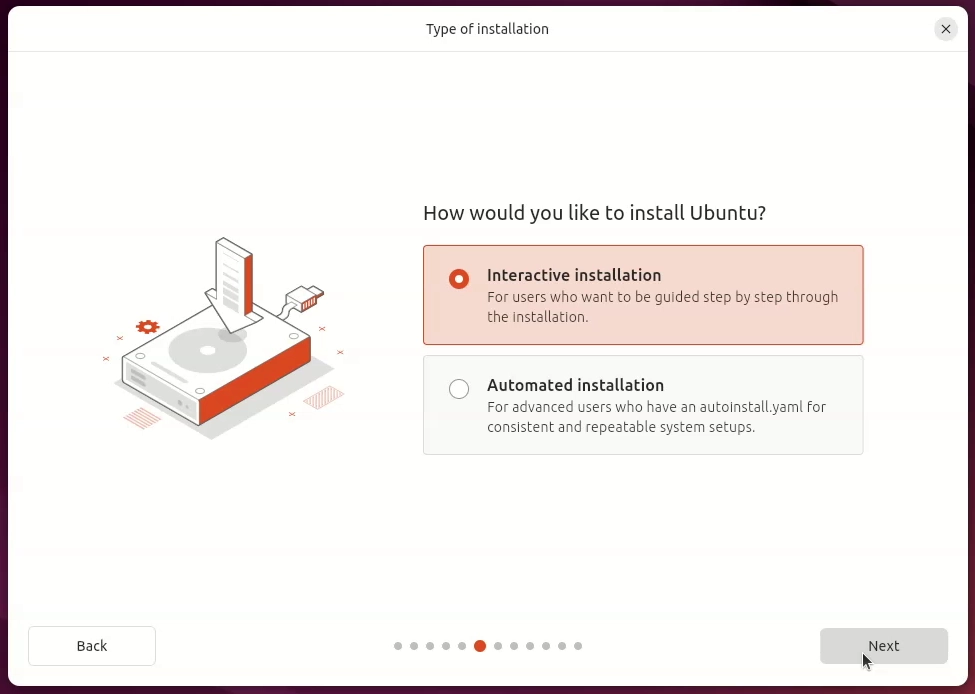
Perhaps customize your Apps:
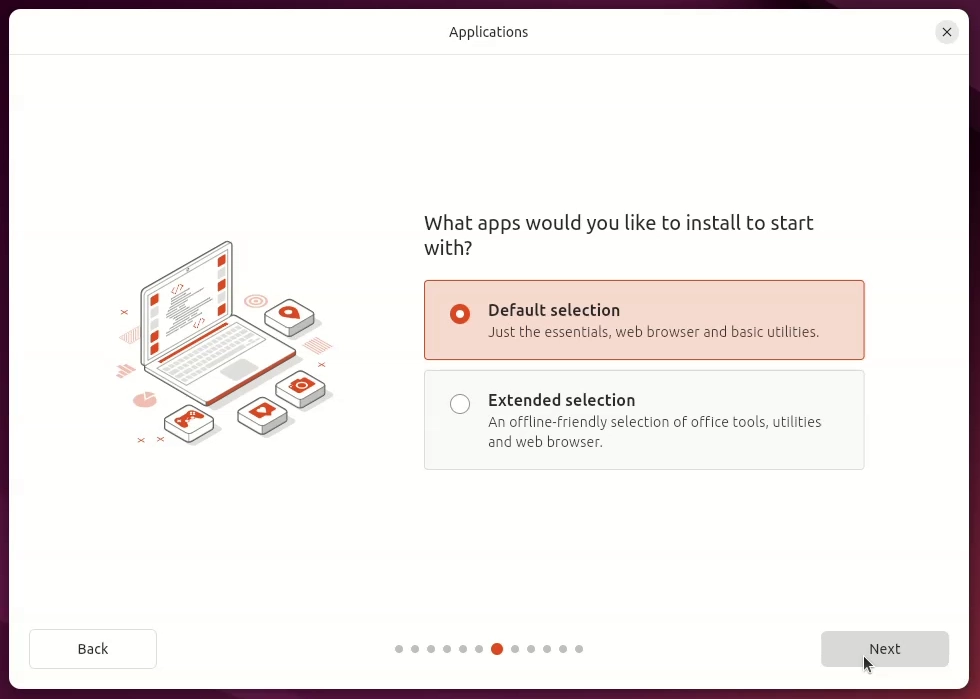
Again you can check to Install Third-party Software:
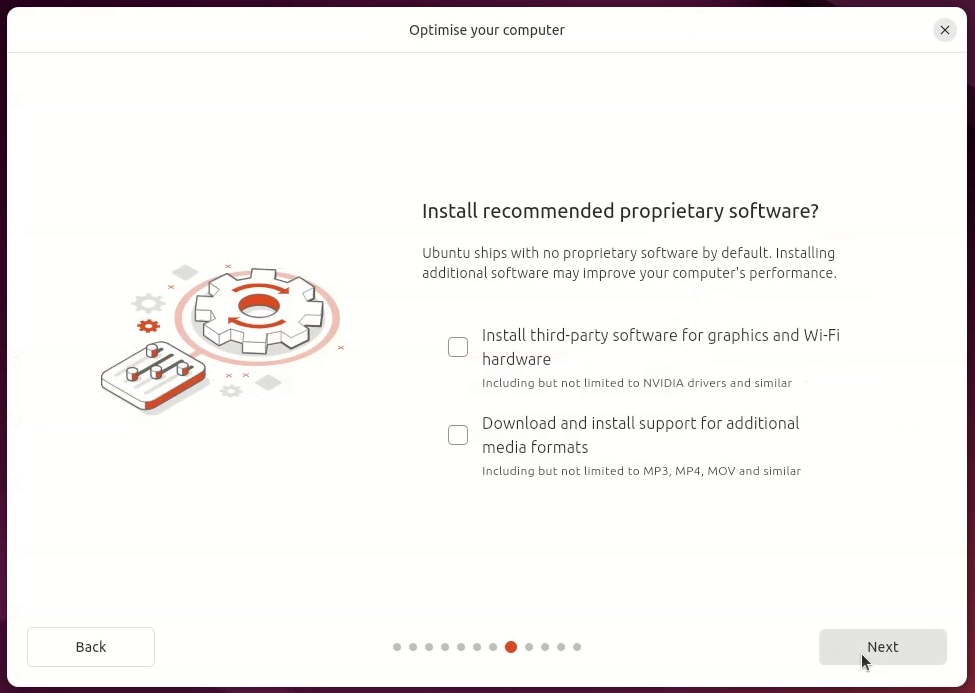
If available then confirm Install Ubuntu Alongside Microsoft Windows!
🔎 In case of Issue what the Common Reasons Ubuntu 24.04 Doesn’t See Windows:
- Windows installed in UEFI, Ubuntu booted in Legacy BIOS (or vice versa)
- Fast Startup or Hibernation is enabled in Windows
- BitLocker or full disk encryption hides the Windows partition
In this case you may choose the Solution on the Easy and Quickly Partition Windows Disk Guide.
And then after Restarting the Setup choose “something else” and use the New Partition you made…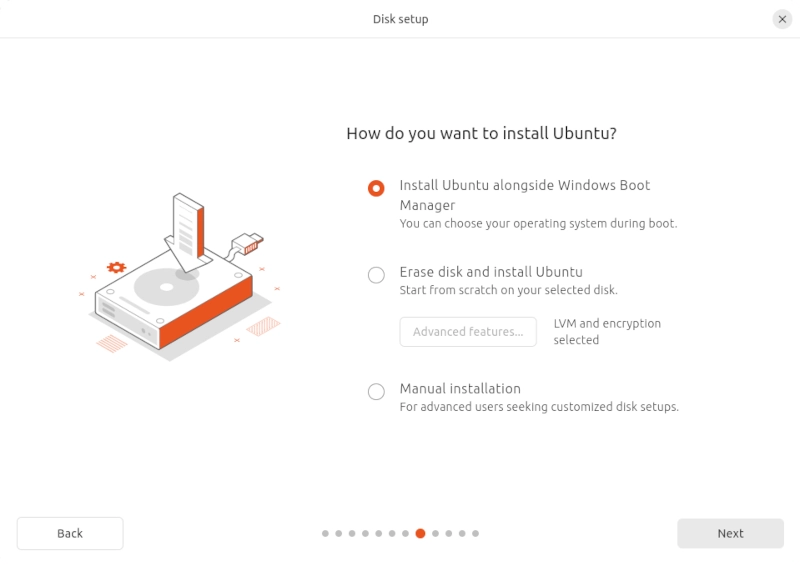
So follow to Create Your Account:
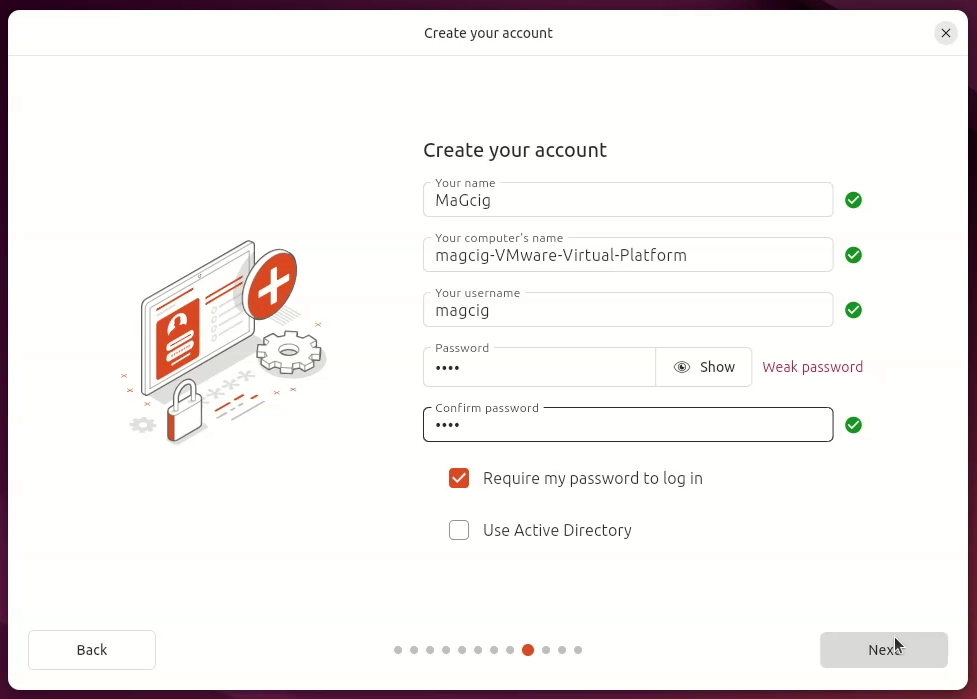
Set the Timezone:
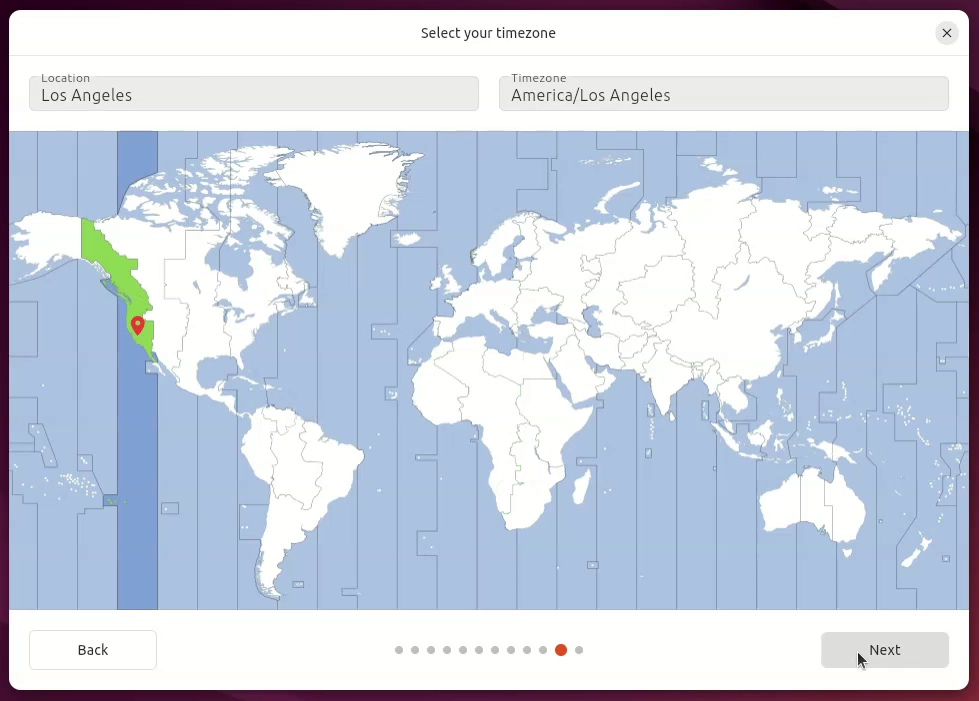
Finally, launch the Installation:
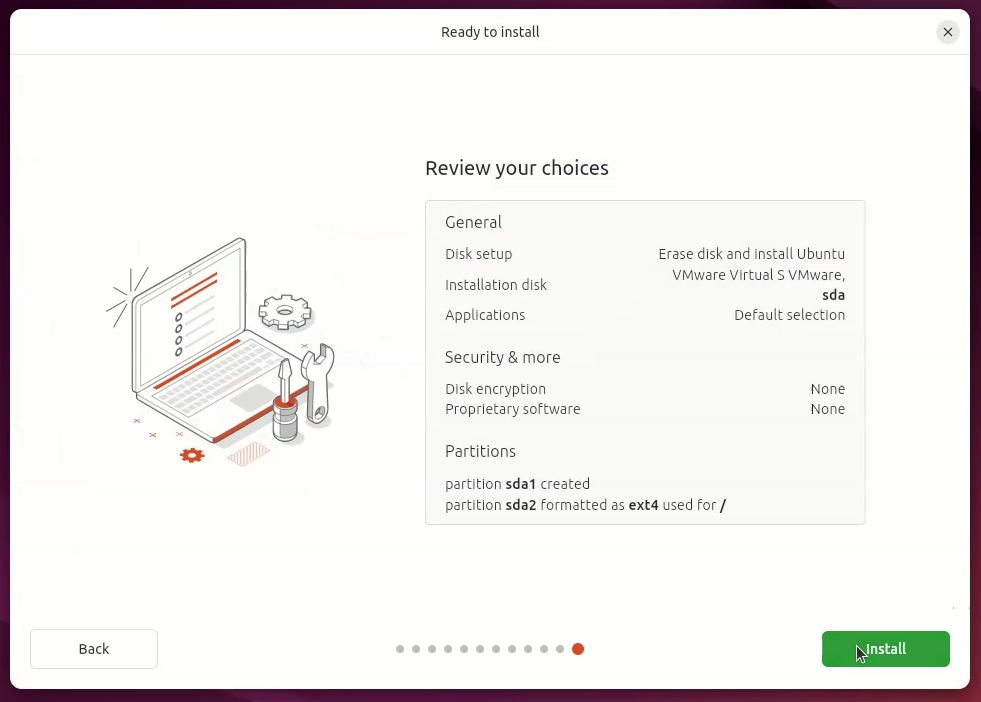
Now you can take a Break until the Setup is achieved:
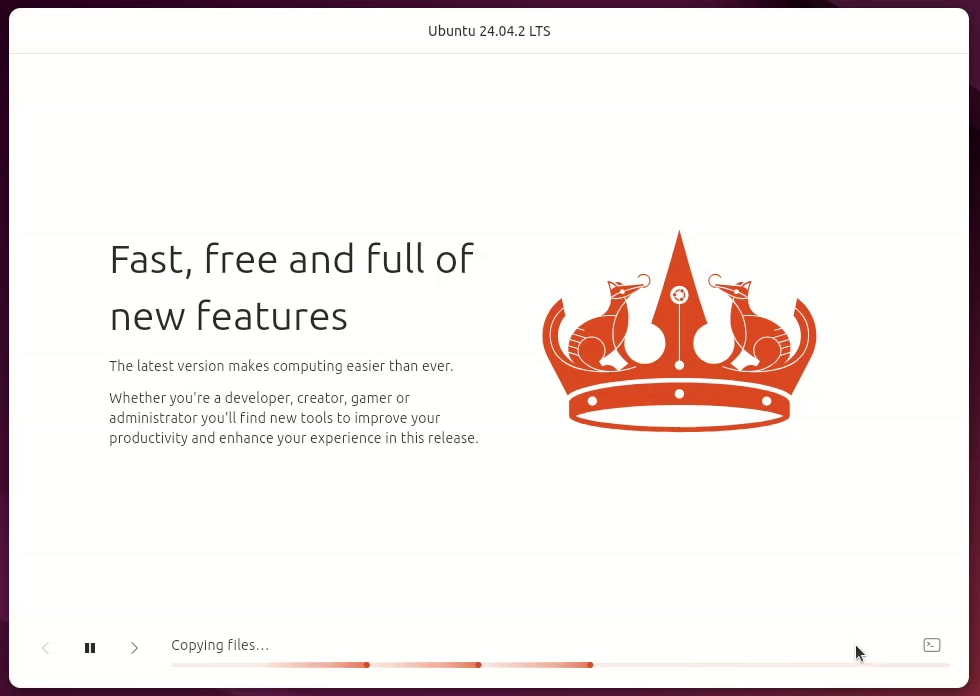
Finally, you Reboot into your New System!
-
4. Running Ubuntu 24.04
On Grub Boot Loader Splash Screen
You find the Choice to Start Up Ubuntu or Windows 11: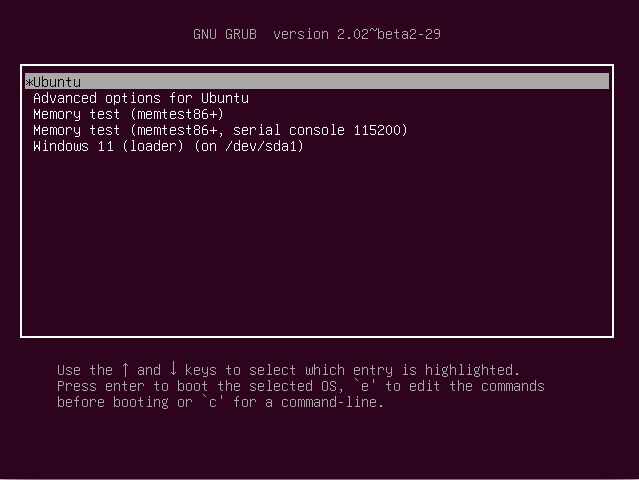
Finally, Login your Barely New Ubuntu 24.04 desktop:

And Happy Ubuntu desktop riding! :)
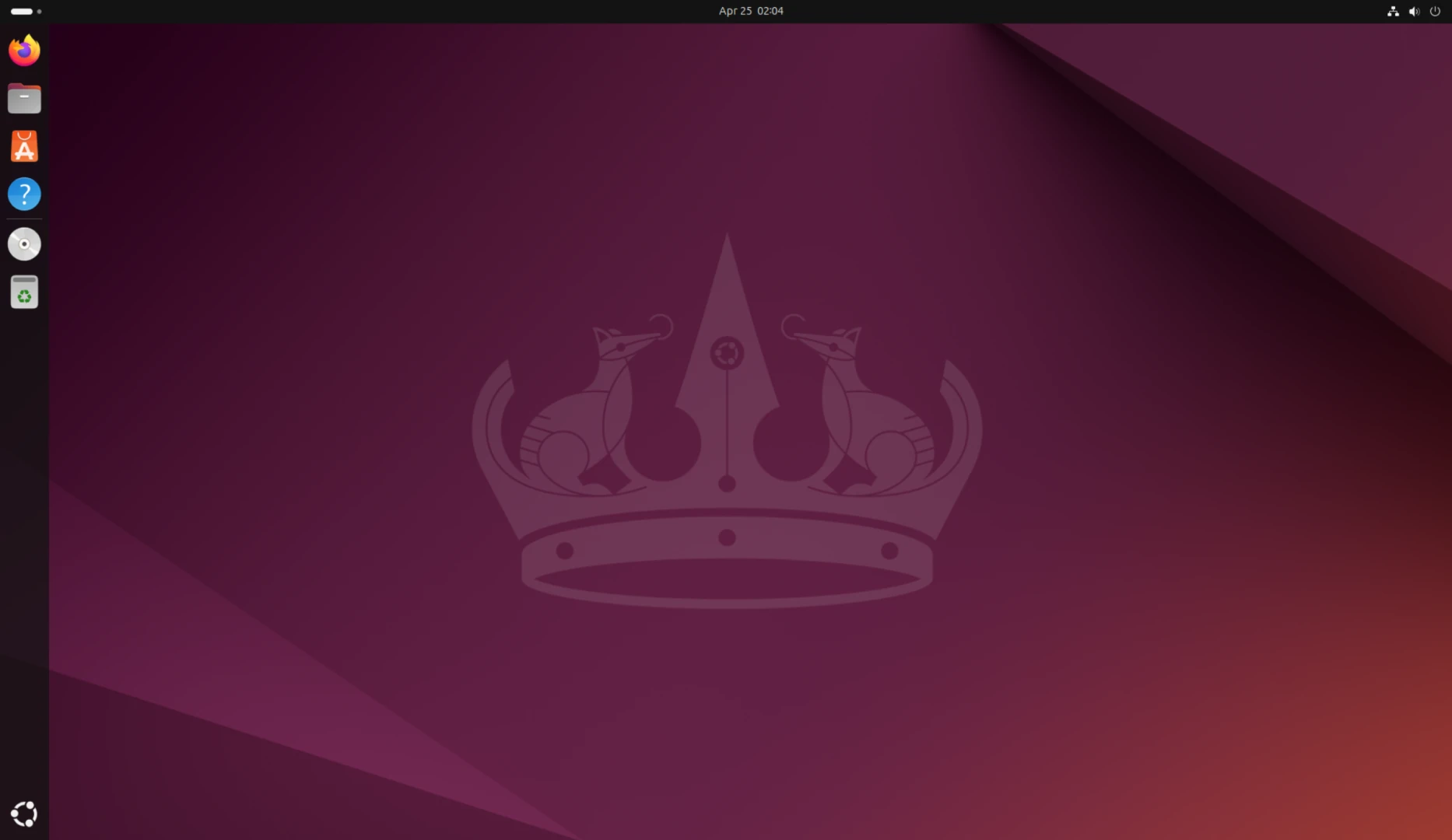
-
5. Ubuntu Getting Started
How to Quick Start with Ubuntu System and Software
Final Tip, Use the Dash or the Cmd/Win Keystroke to easily Search and Launch your Ubuntu Apps :)
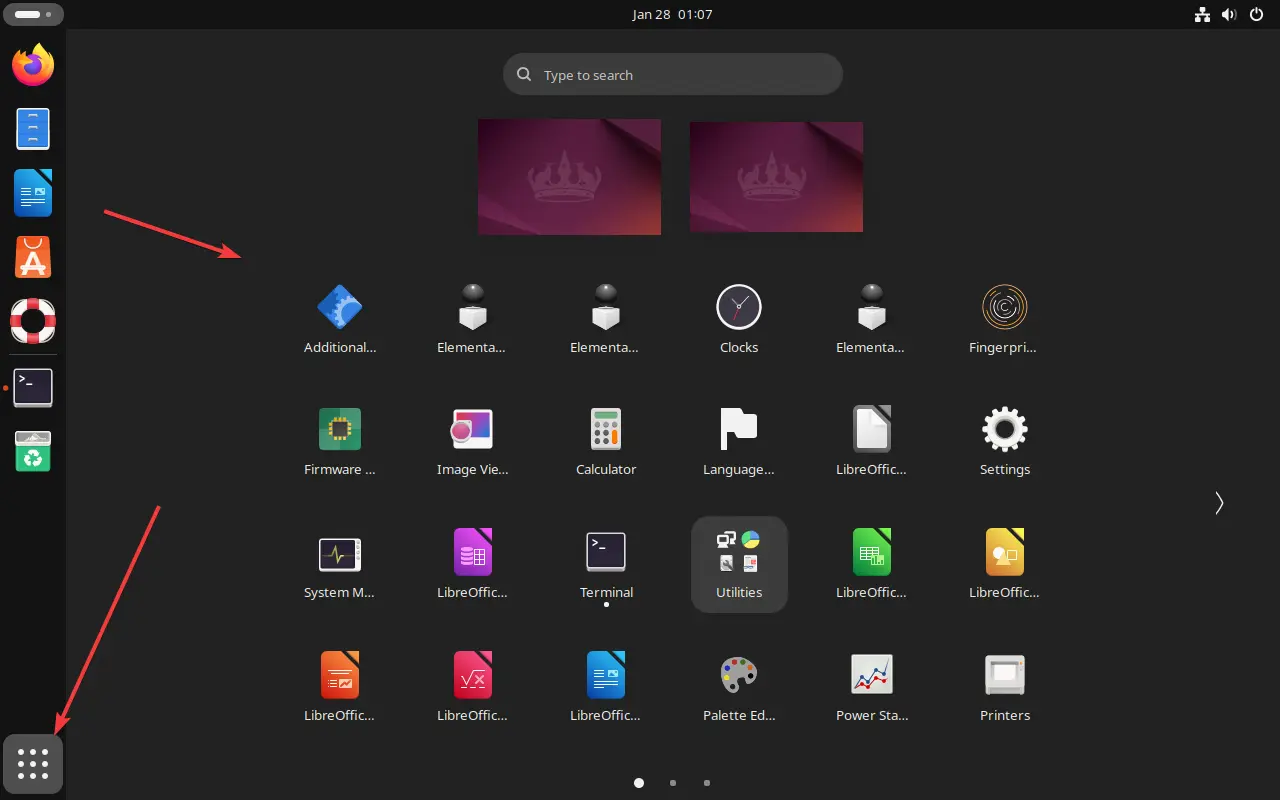
Contents