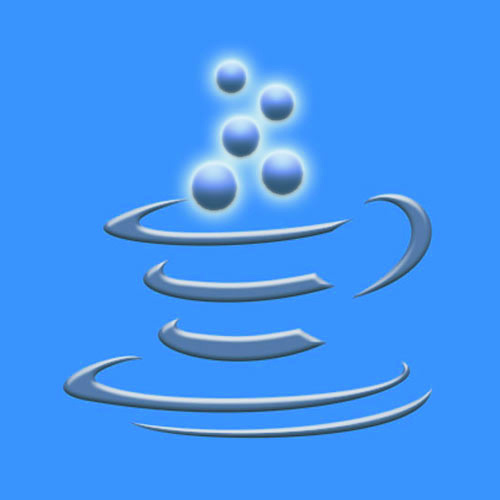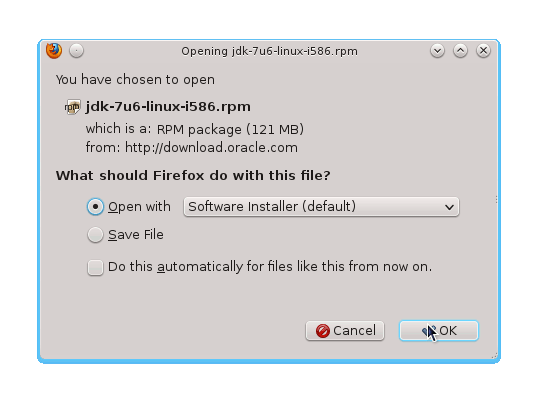The Guide shows you Step-by-Step How to Install Oracle-Sun Java JDK 7 i586 Release for Mageia Linux 1-2 KDE4 i686 Desktop.
After Installing you will need to Use the update-alternatives Tool to Update your System Java to Sun SE JDK 7.
To the Article Bottom there is a Link for Quick Start with Java JDK 7 Development and also How to Install the Java Web-Servers Tomcat7 for Mageia Linux.
The Screenshots of Installation Correspond to the Install on a Mageia 2 KDE Desktop but the Procedure on GNOME… Should be very Similar.
Following the Easiest and Practicable Way I have Expressly Excluded the Use of Terminal Commands here.
So Take the Time of Carefully Reading and Executing the Instructions Contained Here and All should Work Like a Breeze :)